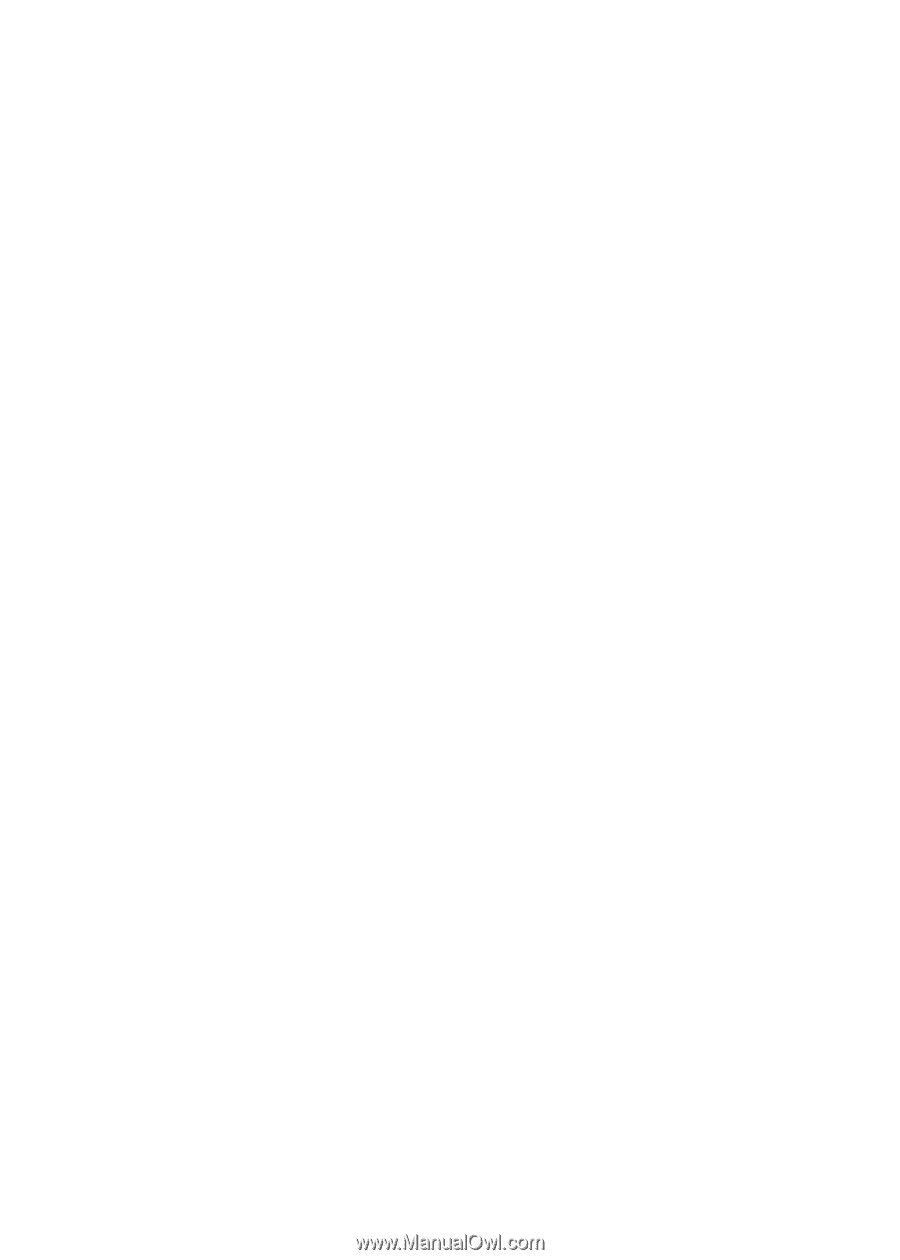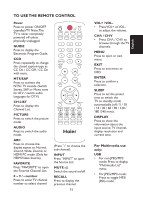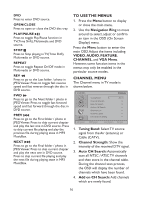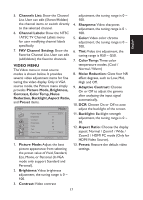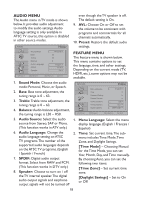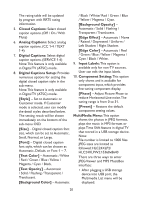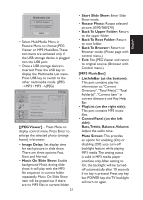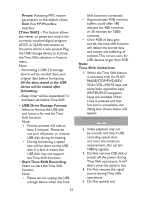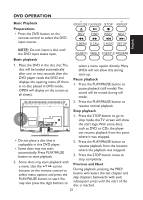Haier HLC24XLP2a User Manual - Page 20
Digital Captions Setup - hlc24xlp2
 |
View all Haier HLC24XLP2a manuals
Add to My Manuals
Save this manual to your list of manuals |
Page 20 highlights
The rating table will be updated by program with RRT5 rating information. 5. Closed Captions: Select closed caption options. (Off / On / With Mute) 6. Analog Captions: Select analog caption options. (CC 1-4 / TEXT 1-4) 7. Digital Captions: Select digital caption options. (SERVICE 1-6) Note:This feature is only available in Digital TV (ATSC) mode. 8. Digital Captions Setup: Provides numerous options for setting the digital closed caption style in the sub-menu. Note:This feature is only available in Digital TV (ATSC) mode. [Style] - Set to Automatic or Customer mode. If Customer mode is selected, user can modify the detail styles described below. The setting result will be shown immediately on the bottom of the sub-menu OSD. [Size] - Digital closed caption font size, which can be set to Automatic, Small, Normal, or Large. [Font] - Digital closed caption font style, which can be chosen as Automatic, Default, or Font 1 ~ 7. [Text Color] - Automatic / White / Red / Green / Blue / Yellow / Magenta / Cyan / Black. [Text Opacity] - Automatic / Solid / Flashing / Transparent / Translucent. [Background Color] - Automatic / Black / White/ Red / Green / Blue / Yellow / Magenta / Cyan. [Background Opacity] - Automatic / Solid / Flashing / Transparent / Translucent. [Edge Effect] - Automatic / None / Raised / Depressed / Uniform / Left Shadow / Right Shadow. [Edge Color] - Automatic / Red / Green / Blue / Yellow / Magenta / Cyan / Black / White. 9. Input Labels: This option is available only for non-TV sources. User can edit the input labels. 10. Component Setting: This option only shows and is available for component input, which provides fine tuning component display. [Phase] - Adjust Picture Phase to reduce Horizontal-Line noise.The tuning range is from 0 to 31. [Preset] - Restore the default component setting values. MultiMedia Menu: This option shows the photos in JPEG formats, plays the music in MP3 formats or plays Time Shift feature in digital TV that stored in a USB storage device. Note: File number is limited to 1000 files. JPEG sizes are limited as followed: HLC24XLP2/ HLC24XLPW2:15360x8640 There are three ways to enter JPEG Viewer and MP3 MusicBox interface: • After plugging a USB storage device into USB port, the Multimedia List menu will be displayed. 20