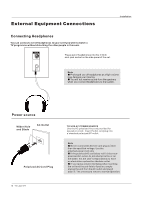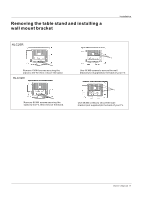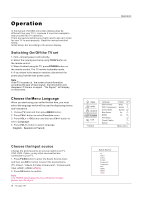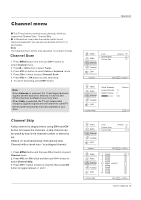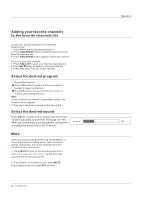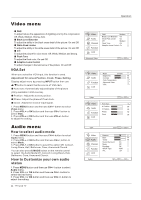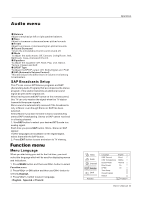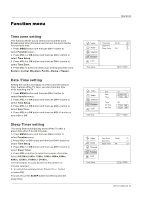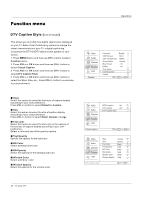Haier HLC32B User Manual - Page 107
custom, our own, cture, status
 |
UPC - 688057323442
View all Haier HLC32B manuals
Add to My Manuals
Save this manual to your list of manuals |
Page 107 highlights
Operation Video menu The TV menu gives you an overview of the menus you can select. Note Depending on the input signal, one or more menu items may not be selectable. How to select picture mode The picture mode provides the pre-defined images settings: Standard, Vivid, Custom and Mild . Video 1. Press MENU button and then use CH+/- button to select Video menu. 2. Press VOL+ or OK button and then use CH+/- button to select Mode. 3. Press VOL+/- button to select the option Standard, Vivid, Custom and Mild. You can also press P.MODE button on the remote control to select the option Standard, Vivid, Custom and Mild. Audio Channel Function Lock Video Mode Custom Brightness 59 Contrast 59 Color 59 Tint 7 Sharpness 58 Color Temperature Advanced Video CH+/VOL+/- Select EXIT Back How to customize your own picture status 1. Press MENU button and then use CH+/- button to select Video menu. 2. Press VOL+ or OK button and then use CH+/- button to select the desired items. 3. Press VOL+ or OK button and then use VOL+/- button to adjust the setting. Mode Select the mode of picture(Standard/ Vivid/ Custom/ Mild). Brightness This will adjust the light output of the complete picture, which will mainly affect the darker areas of the picture. Contrast This will adjust the intensity of bright parts in the picture but keep the dark parts unchanged. Color This will adjust the saturation level of the colors to suit your personal preference. Tint Allows you to select the color mix (Tint) of the picture. Sharpness This will adjust the sharpness of fine details in the picture. Color temperature This will increase or decrease Warm (red) and Cool (blue) colors to suit personal preferences. Select Cool to give the white colors a blue tint, Standard to give the white colors a neutral tint, Warm to give the white colors a red tint. Advanced Video To adjust the picture in advanced: DNR, Black Level Extender, White Peak Limiter, CTI, Flech Tone, Adaptive Luma Control. Note Only when the item of mode is custom , the Brightness, Contrast, Color, Tint, Sharpness and Color Temperature can be set by user . In other mode the value of them are preset by program . Owner s Manual 21