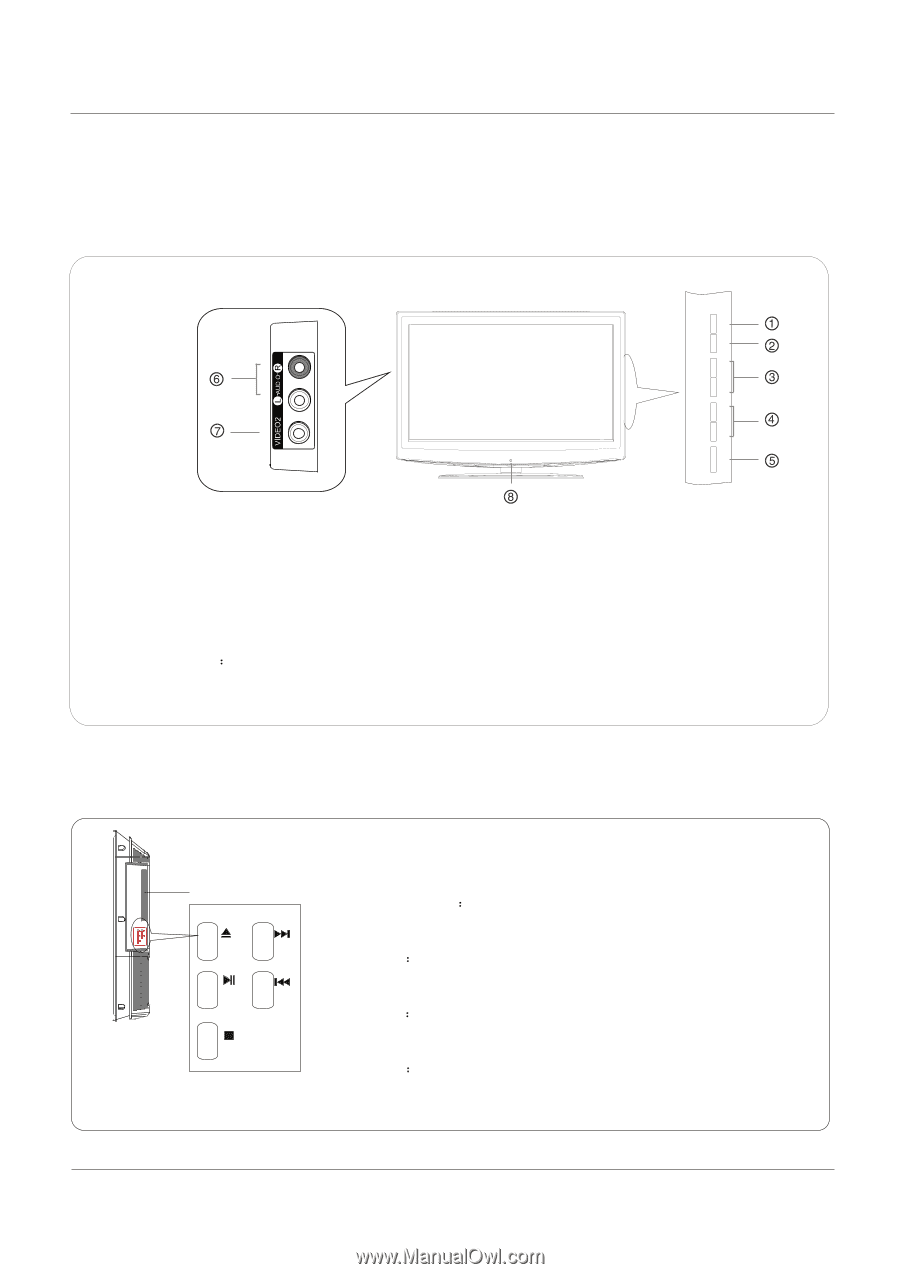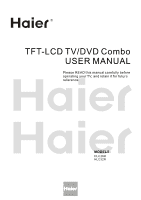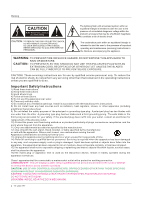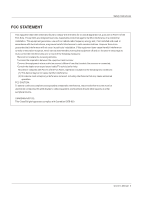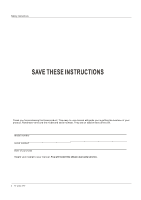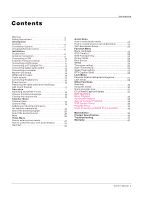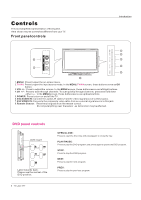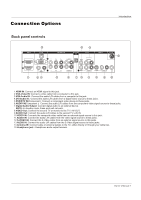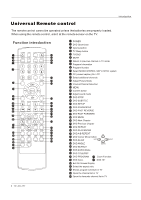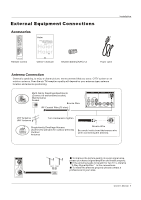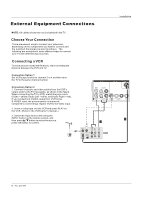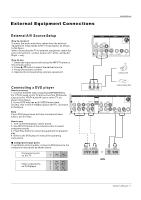Haier HLC32B User Manual - Page 92
Contro
 |
UPC - 688057323442
View all Haier HLC32B manuals
Add to My Manuals
Save this manual to your list of manuals |
Page 92 highlights
Controls This is a simplified representation of front panel. Here shown may be somewhat different from your TV. Front panel controls Introduction MENU INPUT VOL+ VOL- CH+ CH- POWER Label Towards Back 1.MENU: Press to open the on-screen menu. 2.TV/AV: Press to open the input source mode. In the MENU,TV/AV screen, these buttons serve as OK button. 3.VOL +/-: Press to adjust the volume. In the MENU screen, these buttons serve as left/right buttons. 4.CH +/- : Press to scan through channels. To scan quickly through channels, press and hold down either +/- . In the MENU screen, these buttons serve as up/down buttons. 5.POWER: Press to turn on and off the TV. 6.AV2 AUDIO IN: Connect the audio L/R cables from the video signal source to these jacks. 7.AV2 VIDEO IN: Connects the composite video cable from an external signal source to this jack. 8.Remote Sensor Receivers Irsignals from the remote control. Do not put anything near the sensor ,as its function may be affected. DVD panel controls DVD insert OPEN/CLOSE NEXT PLAY/PAUSE PREV STOP OPEN/CLOSE NEXT PLAY/PAUSE PREV STOP Label towards back. Please see the real set of the DVD position. 6 TV LCD-TFT OPEN/CLOSE: Press to open the disc tray, and press again to close the tray. PLAY/PAUSE Press to play the DVD program, and press again to pause the DVD program. STOP Press to stop the DVD program. NEXT Press to play the next program. PREV Press to play the previous program.