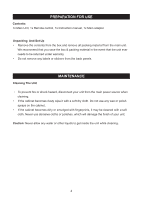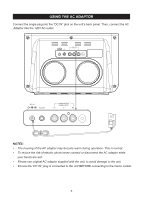Haier IPD-100 Product Manual - Page 10
Operating Instructions, Function, Controls - the view docking system for ipad iphone ipod
 |
UPC - 688057326368
View all Haier IPD-100 manuals
Add to My Manuals
Save this manual to your list of manuals |
Page 10 highlights
OPERATING INSTRUCTIONS General Controls The main functions of this system can be operated by the controls on the top panel of the main unit, or by the buttons on the remote control. If a specific function can only be operated by the remote control, this will be clearly indicated in the instructions. When operating this system with the remote control, make sure that the IR (Infrared) transmitter on the front of the remote control is pointed at the remote sensor on the front panel of the main unit. The effective operating range of the remote control is approximately 20 feet. Please note that bright sunlight or room lighting may interfere with the remote control operation. If the remote control is not operating properly, try reducing the brightness of the room or moving closer to the main unit. If this does not solve the problem, it may be time to change the remote control battery. FUNCTION CONTROLS This system has two separate docking station so that you can play and charge iPod, iPhone and iPad. Since this model is 'Made For iPhone' certified it is not necessary to place your iPhone in the Airplane mode to avoid audio interference. You will be able to make and receive calls, without interference, while the system is in operation. Use the upper right corner dock for docking iPad model only. Use the another dock for any docking iPod model, iPad model or any iPhone model. Docking your iPod / iPhone / iPad Gently dock your iPod / iPhone / iPad to the 30 pin connector on the front of the unit. Do not force. If you have not already downloaded the free AppClockRadio(VIEW XL) from the iTunes App Store, you will see the following message on your iPad / iPhone or iPod Touch display: "This accessory requires an application that you do not have installed." The purpose of this message is to advise you that you must download the AppClockRadio(VIEW XL) to enjoy the enhanced features of the IPD-100. However, your iPod / iPhone / iPad will work properly with the IPD-100 even without the AppClockRadio(VIEW XL) installed. IMPORTANT NOTES: When you dock an iPhone, iPods or certain newer iPad in the dock there may be a slight delay before the system recognizes the device and the main menu is displayed. This is because the system and the docked device must go through an 'Authentication Process' before the docked device can accept any commands. THIS IS NORMAL AND IS NOT AN INDICATION OF ANY PROBLEM WITH YOUR SYSTEM. The 4G iPod, iPod Classic and 5G iPod are not supported charging function with this unit. (This charging operation is not allowed by Apple) Volume Controls To increase or decrease the system volume, press the VOLUME or remote control or on the front panel. 9 button on the