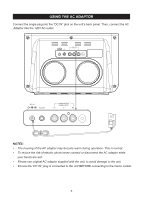Haier IPD-100 Product Manual - Page 11
Function Controls
 |
UPC - 688057326368
View all Haier IPD-100 manuals
Add to My Manuals
Save this manual to your list of manuals |
Page 11 highlights
FUNCTION CONTROLS If the volume is less than the default level when the unit is set to standby, when the unit is powered up again the volume will return to the default level. If the volume is higher than the default level when the unit is set to standby, when the unit is powered up again the volume will remain at that level. 3D SOUND Button(On Remote Control Only) This button allows you to choose between the two available audio modes, Virtual Surround and Standard (Non-Virtual Surround). (Play/Pause)(on Remote Control Only) - Press this button on the remote control to begin playback on your iPod/iPhone/iPad. Press again to Pause playback. / Skip Forward/Back buttons(on Remote Control Only) - During playback press to skip forward or backward to the next or previous track. MENU button(Remote control only) - Press this button to access the iPod / iPhone. This button operates exactly like the MENU button on the iPod/iPhone itself. + / - (Plus/Minus)buttons(on Remote Control Only) - After pressing the MENU button to access the iPod/iPhone, press the + / - buttons to move up(+) or down(-) within the Menu display. ENTER button(Remote Control Only) - After selecting your desired selection in the Menu, by using the + or - buttons, press the ENTER button to enable that selection. NOTES: Menu Navigation by remote control does not work on touch screen products like the iPad, the iPod nano 6th generation. 1.) If necessary, press the POWER ON/OFF/PLAY/PAUSE button on the main unit or press /ON button on the remote control to turn the system 'On'. 2.) To skip forward or backward to different tracks, press the control. / button on the remote 3.) The MENU button on the remote control works the same way as the MENU button on your iPod/iPhone. Press the MENU button repeatedly to access the Main Menu of your iPod/iPhone. Press the + / - buttons on the remote control to navigate Up or Down through the displayed Menu list. When the desired Genre, Artist, Album, or Song is 'highlighted' on your iPod Menu display, press the ENTER button on the remote control to 'Enter' or Select' the highlighted item. If the highlighted item is a specific song, pressing the ENTER button will begin playback of the song. 4.) To pause iPod playback press the POWER ON/OFF/PLAY/PAUSE button on the main unit or button on the remote control. Press again to release pause and resume iPod playback. 5.) To turn the system 'Off' completely, press and hold the POWER ON/OFF/PLAY/PAUSE button for 3 seconds on the front panel or press the button on the remote control, until your iPod shuts off and enters the Charging mode. The top panel power LED lighing turns "off". 10