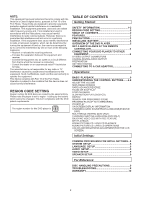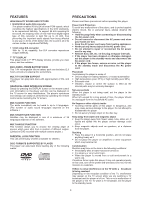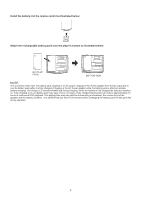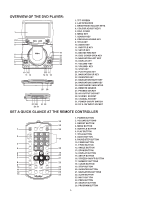Haier PDVD770 User Manual - Page 8
Enjoying Video Cds With Pbc Feature - dvd player
 |
View all Haier PDVD770 manuals
Add to My Manuals
Save this manual to your list of manuals |
Page 8 highlights
SLOW-MOTION PLAY (DVD/VCD) Press SLOW button on the remote control during playback, the disc will be played at 1/ 2 normal speed at first, each time this button is pressed, the play speed becomes slower (down to 1/7 normal speed.) Press PLAY button, normal play will resume. MULTI-ANGLE VIEWING (DVD ONLY) Press ANGLE button during playback to display the number of angles being played and then select a desired angle to view the scene. Note: only the DVDs shot with multi-angle scenes have this function. REPEAT Press REPEAT button during play, it will repeat play one chapter/title or repeat all(for DVD disc), or repeat play a track or all tracks (for VCD / CD), or repeat the sections between two specific points(A-B). NOTE: repeat 1/all for VCD/CD disc will ONLY work in PBC OFF mode. CHANGING SUBTITLE LANGUAGE (DVD ONLY) Press SUBTITLE button during playback, the subtitle language shown on the screen will change as a response to each press; When the desired language appears, release the button to view the subtitle in that language. Note: this function only works on the DVDs recorded with SEARCH FOR PREFERRED SCENE multi-language subtitles. 1. Press SEARCH button during play and highlight the item to be played (Title, Chapter, or Chapter time)by navigation buttons 2. Input the desired number or time via the numeric buttons. 3. Press OK/ENTER button to confirm and the playback from the located scene starts. 4. To exit search menu, press SEARCH button directly. ENJOYING VIDEO CDS WITH PBC FEATURE After loading a VCD 2.0/1.0 with PBC, the TV screen shows the Disc formats and then a menu. Select desired track by means of numeric buttons: use one corresponding key of numeric buttons 1~ 9 to choose track 1 to track 9; 0 key to choose track 10; If the track number exceeds 10, press +10 button first, and then numeric buttons PROGRAM PLAY(UP TO 16 MEMORIES) 1. Press PROGRAM during playback to display the program menu. 2. Select location(s) to be memorized via navigation buttons and then enter desired Titles/Chapters numbers via numeric buttons. Note: Inputting leading zero is not necessary. Press +10 key 1 ~ 9. During playback, press MENU button to return main menu(DVD).press this button to select PBC ON/OFF mode(VCD) TITLE button: Play the title (DVD). SCREEN ON/OFF button- Press this button to open or close the TFT display. to be on the tenth chapter/title/track. If the chapter/title/track number is behind the cardinal 10, press +10 key first and then the unit digit. Some figure inputs may be useless, because it's greater figure than total title/chapter/track number on the disc. MP3 PLAYBACK 1. Load the Mp3 disc onto the disc tray and the TV screen will show all its folders after a few seconds. 2. Select the folder you want by the navigation buttons and Example: Track 3, press "3" then OK/ENTER button to confirm. Track 12, press "+10" and then "2" 3. The files in this folder are displayed and select your Track 21, press "+10" twice and then "1" favourable song via navigation buttons and press 3. To start programmed playback, select PLAY on the menu; OK/ENTER button to start playback. pressing PROGRAM button again to exit programming. 4. Press NEXT and PREV button to select track directly. 4. To clear programmed items, select the items and then press 5. Press REPEAT button change play mode. CLEAR button on the remote control. To clear all items, select REPEAT 1- repeat one file. the on the menu, and then press OK/ENTER REPEAT DIR- repeat all tracks in the current album button on remote control. REPEAT ALL- repeat all tracks in current disc. 5. You can also cancel program mode by clearing all the items REPEAT OFF-cancel repeat modes. in the program menu. KODAK PICTURE CD / JPEG CD PLAYBACK ZOOM PLAY Slide show of Kodak Picture CD after being loaded begins Press the ZOOM key continuously to zoom in the picture by 2, 3, and 4 times, zoom out by 1/2, 1/3, 1/4 normal size. Press this key once more when the picture is at 1/4 size to return to the normal size display. Scroll to view the enlarged picture using Navigation buttons. automatically; Folders of JPEG picture CD after being loaded are displayed on the TV screen; use the navigation buttons to select the desired folder and then press OK/ENTER button to confirm. The files in this folder are displayed and you can select your ON SCREEN DISPLAY INFORMATION When the player is in operation, press DISPLAY button continuously on the remote control, the screen will display parts of information(current disc type, title number, favourable pictures using the up/down navigation buttons and press OK/ENTER button to start playback. Preview of the picture will be displayed while you scroll across the filenames. chapter number, playtime, audio language, audio type, subtitle language and multi angle, etc) in a sequence. KODAK PICTURE CD / JPEG CD OPERATIONS 1. PLAY MODES CHANGING AUDIO SOUNDTRACK LANGUAGE(DVD/VCD DISC) It is possible to change the audio soundtrack language to a different language from the one selected at the initial settings(This operation works only with discs on which multiple audio soundtrack languages are recorded). Press REPEAT button during play to change the play modes. REPEAT 1- repeat one file REPEAT DIR- repeat all picture in the current album REPEAT ALL- repeat all pictures in current disc. REPEAT OFF- cancel repeat modes. During playback, press STOP to enter preview mode. — Press AUDIO button during DVD disc play, the sound track language changes with the current sound track number shown on the TV screen. — Pressing AUDIO button during VCD disc play will change audio output mode: MONO L, MONO R and stereo. NOTE: When no soundtrack languages are recorded, 2. SKIP TO NEXT/PREVIOUS PICTURE Press NEXT button to skip to the next picture or PREV button to the previous picture. If no key is pressed for a few seconds, it will skip to next picture automatically. pressing this button will not work. 7