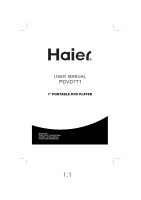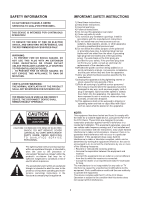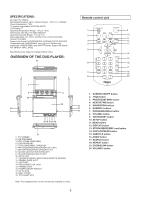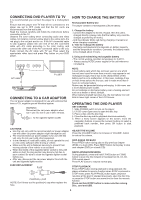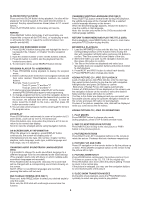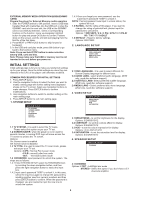Haier PDVD771 User Manual - Page 5
Return To Main Menu And Play The Title Dvd
 |
View all Haier PDVD771 manuals
Add to My Manuals
Save this manual to your list of manuals |
Page 5 highlights
SLOW-MOTION PLAY(DVD) Press and hold SLOW button during playback, the disc will be played at 1/2 normal speed at first, each time this button is pressed, the play speed becomes slower (down to 1/7 normal speed.) Press PLAY/PAUSE button, normal play will resume. REPEAT Press REPEAT button during play, it will repeat play one chapter/title or repeat all (for DVD disc), or repeat play a track or all tracks (for CD), or repeat the sections between two specific points(A-B). CHANGING SUBTITLE LANGUAGE (DVD ONLY) Press SUBTITLE button several times during DVD playback, the subtitle language will be changed with the a selected subtitle language showing on the screen; When the desired language appears, release the button to view the subtitle in that language. Note: this function only works on the DVDs recorded with multi-language subtitles. RETURN TO MAIN MENU AND PLAY THE TITLE (DVD) During playback, press MENU button to return to main menu and press TITLE button to play the title. SEARCH FOR PREFERRED SCENE 1. Press SEARCH button during play and highlight the item to be played (Title, Chapter, or Chapter time)by navigation buttons. 2. Input the desired number or time via the numeric buttons. 3. Press OK button to confirm and the playback from the located scene starts. 4. To exit search menu, press SEARCH button directly. PROGRAM PLAY(UP TO 16 MEMORIES) 1. Press PROGRAM during playback to display the program menu. 2. Select location(s) to be memorized via navigation buttons and then enter desired Titles/Chapters numbers via numeric buttons. Example: Track 3, press "3" Track 12, press "1" and then "2" Track 21, press "2" and then "1" 3. To start programmed playback, select PLAY on the menu; pressing PROGRAM button again to exit programming. 4. To change programmed items, scroll the navigation button to the item to be changed and enter the desired track number on the screen, the selected Item will be changed. To clear all items, select the CLEAR on the menu, and then press OK button on remote control. 5. You can also cancel program mode by clearing all the items in the program menu. ZOOM PLAY Press ZOOM button continuously to zoom in the picture by2,3, and 4 times, zoom out by 1/2,1/3,1/4 normal size. Press this button once more when the picture is at 1/4 size to return to the normal size display. Scroll to view the enlarged picture using Navigation buttons. ON SCREEN DISPLAY INFORMATION When the player is in operation, press DISPLAY button continuously, the screen will display parts of information(current disc type, title number, chapter number, playtime, audio language, audio type, subtitle language and multi angle, etc) in a sequence. CHANGING AUDIO SOUNDTRACK LANGUAGE(DVD DISC) It is possible to change the audio soundtrack language to a different language from the one selected at the initial settings (This operation works only with discs on which multiple audio soundtrack languages are recorded). Press AUDIO button during DVD disc play, the sound track will be changed with a corresponding sound track showing on the screen. NOTE: When no soundtrack languages are recorded, pressing this button will not work. MULTI-ANGLE VIEWING (DVD ONLY) Press and hold ANGLE button to select your desired angle to view the scene. Note: only the DVD shot with multi-angle scenes have this function. MP3/MPEG 4 PLAYBACK 1. Load the MP3/MPEG 4 disc onto the disc tray, then select a corresponding function on the function menu to play the disc with navigation left/right button and press OK Button to confirm. Then the screen will show folders of the disc. 2. Select the folder you want by the navigation buttons and then press OK button to confirm. 3. The files in this folder are displayed and select your favourable track via navigation buttons and press ok button to start playback. 4. Press NEXT and PREV button to select track directly. 5. Press REPEAT button change play mode. KODAK PICTURE CD / JPEG CD PLAYBACK Load a Kodak picture CD/JPEG CD disc onto the disc tray, then select picture function to play the disc with navigation left/right button and press OK Button to confirm. Slide show of Kodak Picture CD begins automatically; Folders of JPEG picture CD are displayed on the screen; use the navigation buttons on the remote to select the desired folder and then press OK button to confirm. The files in this folder are displayed and you can select your favourable pictures using the up/down navigation buttons on the remote and press OK button to start playback. Preview of the picture, resolution, size, date will be displayed while you scroll across the file names. KODAK PICTURE CD / JPEG CD OPERATIONS 1. PLAY MODES Press REPEAT button to change play mode. During playback, press STOP to enter preview mode. 2. SKIP TO NEXT/PREVIOUS PICTURE Press NEXT button to skip to the next picture or PREV button to the previous picture. 3. PICTURE ROTATIONS Press RIGHT and LEFT navigation buttons on the remote to rotate the picture Clockwise and anti-clockwise respectively. 4. PICTURE FLIP AND TURN Press UP navigation on the remote button to flip the picture up or down. Press DOWN navigation button on the remote to flip the picture left or right. 5. PICTURE ZOOM IN/OUT Press ZOOM button continuously, the picture zooms in by 2, 3, 4 times or zooms out by 1/2, 1/3, 1/4 the original size. Press this button once more when the picture getting 1/4 size to return to the normal play. If the picture is enlarged, you may use the navigation buttons to view blocked parts of the picture. 6. SLIDE SHOW TRANSITION MODES During slide show playback, press the PROGRAM button cyclically to select one play mode to play picture. 4