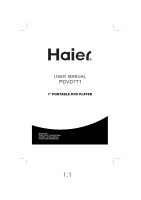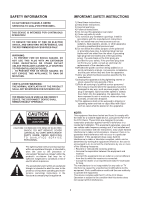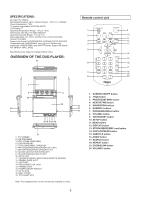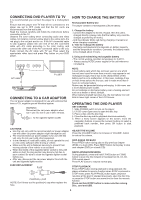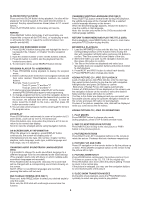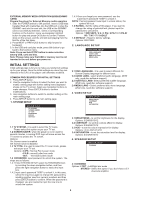Haier PDVD771 User Manual - Page 6
Initial Settings
 |
View all Haier PDVD771 manuals
Add to My Manuals
Save this manual to your list of manuals |
Page 6 highlights
EXTERNAL MEMORY MEDIA OPERATION (USB&SD/MMC CARD) Prepare the player for External Memory media operation 1. Slide the POWER switch to ON position, Insert a USB data traveller filled with media files into the USB port or plug the SD/MMC card into the card slot, the USB or the SD/MMC card is successfully detected , select a corresponding function on the function menu via navigation right/left button for play and press OK Button to confirm. Folders show on the screen, and the unit will start playing from the first file of the first folder. 2. Press NEXT or PREVIOUS button to skip forward or backward. 3. In the USB and card play mode, press title button to go back to the function menu. Note: Press and hold STOP button to make selection among USB, card and disc. Note: Please make sure that USB or memory card is not inserted in the unit before you power on. 1.4.3 Once you forget your own password, use the supervisor's password "8200" to unlock it. NOTE: If wrong password was input in unlock status, the system will lock. 1.5 RATING - Set the rating of this player. If you want to change the rating of parental lock, please input the password to unlock first. Options: 1 KID SAFE / 2 G / 3 PG / 4 PG 13 / 5 PG-R/ 6R / 7 NC-17 / 8 ADULT 1.6 DEFAULT - Reset to factory settings. Options: RESTORE 2. LANGUAGE SETUP LANGUAGE SETUP OSD LANGUAGE AUDIO LANG SUBTITLE LANG MENU LANG INITIAL SETTINGS Initial settings page is for you to make your preferred settings up for your player. Once the initial settings are done they are retained in the CPU of the player until otherwise modified. COMMON PROCEDURES FOR INITIAL SETTINGS 1. Press SETUP button. 2. Use the navigation buttons to select the item you want to modify, setting page with further setting items displayed shows on the TV screen. Again use navigation buttons to make changes. Press ENTER button to confirm modifications. 3. Use navigation buttons to switch to another setting on the main setting page. 4. Press SETUP button to exit main setting page. 1. SYSTEM SETUP SYSTEM SETUP TV SYSTEM SCREEN SAVER TV TYPE PASSWORD RATING DEFAULT 1.1 TV SYSTEM - it is used to select the TV mode. Please select this option as per your TV set. 1.2 SCREEN SAVER- when the player is not in used for several minutes, a running DVD logo will move across the TV screen to protect the TV screen. Options: On: Screen saver is enabled Off: Screen saver is disabled 1.3 TV TYPE- it is used to select the TV scan mode, please set as per your TV set. Options: 4:3PS : Normal Pan & scan mode 4:3LB : normal Letter box mode 16:9 : 16:9 wide screen mode 1.4 PASSWORD- input password to unlock the system. The steps are as follows: 1.4.1 Enter SYSTEM SETUP, select the PASSWORD item by scrolling the down navigation button, and then press the right navigation button to select the input box. 1.4.2 Input user's password "0000" to unlock it, in this case, select the input box again to change the password by inputting another new four numeric numbers and then press ENTER button to confirm. When the password is changed, you are needed to input the new one to unlock the system. 2.1 OSD LANGUAGE - It is used to select different On Screen Display language for different user. 2.2 AUDIO LANG - select preferred audio language. (DVD only, need disc software support) 2.3 SUBTITLE LANG- Select preferred subtitle language. (DVD only, need disc software support) 2.4 MENU LANG - Select preferred disc menu language. (DVD only, need disc software support) 3. VIDEO SETUP VIDEO SETUP BRIGHTNESS CONTRAST HUE SATURATION 3.1 BRIGHTNESS - to set the brightness for the display. Options: 0/2/4/6/8/10/12 3.2 CONTRAST - to set the contrast effect for display. Options: 0/2/4/6/8/10/12 3.3 HUE - to set the colour impression for display. Options: -6/-4/-2/0/+2/+4/+6 3.4 SATURATION - to set the saturation level for display. Options: 0/2/4/6/8/10/12 4. SPEAKER SETUP SPEAKER SETUP DOWNMIX 4.1 DOWNMIX Options: LT/RT - Left/Right mix mode STEREO - Select this option if you don't have a 5.1 channels amplifier. 5