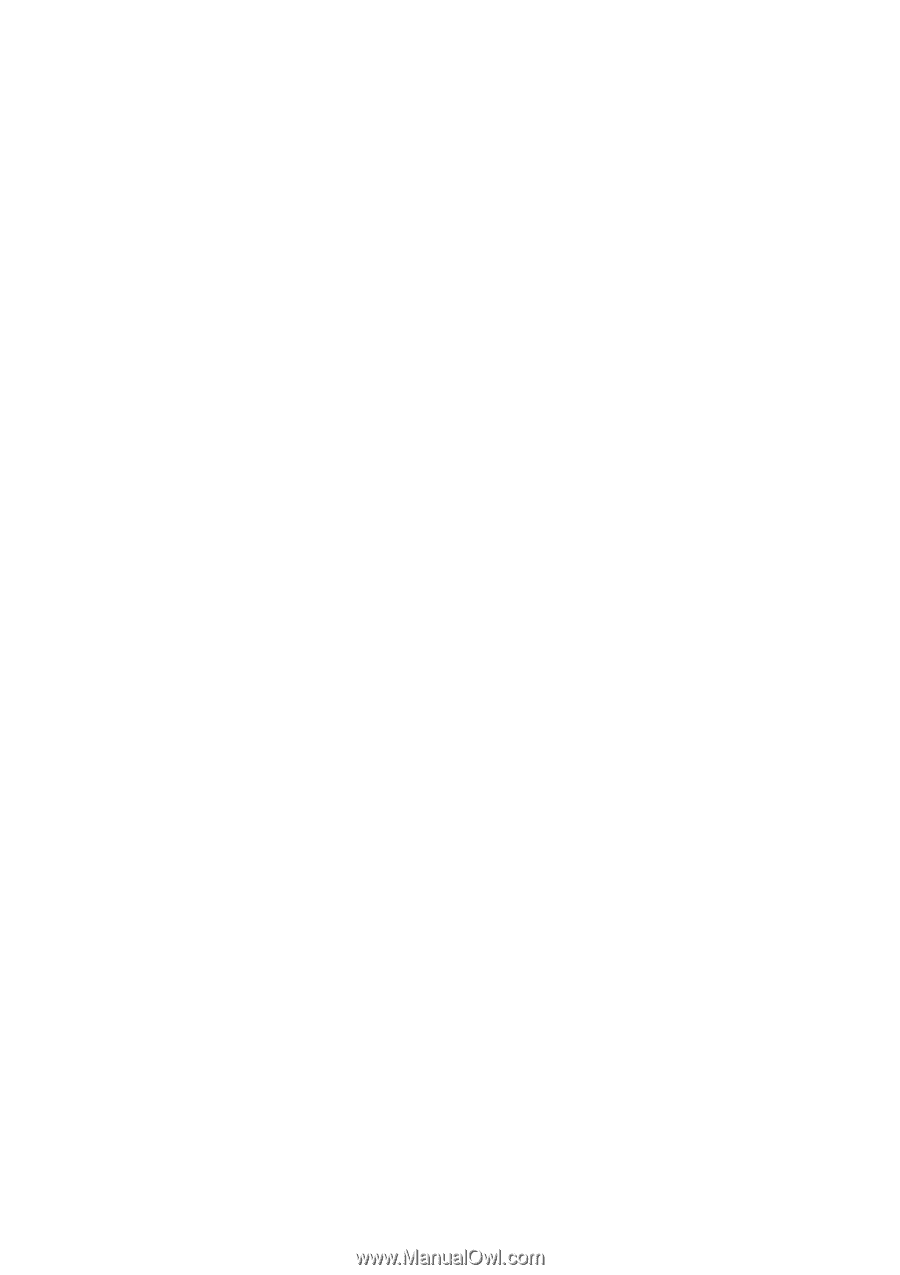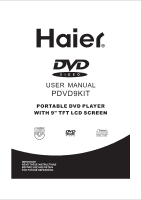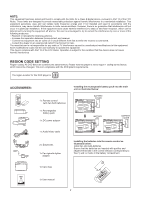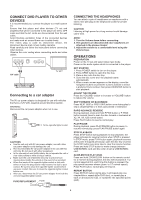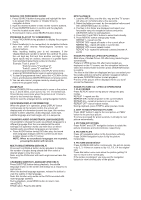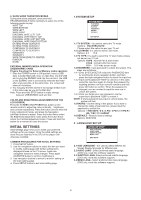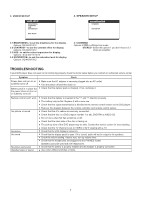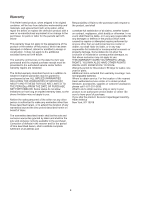Haier PF710 User Manual - Page 6
Kodak Picture Cd / Jpeg Cd Playback - digital picture
 |
View all Haier PF710 manuals
Add to My Manuals
Save this manual to your list of manuals |
Page 6 highlights
SEARCH FOR PREFERRED SCENE 1. Press SEARCH button during play and highlight the item to be played (Title, Chapter, or Chapter time) by navigation buttons 2. Input the desired number or time via the numeric buttons. 3. Press OK/ENTER button to confirm and the playback from the located scene starts. 4. To exit search menu, press SEARCH button directly. PROGRAM PLAY(UP TO 16 MEMORIES) 1. Press PROGRAM during playback to display the program menu. 2. Select location(s) to be memorized via navigation buttons and then enter desired Titles/Chapters numbers via numeric buttons. Note: Inputting leading zero is not necessary. If the chapter/title/track number is behind the cardinal 10, press the unit digit key first and then another unit digit. Some figure inputs may be useless, because it 's greater figure than total title/chapter/track number on the disc. Example: Track 3, press "3" Track 12, press "1" and then "2" Track 21, press "2" and then "1" 3. To start programmed playback, select PLAY on the menu; pressing PROGRAM button again to exit programming. 4. To clear all programmed items, select the on the menu, and then press OK/ENTER button on remote control. 5. You can also cancel program mode by clearing all the items in the program menu. MP3 PLAYBACK 1. Load the MP3 disc onto the disc tray and the TV screen will show all its folders after a few seconds. 2. Select the folder you want by the navigation buttons and then OK/ENTER button to confirm. 3. The files in this folder are displayed and select your favourable song via navigation buttons and press OK/ENTER button to start playback. 4. Press NEXT and PREV button to select track directly. 5. Press REPEAT button change play mode. REPEAT 1- repeat one file. REPEAT DIR- repeat all tracks in the current album REPEAT ALL- repeat all tracks in current disc. REPEAT OFF-cancel repeat modes. REPEAT A-B- repeat the selected contents between A and B. KODAK PICTURE CD / JPEG CD PLAYBACK Slide show of Kodak Picture CD after being loaded begins automatically; Folders of JPEG picture CD after being loaded are displayed on the TV screen; use the navigation buttons to select the desired folder and then press OK/ENTER button to confirm. The files in this folder are displayed and you can select your favourable pictures using the up/down navigation buttons and press OK/ENTER button to start playback. Preview of the picture will be displayed while you scroll across the filenames. ZOOM PLAY Press ZOOM/SLOW key continuously to zoom in the picture by 2, 3, and 4 times, zoom out by 1/2, 1/3, 1/4 normal size. Press this key once more when the picture is at 1/4 size to return to the normal size display. Scroll to view the enlarged picture using Navigation buttons. ON SCREEN DISPLAY INFORMATION When the player is in operation, press DISPLAY button continuously on the remote control, the screen will display parts of information(current disc type, title number, chapter number, playtime, audio language, audio type, subtitle language and multi angle, etc) in a sequence. CHANGING AUDIO SOUNDTRACK LANGUAGE(DVD) It is possible to change the audio soundtrack language to a different language from the one selected at the initial settings(This operation works only with discs on which multiple audio soundtrack languages are recorded). — Press AUDIO button during DVD disc play, the sound track language changes with the current sound track number shown on the TV screen. NOTE: When no soundtrack languages are recorded, pressing this button will not work. MULTI-ANGLE VIEWING (DVD ONLY) Press and hold ANGLE button during playback to display the number of angles being played and then select a desired angle to view the scene. Note: only the DVDs shot with multi-angle scenes have this function. CHANGING SUBTITLE LANGUAGE (DVD ONLY) Press SUBTITLE button during playback, the subtitle language shown on the screen will change as a response to each press; When the desired language appears, release the button to view the subtitle in that language. Note: this function only works on the DVDs recorded with multi-language subtitles. During playback, press MENU button to return main menu(DVD). TITLE button: Play the title (DVD. KODAK PICTURE CD / JPEG CD OPERATIONS 1. PLAY MODES Press REPEAT button during play to change the play modes. REPEAT 1- repeat one file REPEAT DIR- repeat all picture in the current album REPEAT ALL- repeat all pictures in current disc. REPEAT OFF- cancel repeat modes. During playback, press STOP to enter preview mode. 2. SKIP TO NEXT/PREVIOUS PICTURE Press NEXT button to skip to the next picture or PREV button to the previous picture. If no key is pressed for a few seconds, it will skip to next picture automatically. 3. PICTURE ROTATIONS Press RIGHT and LEFT navigation buttons to rotate the picture Clockwise and anti-clockwise respectively. 4. PICTURE FLIPS Press UP navigation button to flip the picture vertically. Press DOWN navigation button to flip the picture horizontally. 5. PICTURE ZOOM IN/OUT Press ZOOM/SLOW button continuously ,the picture zooms in by 2, 3, 4 times or zooms out by 1/2, 1/3, 1/4 the original size. Press this button once more when the picture getting 1/4 size to return to the normal play. If the picture is enlarged, you may use the navigation buttons to view blocked parts of the picture. 5