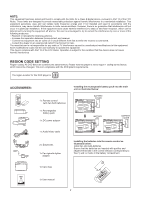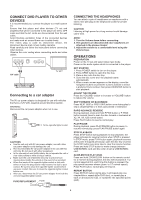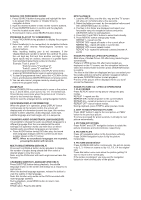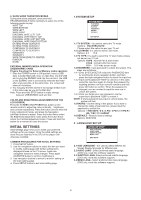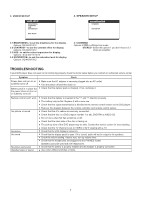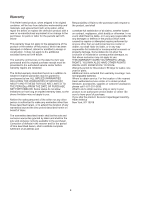Haier PF710 User Manual - Page 7
Initial Settings - support
 |
View all Haier PF710 manuals
Add to My Manuals
Save this manual to your list of manuals |
Page 7 highlights
6. SLIDE SHOW TRANSITION MODES During slide show playback, press and hold PROGRAM/ANGLE button cyclically to select one of the following modes to play. WIPE TOP WIPE BOTTOM WIPE LEFT WIPE RIGHT DIAGONAL WIPE LEFT TOP DIAGONAL WIPE RIGHT TOP DIAGONAL WIPE LEFT BOTTOM DIAGONAL WIPE RIGHT BOTTOM EXTEND FROM CENTER H EXTEND FROM CENTER V COMPRESS TO CENTER H COMPRESS TO CENTER V WINDOW H WINDOW V WIPE FROM EDGE TO CENTER RANDOM NONE EXTERNAL MEMORY MEDIA OPERATION (USB&SD/MMC CARD) Prepare the player for External Memory media operation 1. Slide the POWER switch to ON position, Insert a USB data traveller filled with music or video files into the USB port or plug the SD/MMC card into the card slot, the USB or the SD/MMC card is successfully detected and read after a few seconds, at the same time, the screen will show all its folders. 2. You may play the files stored in the storage media much in the same way as you do the Mp3 disc. Note: Press and hold STOP button to make change between USB/SD/MMC card and disc. COLOR AND BRIGHTNESS ADJUSTMENT(FOR THE LCD SCREEN) Press the SCREEN ON/OFF&BRI/COL button on the remote control to adjust the colour intensity brightness and contrast respectively. Press the button once to enter the Colour adjustment mode, and press the Navigation Left/Right buttons to adjust. Press the button twice enters the Brightness adjustment mode; press the button thrice enters the Contrast adjustment mode. Press and hold this button for a moment to close the screen. INITIAL SETTINGS Initial settings page is for you to make your preferred settings up for your player. Once the initial settings are done they are retained in the CPU of the player until otherwise modified. COMMON PROCEDURES FOR INITIAL SETTINGS 1. Press SETUP button. 2. Use the navigation buttons to select the item you want to modify, setting page with further setting items displayed shows on the TV screen. Again use navigation buttons to make changes. Press again OK/ENTER button to confirm modifications. 3. Use navigation buttons to switch to another setting on the main setting page. 4. Press SETUP button to exit main setting page. 1.SYSTEM SETUP SYSTEM SETUP TV SYSTEM LCD MODE TV TYPE PASSWORD RATING DEFAULT EXIT SETUP 1.1 TV SYSTEM - it is used to select the TV mode. Options: PAL/NTSC/AUTO Please select this option as per your TV set. 1.2 LCD MODE- it is used to select LCD mode. Options: 4:3 16:9 1.3 TV TYPE- it is used to select the TV scan mode, please set as per your TV set. Options: 4:3PS : Normal Pan & scan mode 4:3LB : normal Letter box mode 16:9 : 16:9 wide screen mode 1.4 PASSWORD - input password to unlock the system. The steps are as follows: 1.4.1 Enter SYSTEM SETUP, select the PASSWORD item by scrolling the down navigation button, and then press the right navigation button to select the input box. 1.4.2 Input user's password "0000" to unlock it, in this case, select the input box again to change the password by inputting another new four numeric numbers and then press OK button to confirm. When the password is changed, you are needed to input the new one to unlock the system. 1.4.3 Once you forget your own password, use the supervisor's password "8200" to unlock it. NOTE: If wrong password was input in unlock status, the system will lock. 1.5 RATING - Set the rating of this player. If you want to change the rating of parental lock, please input the password to unlock first. Options: 1 KID SAFE / 2 G / 3 PG / 4 PG 13 / 5 PG-R / 6R / 7 NC-17 / 8 ADULT 1.6 DEFAULT - Reset to factory settings. Options: RESTORE 2. LANGUAGE SETUP LANGUAGE SETUP OSD LANGUAGE AUDIO LANG SUBTITLE LANG MENU LANG EXIT SETUP 2.1 OSD LANGUAGE - It is used to select different On Screen Display language for different user. 2.2 AUDIO LANG - Select preferred audio language. (DVD only, need disc software support) 2.3 SUBTITLE LANG- Select preferred subtitle language. (DVD only, need disc software support) 2.4 MENU LANG - Select preferred disc menu language. (DVD only, need disc software support) 6