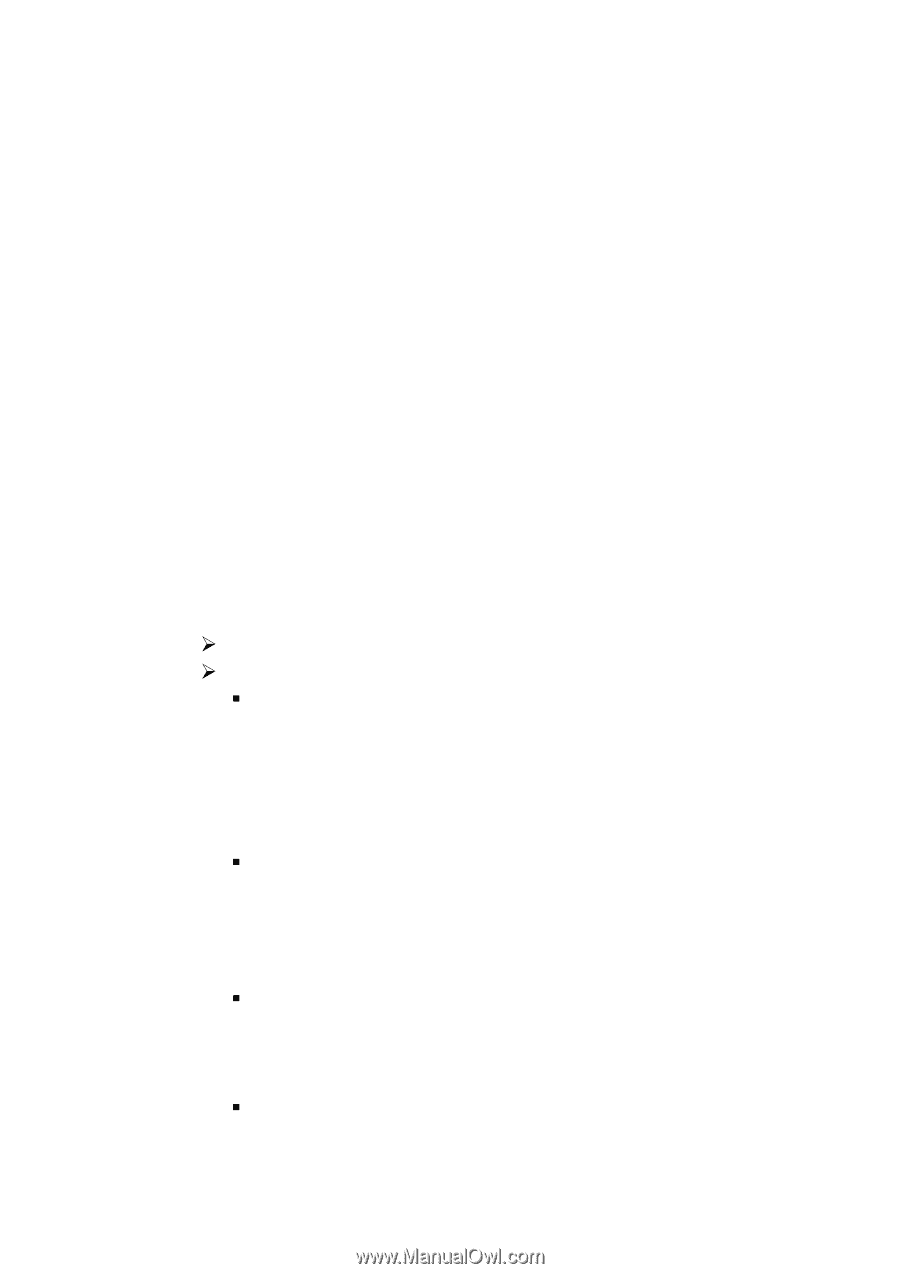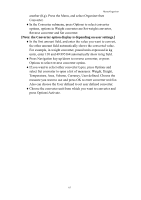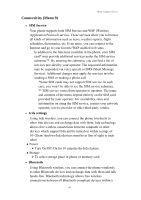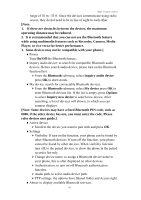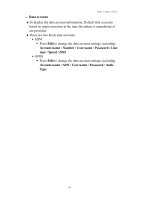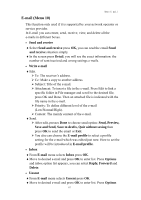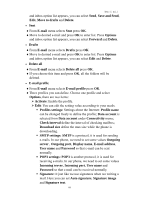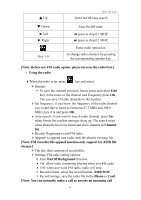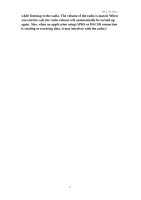Hannspree HANNSzephyr User Manual - Page 69
POP3 settings: POP3
 |
View all Hannspree HANNSzephyr manuals
Add to My Manuals
Save this manual to your list of manuals |
Page 69 highlights
Menu-E-mail and inbox option list appears, you can select Send, Save and Send, Edit, Move to drafts and Delete. • Sent ♦From E-mail menu selects Sent press OK. ♦Move to desired e-mail and press OK to enter list. Press Options and inbox option list appears, you can select Forward and Delete. • Drafts ♦From E-mail menu selects Drafts press OK. ♦Move to desired e-mail and press OK to enter list. Press Options and inbox option list appears, you can select Edit and Delete. • Delete all ♦From E-mail menu selects Delete all press OK. ♦If you choose this item and press OK, all the folders will be deleted. • E-mail profile ♦From E-mail menu selects E-mail profile press OK. ♦Three profiles you can define. Choose one profile and select Options, there are two items: ¾ Activate: Enable the profile. ¾ Edit: You can edit the setting value according to your needs. ƒ Profiles settings: Settings about the Internet: Profile name can be changed freely to define the profile; Data account is selected from Data account under Connectivity menu; Check interval define the interval of checking mailbox; Download size define the max size while the phone is downloading. ƒ SMTP settings: SMTP is a protocol, it is used for sending e-mails. In our phone, we need to set some values Outgoing server , Outgoing port, Display name, E-mail address, User name and Password so that e-mail can be sent normally. ƒ POP3 settings: POP3 is another protocol, it is used for receiving e-mails. In our phone, we need to set some values Incoming server, Incoming port, User name and Password so that e-mail can be received normally. ƒ Signature: It just like we use signatures when we writing a mail. Here you can set Auto signature, Signature image and Signature text. 68