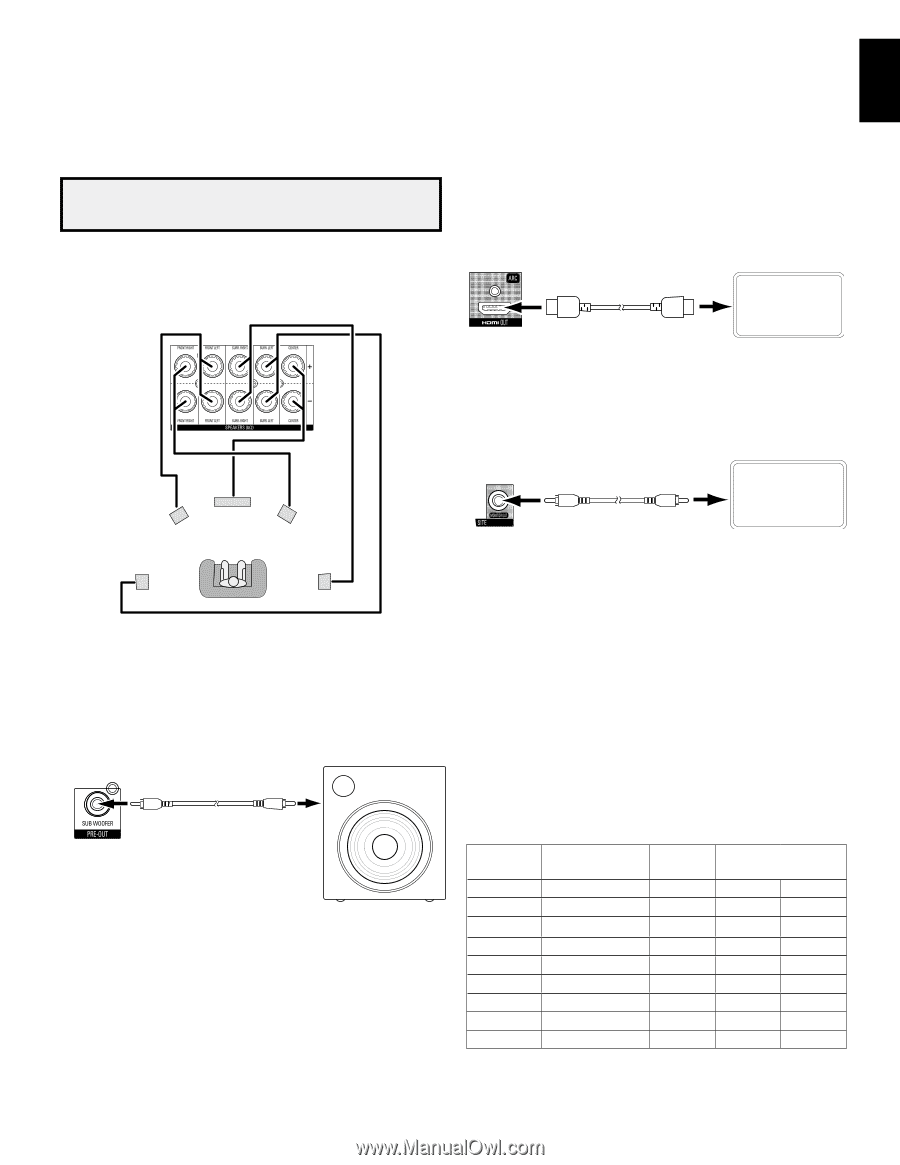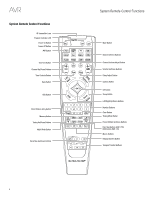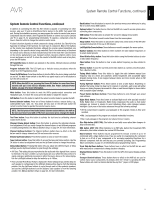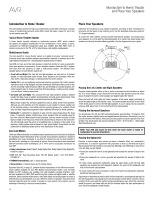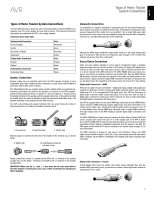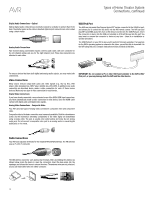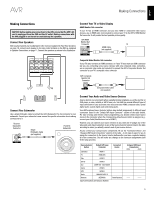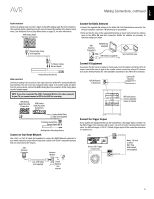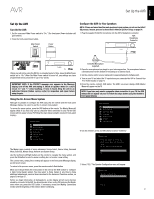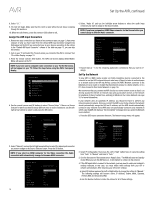Harman Kardon AVR 1700 Owners Manual - Page 13
Making Connections - avr user manual
 |
View all Harman Kardon AVR 1700 manuals
Add to My Manuals
Save this manual to your list of manuals |
Page 13 highlights
English AVR Making Connections Making Connections CAUTION: Before making any connections to the AVR, ensure that the AVR's AC cord is unplugged from the AVR and the AC outlet. Making connections with the AVR plugged in and turned on could damage the speakers. Connect Your Speakers After you have placed your loudspeakers in the room as explained in Place Your Speakers, on page 10, connect each speaker to its color-coded terminal on the AVR as explained in Speaker Connections, on page 11. Connect the speakers as shown in the illustration. Connect Your TV or Video Display HDMI Monitor Out connector If your TV has an HDMI connector and you have HDMI or component video source devices, use an HDMI cable (not included) to connect your TV to the AVR's HDMI Monitor Out connector. It will provide the best possible picture quality. AVR HDMI Monitor Out Connector TV HDMI Cable (not supplied) C FL FR Composite Video Monitor Out connector If your TV does not have an HDMI connector, or if your TV does have an HDMI connector but you are connecting some source devices with only composite video connectors, use a composite video cable (not included) to connect the AVR's Composite Monitor Out connector to your TV's composite video connector. AVR Composite Monitor Out TV Connector Composite Video Cable (not supplied) SL SR Connect Your Subwoofer Use a single RCA audio cable to connect the AVR's Subwoofer Pre-Out connector to your subwoofer. Consult your subwoofer's user manual for specific information about making connections to it. Receiver Subwoofer Connector Single RCA Audio Cable (not supplied) Powered Subwoofer Connect Your Audio and Video Source Devices Source devices are components where a playback signal originates, e.g. a Blu-ray Disc or DVD player; a cable, satellite or HDTV tuner; etc. Your AVR has several different types of input connectors for your audio and video source devices: HDMI, composite video, optical digital audio, coaxial digital audio and analog audio. Your AVR's various Source Selector buttons have default assignments to different input connectors (listed in the "Default AVR Input Connector" column of the table below). For ease of setup and remote control programming, you should connect each source device to the connector where the corresponding default source button is assigned (e.g., connect your Cable/Satellite tuner box to HDMI 1). However, you can connect your source devices as you wish and re-assign any of the video and audio input connectors to any of the Source Selector buttons listed in the table according to where you actually connect each of your source devices. As you connect your various source components, fill out the "Connected Device" and "Assigned AVR Input Connector(s)" columns in the table - it will make it easier for you to assign the connectors to the Source Selector buttons after you have completed making all of the connections. (You will make any changes to the connector assignments later in the setup process.) Source Selector Button Default AVR Input Connector Connected Device Cable/Sat HDMI 1 TV HDMI ARC Disc HDMI 2 Server HDMI 3 Aux COMP. VID. 1/AUX AUDIO Game HDMI 5 STB HDMI 6 Audio ANALOG AUDIO 2 Network NETWORK Home Network Input Connections and Source Buttons Assigned AVR Input Connector(s) Video Audio ---- ---- 13