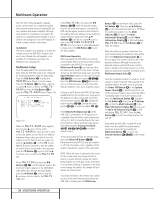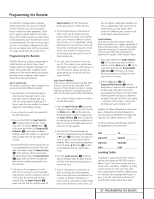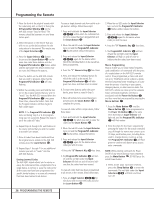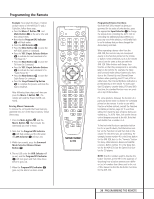Harman Kardon AVR 320 Owners Manual - Page 41
Reassigning Device Control, Selectors
 |
View all Harman Kardon AVR 320 manuals
Add to My Manuals
Save this manual to your list of manuals |
Page 41 highlights
Programming the Remote Reassigning Device Control Selectors Although each Input Selector e is normally assigned to the category of product shown on the remote, it is possible to reassign one of these buttons to operate a second device of another type. For example, if you have two VCRs but no satellite receiver, you may program the "SAT" button to operate a second VCR. Before following the normal programming steps for either Three-Digit entry or Auto Search code entry, you must first reassign the button with the following steps: 1. Press the Input Selector e you wish to reassign and the Mute Button 43 at the same time until the red light appears under the Input Selector e and the Program/ SPL Indicator c flashes amber. 2. Press the Input Selector e for the device you wish to program into the reassigned button. 3. Enter the three-digit code for the specific model you wish the reassigned button to operate. 4. Press the same Input Selector e pressed in Step 1 once again to store the selection. The red LED under the re-assigned Input Selector will flash three times and then go out. Example: To use the CBL/SAT button to operate a second VCR, first press the CBL/SAT Input Selector e and the Mute Button 43 at the same time until the red light glows under the CBL/SAT e button. Press the VCR e Button, followed by the three-digit code for the specific model you wish to control. Finally, press the CBL/SAT Button e again. Resetting the Remote Memory As you add components to your home-theater system, occasionally you may wish to totally reprogram the remote control without the confusion of any commands, macros or "PunchThrough" programming that you may have done. To do this, it is possible to reset the remote to the original factory defaults and command codes by following these steps. Note, however, that once the remote is reset, all commands or codes that you have entered will be erased and will need to be re-entered: 1. Press any of the Input Selector Buttons e and the "O" Numeric Key r at the same time until the Program/SPL Indicator c begins to flash amber. 2. Press the "3" Numeric Key r three times. 3. The red LED under the Input Selector e will go out and the Program/SPL Indicator c will stop flashing and turn green. 4. The Program/SPL Indicator c will remain green until the remote is reset. Note that this may take a while, depending on how many commands are in the memory and need to be erased. 5. When the Program/SPL Indicator c goes out, the remote has been reset to the factory settings. 41 PROGRAMMING THE REMOTE