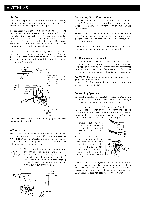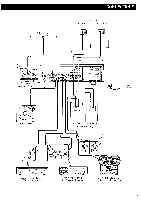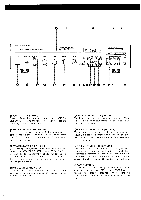Harman Kardon HK495I Owners Manual - Page 9
Operations
 |
View all Harman Kardon HK495I manuals
Add to My Manuals
Save this manual to your list of manuals |
Page 9 highlights
Listening to a Record (Disc) 1. Turn the VOLUME control knob to the minimum level and press the POWER switch. 2. Press the SPEAKERS SYSTEM 1 switch or/and SPEAKERS SYSTEM 2 switch for the desired speaker system(s). 3. Press the PHONO switch of the FUNCTION selector and the PHONO FUNCTION indicator will light up. 4. Set the TAPE MONITOR switch to the "source" position. 5. Activate your turntable and place the stylus on the record (disc). 6. Turn the VOLUME control knob clockwise to increase the sound volume to the desired level. 7. If the disc has a large warp, press the SUBSONIC FILTER switch to the -on" position. 8. Adjust the BASS and TREBLE control knobs to obtain the desired tone. 9. Activate the BALANCE control knob, LOUDNESS or AUDIO MODE switch if necessary. NOTE: If you hear a hum at average listening levels, turn the POWER switch off and check to see that the phono and the ground connections are secure. Depending on the cartridge type used, less hum may be created without the ground connection. Listening to the Video/CD Input Source To listen to a video component, compact disc player or other component: 1 Turn the VOLUME control knob to the minimum level and press the POWER switch. 2. Press the SPEAKERS SYSTEM 1 switch or/and SPEAKERS SYSTEM 2 switch for the desired speaker system(s). 3. Press the VIDEO/CD switch of the FUNCTION selector and the VIDEO/CD FUNCTION indicator lights up. 4. Set the TAPE MONITOR switch to the "source" position. 5. Activate the component connected to the VIDEO/CD INPUT jacks. 6. Advance the VOLUME control knob to a comfortable level and adjust the BASS and TREBLE control knobs as desired. 7. Activate the BALANCE control knob, LOUDNESS or AUDIO MODE switch if necessary. Tape Playback 1 Turn the VOLUME control knob to the minimum level and press the POWER switch. 2. Press the SPEAKERS SYSTEM 1 switch or/and SPEAKERS SYSTEM 2 switch for the desired speaker system(s). 3. Set the TAPE switch to the "1- or "2" position corresponding to the tape deck to be played. 4. Press the TAPE MONITOR switch to the "monitor" position and confirm that the TAPE MONITOR indicator l ights up. 5. Insert a recorded tape in the tape deck and set the tape deck in the playback mode. 6. Advance the VOLUME control knob to a comfortable level and adjust the BASS and TREBLE control knobs as desired. 7. Activate the BALANCE control knob, LOUDNESS or AUDIO MODE switch if necessary. OPERATIONS Tape Recording Recording from a program source (FM/AM broadcast, turntable or a component connected to VIDEO/CD INPUT jacks) on a tape deck connected to the TAPE 1 and/or TAPE 2 jacks: 1 Turn the VOLUME control knob to the minimum level and press the POWER switch. 2. Press the SPEAKERS SYSTEM 1 switch or/and SPEAKERS SYSTEM 2 switch for the desired speaker system(s). 3. Select the desired program source with the FUNCTION selector. The FUNCTION indicator lights up to indicate the program source selected. 4. Set the TAPE switch to the "1" or "2" position corresponding to the tape deck to be recorded. 5. Set the TAPE MONITOR switch to the "source" position. 6. Advance the VOLUME control knob to a comfortable level. 7. If the program source mode is monaural, press the AUDIO MODE switch to the "mono" position according to the mono program source. 8. Start recording by activating the tape deck(s) connected to TAPE 1 and/or TAPE 2 jacks. The source sound can be listened to from the speakers or headphone. 9. To monitor the sound being recorded, press the TAPE MONITOR switch to the "monitor" position. The TAPE MONITOR indicator lights up, indicating the monitoring state. NOTE: In case simultaneous recording onto the tape in the tape decks connected to the TAPE 1 jacks and TAPE 2 jacks is desired, press the TAPE switch to set it to the "2" position. The tape monitor output signal fed to the tape deck is carried out directly from the program source without being influenced by the volume, balance, bass and treble controls, loudness and subsonic filter switches of this unit. Tape Dubbing Two tape decks can be connected to this unit and dubbing can be done from the tape in the tape deck connected to the TAPE 1 jacks onto the tape in the tape deck connected to the TAPE 2 jacks. 1. Turn the VOLUME control knob to the minimum level and press the POWER switch. 2. Press the SPEAKERS SYSTEM 1 switch or/and SPEAKERS SYSTEM 2 switch for the desired speaker system(s). 3. Set the TAPE switch to the "copy" position (button out). 4. If the tape to be dubbed is monaural, press the AUDIO MODE switch to the "mono" position. 5. After setting the tape deck connected to the TAPE 1 jacks for playback and the tape deck connected to the TAPE 2 jacks for recording, dubbing will begin. 6. To monitor the sound being duplicated, press the TAPE MONITOR switch to the "monitor" position. Another program source can be listened to during dubbing, with no effect on the dubbing quality. 1. Set the TAPE MONITOR switch to the "source" position. 2. Select the desired program source with the FUNCTION selector. 8