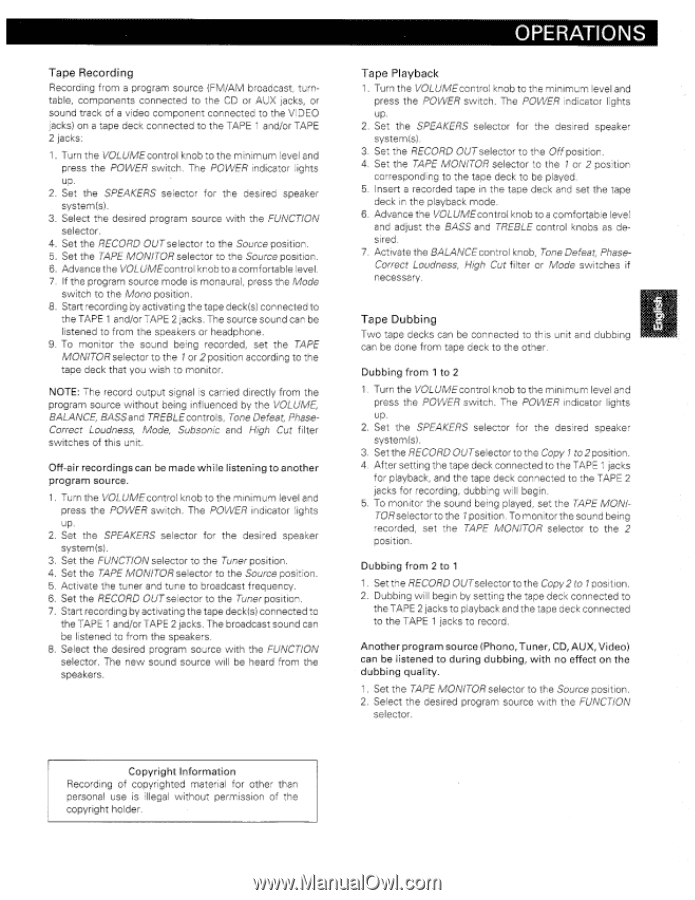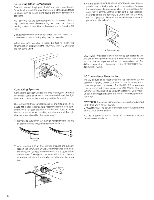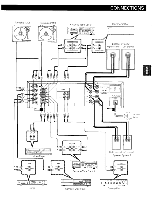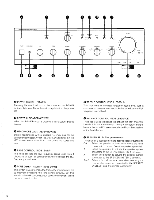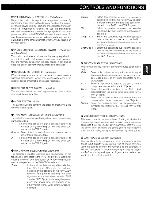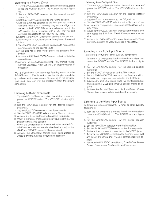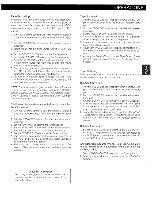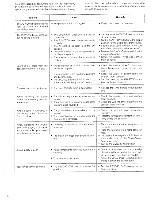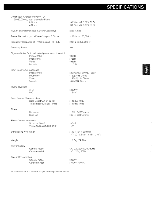Harman Kardon HK6600 Owners Manual - Page 9
Operations
 |
View all Harman Kardon HK6600 manuals
Add to My Manuals
Save this manual to your list of manuals |
Page 9 highlights
Tape Recording Recording from a program source (FM/AM broadcast, -turntable, components connected to the CD or AUX jacks, or sound track of a video component connected to the VIDEO jacks) on a tape deck connected to the TAPE 1 and/or TAPE 2 jacks: 1. Turn the VOLUME control knob to the minimum level and press the POWER switch. The POWER indicator ,ights up. 2. Set the SPEAKERS selector for the desired speaker system(s). 3. Select the desired program source with the FUNCTION selector. 4. Set the RECORD OUTselector to the Source position. 5. Set the TAPE MONITOR selector to the Source position. 6. Advance the VOLUMEcontrol knob to a comfortable level. 7. If the program source mode is monaural, press the Mode switch to the Mono position. 8. Start recording by activating the tape deck{s) connected to the TAPE 1 and/or TAPE 2 jacks. The source sound can be listened to from the speakers or headphone. 9. To monitor the sound being reco--cled„ set the TAPE MONITOR selector to the 1 or 2 position according to the tape deck that you wish to monitor. NOTE: The record output signal is carded directly from the program source without being influenced by the VOLUME, BALANCE, BASS and TREBLE controls, Tone Defeat, PhaseCorrect Loudness, Mode, Subsonic and High Cut filter switches of this unit. Off-air recordings can be made while listening to another program source. 1. Turn the VOLUME control knob to the minimum level and press the POWER switch. The POWER indicator lights up. 2. Set the SPEAKERS selector for the desired speaker system(s). 3. Set the FUNCTION selector to the Tuner position. 4. Set the TAPE MONITOR selector to the Source positon. 5. Activate the tuner and tune to broadcast frequency. 6. Set the RECORD OUTselector to the Tuner position. 7. Start recording by activating the tape deck(s) connected tc the TAPE 1 and/or TAPE 2 jacks. The broadcast sound can be listened tc from the speakers. 8. Select the desired program source with the FUNCTION selector. The new sound source will be heard from the speakers. OPERATIONS Tape Playback 1. Turn the VOLUME control knob to the minimum level and press the POWER switch. The POWER indicator lohts up. 2. Set the SPEAKERS selector for the desired speaker systems). 3. Set the RECORD OUTselector to the Off position. 4. Set the TAPE MONITOR selector to the 1 or 2 pastor corresponding to the tape deck to be played. 5. Insert a recorded tape in the tape deck and set the tape deck in the playback mode. 6. Advance the VOLUME control knob to a comfortable level and adjust the BASS and TREBLE control knobs as desired. 7. Activate the BALANCE control knob, Tone Defeat, PhaseCorrect Loudness, High Cut filter or Mode switches if necessary. Tape Dubbing Two tape decks can be connected to this unit and dubbing can be done from tape deck to the other. Dubbing from 1 to 2 1 . Turn the VOLUA/lEcontrol knob to the minimum level and press the POWER switch. The POWER indicator lights up. 2. Set the SPEAKERS selector for the desired speaker system{s). 3. Set the RECORD OUTselector to the Copy 1 to 2 position. 4. After setting the tape deck connected to the TAPE 1 jacks for playback, and the tape deck connected to the TAPE 2 jacks for recording. dubbing will begin. 5. To monitor the sound being played, set the TAPE MOMTORselecto r tO the 7 position. To monitor the sound being recorded, set -The TAPE MONITOR selector to the 2 position. Dubbing from 2 to 1 1. Set the RECORD OUTselector to the Copy 2 to 1posrrion. 2. Dubbing will begin by setting the tape deck connected to the TAPE 2 jacks tc playback and the tape deck connected to the TAPE 1 jacks to record. Another program source (Phono, Tuner, CD, AUX, Video) can be listened to during dubbing, with no effect on the dubbing quality. 1. Set the TAPE MONITOR selector to the Source position. 2. Select the desired program source with the FUNCTION selector. Copyright Information Recording of copyrighted material for other than personal use is illegal without permission of the copyright holder.