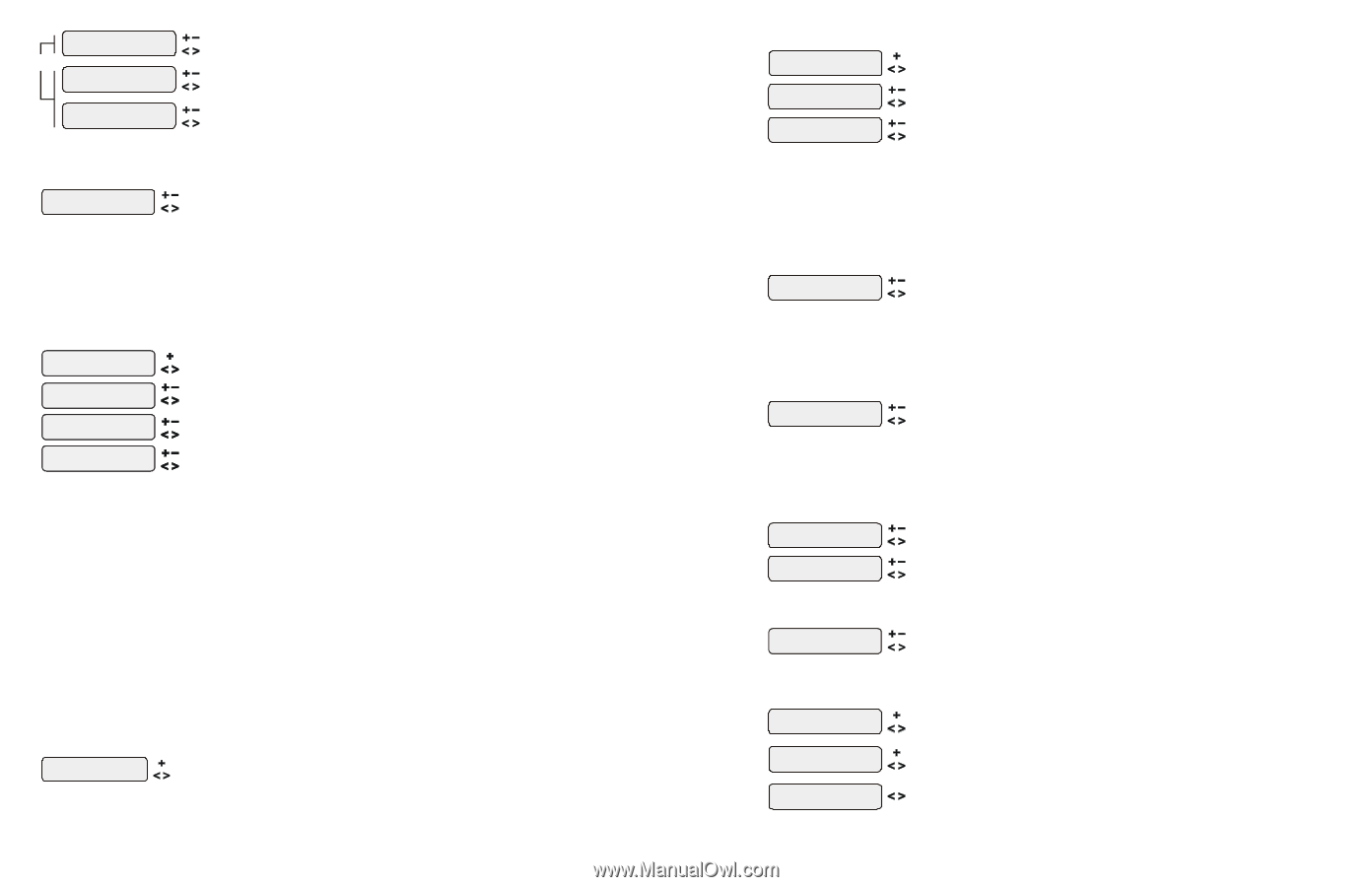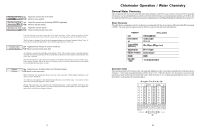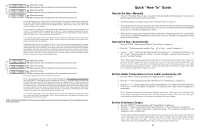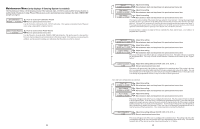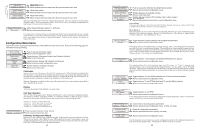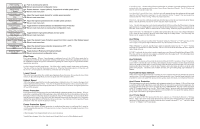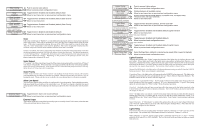Hayward Pro Logic Model: PL-P-4 Operation - Page 16
Configuration Menu Items
 |
View all Hayward Pro Logic manuals
Add to My Manuals
Save this manual to your list of manuals |
Page 16 highlights
Set VDaalvyea3n-dallTime W8e:d3n0eAsdtaoy 41:00:03P7P or Valve3-wkend 8:30A to 4:00P Adjust time setting Move between start and stop times & to previous/next menu item Adjust time setting Move between start and stop times & to previous/next menu item Valve3-wkday 8:30A to 4:00P Adjust time setting Move between start and stop times & to previous/next menu item This menu will appear only if Valve3 is configured for timeclock. The valve will rotate on and off at the designated times. There is no manual override. If the Valve3 relay is on during the programmed off time, it may be because of freeze protection. Super Chlorinate 24 hours Adjust Superchlorination period (1 - 96 hours) Move to previous/next menu item For larger pools or when you have an unusually high bather load, a large amount of rain, a cloudy water condition, or any other condition that requires a large amount of chlorine to be introduced to the pool, may require more hours of Superchlorination. Smaller pools require less hours of Superchlorination. Configuration Menu Items Each item needs to be programmed and may contain additional sub-menu items. Refer to the following pages for information on programming. Chlor. Config. + to view/change Chlorinator Enabled Display Salt Cell Type T-CELL-15 Push to access Chlorinator option Move to next configuration menu Toggle between Chlorinator Enabled and Disabled (default) Move to next menu item Toggle between Display Salt (default) and Minerals Move to previous/next configuration menu Rotates between available Cell types Move to next menu item Chlorinator Requires the use of a chlorinator cell and P-KIT sold separately. If the chlorinator is enabled, then the cell and flow switch must also be installed and the Pro Logic will automatically chlorinate both the pool and spa according to the desired output setting (see Settings Menu in the Operation manual). If disabled (default), all displays relating to the chlorinator will be suppressed. When the chlorinator is enabled, the Pro Logic will automatically detect and control any Aqua Rite(s) that is installed in the system. Display Allows for the display of salt (default) or mineral values. Cell Type Selection The Cell Type Menu appears after "Display Salt/Minerals" in the Chlorinator Configuration Menu. The options are T-CELL-15 (default), T-CELL-9, T-CELL5 or T-CELL-3. Make the proper selection based on the chlorinator cell that is used in your system. Refer to the information below. "T-CELL-3" = T-CELL-3, GLX-CELL-3-W "T-CELL-5" = GLX-CELL-5, GLX-CELL-5-W "T-CELL-9" = T-CELL-9, GLX-CELL-9-W "T-CELL-15" = T-CELL-15, GLX-CELL-15-W Chemistry Config. Wizard + to enter Press to access Chemistry Config. Wizard Move to previous/next menu item Chemistry Configuration Wizard Requires use of the optional AQL-CHEM Sensing Kit. Following the steps of the Chemistry Config. Wizard will set up the AQL-CHEM to sense ORP and pH levels and, if chlorination is used, can configure the Pro Logic to generate the correct amount of chlorine to properly sanitize the pool. Refer to the AQL-CHEM manual for more detailed information. 13 if AQL-SS-6B is connected 6B Spa Config. + to view/change Select 6B Spa A 6B A, Button 1 Pool/Spa Push to access the 6 Button Spa Side Remote options Move to previous/next configuration menu Rotates between all available remotes Move to next menu item Rotates between System Off, Pool/Spa, Filter, Lights, Heater1, Aux1 and Aux2 Move to previous/next menu item or next configuration menu Select 6B Spa This menu only appears if more than one AQL-SS-6B is detected at power up. Select which of the available remote controls (A, B or C) is to be configured. 6B A, Button 1 This menu allows the user to map each button of the AQL-SS-6B to one of the standard Pro Logic functions. The default selections are: Button 1 - Pool/Spa, Button 2 - Filter, Button 3 - Lights, Button 4 - Heater1, Button 5 - Aux1 and Button 6 - Aux2. Remote Menus Enabled Toggle between Enabled (default) and Disabled Remote Menus Move to previous/next configuration menu This feature will prevent unauthorized access to the Settings, Timers, and Configuration menus from any of the Pro Logic's remote display/keypads. When disabled, the remote display/keypads will only show the default menu and allow on/off control via the pushbuttons. Note that the function of the Pro Logic's built-in display/keypad is unchanged by this selection. Once disabled, the only way to enable "Remote Menus" is to use the local display/keypad. All Timeclocks 7-day Toggle between 7-day (default) and Weekend/Weekday time options Move to previous/next configuration menu This selection affects ALL of the timeclock logic in the Pro Logic. If "7-day" is selected, each timeclock will have one set of turn-on/turn-off settings that operate every day of the week. If "Weekend/ Weekdays" option is selected then the user can enter one set of turn-on/turn-off times for the weekend (fixed as Saturday/Sunday) and another set of turn-on/turn-off times for weekdays (Monday through Friday). Time Format 12 hour AM/PM Units ºF and PPM Toggle between 12 hour AM/PM (default) and 24 hour time format options Move to previous/next configuration menu Toggle between ºF and PPM (default) and ºC and g/L (Metric) options Move to previous/next configuration menu if any output is configured as a variable speed pump VSP Speed % Toggle between % and RPM Move to previous/next configuration menu This is the unit of measure for displaying the speed of the variable speed pump. Select % of maximum speed (3450 RPM) or revolutions per minute (RPM). Reset Config. to Default Press + Initiate reset of all configuration parameters Move to previous/next configuration menu (config. not reset) Are you sure? + to proceed Reset all configuration parameters Move to previous/next menu (config. not reset) Config. reset Confirmed Move to previous/next configuration menu Use this function to erase all previous system configuration and reset all configuration parameters back to the factory default values. This function is NOT reversible--be careful. 22