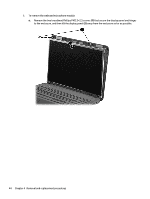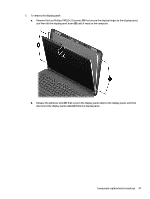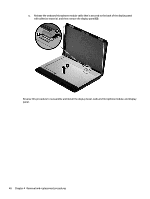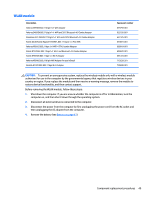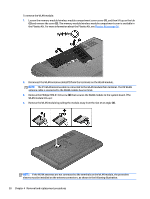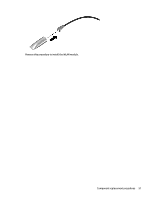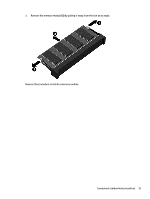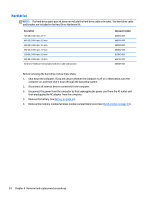HP 1000-1400 HP 1000 Notebook PC and Compaq CQ45 Notebook PC - Maintenance and - Page 57
WLAN module, CAUTION
 |
View all HP 1000-1400 manuals
Add to My Manuals
Save this manual to your list of manuals |
Page 57 highlights
WLAN module Description Atheros AR9485 802.11b/g/n 1x1 WiFi Adapter Atheros 9485GN 802.11b/g/n 1x1 WiFi and 3012 Bluetooth 4.0 Combo Adapter Broadcom 4313GN 802.11b/g/n 1x1 WiFi and 20702 Bluetooth 4.0 Combo Adapter Ralink WLAN Ralink Ripple3 RT5390F_802.11 b/g/n 1x1 PCIe HMC Atheros AR9565 802.11bgn 1x1 WiFi + BT4.0 combo Adapter Ralink RT3290LE 802.11bgn 1x1 Wi-Fi and Bluetooth 4.0 Combo Adapter Ralink RT5390R 802.11bgn 1x1 Wi-Fi Adapter Atheros AR9485 802.11b/g/n WiFi Adapter for use in Brazil Realtek RTL8188EE 802.11bgn Wi-Fi Adapter Spare part number 675794-001 655795-001 657325-001 670691-001 690019-001 690020-001 691415-001 712639-201 709848-001 CAUTION: To prevent an unresponsive system, replace the wireless module only with a wireless module authorized for use in the computer by the governmental agency that regulates wireless devices in your country or region. If you replace the module and then receive a warning message, remove the module to restore device functionality, and then contact support. Before removing the WLAN module, follow these steps: 1. Shut down the computer. If you are unsure whether the computer is off or in Hibernation, turn the computer on, and then shut it down through the operating system. 2. Disconnect all external devices connected to the computer. 3. Disconnect the power from the computer by first unplugging the power cord from the AC outlet and then unplugging the AC adapter from the computer. 4. Remove the battery (see Battery on page 41). Component replacement procedures 49