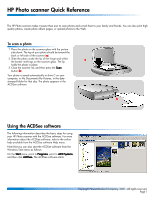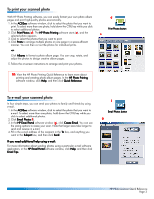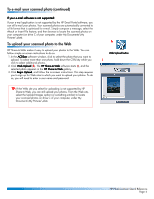HP 1000 HP Photo Scanner 1000 - (English) Photo Scanner Quick Reference Guide - Page 3
To print your scanned photo, To e-mail your scanned photo - scanner
 |
View all HP 1000 manuals
Add to My Manuals
Save this manual to your list of manuals |
Page 3 highlights
To print your scanned photo With HP Photo Printing software, you can easily format your own photo album pages and print high-quality photos economically. 1. In the ACDSee software window, click to select the photo that you want to print. To select more than one photo, hold down the CTRL key while you click to select additional photos. 2. Click Print Photos (d). The HP Photo Printing software starts (e), and the selected photo appears. 3. Click to select the photos that you want to print. 4. Click Prints to arrange multiple photos on one page in a space-efficient manner. You can then cut out the photos for individual prints. -or- Click Albums to format a photo album page. You can crop, rotate, and adjust the photos to design creative album pages. 5. Follow the on-screen instructions to arrange and print your photos. d Print Photos button e TIP: View the HP Photo Printing Quick Reference to learn more about printing and creating photo album pages. In the HP Photo Printing software window, click Help, and then click Quick Reference. To e-mail your scanned photo In four simple steps, you can send your photos to family and friends by using e-mail. 1. In the ACDSee software window, click to select the photo that you want to e-mail. To select more than one photo, hold down the CTRL key while you click to select additional photos. 2. Click Email Photos (f). 3. In the HP Email Portal software window (g), click Create Email. You can use the sizing options to resize your scan. Note that larger sizes take longer to send and receive in e-mail. 4. Fill in the e-mail address of the recipient in the To box, and anything you want in the Subject box, and then click Send. If you need additional help using e-mail: For more information about sending photos using a particular e-mail software application, in the HP Email Portal software window, click Help, and then click Email Tips. f Email Photos button g HP Photo scanner Quick Reference Page 3