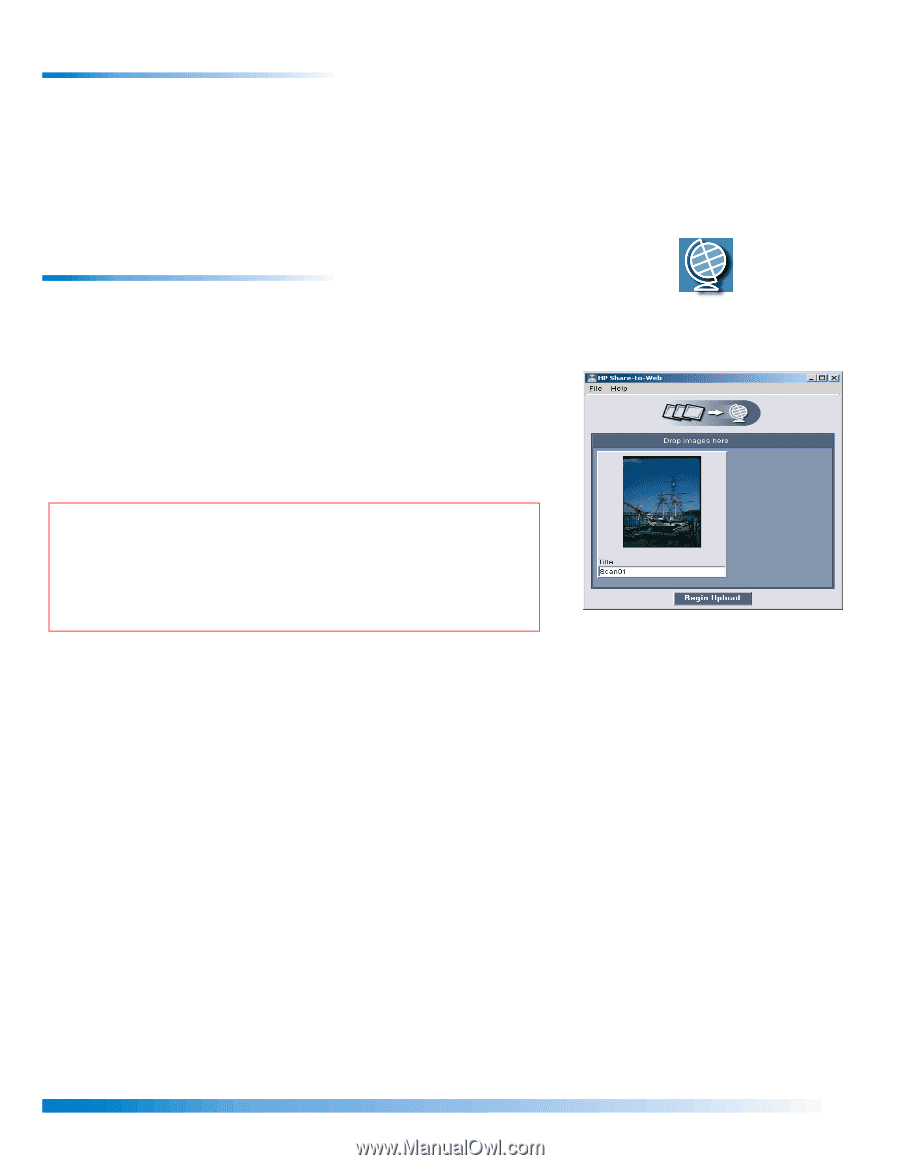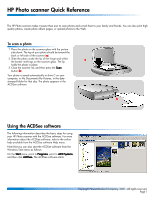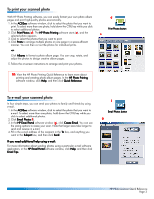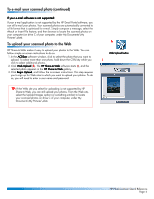HP 1000 HP Photo Scanner 1000 - (English) Photo Scanner Quick Reference Guide - Page 4
To e-mail your scanned photo continued, To upload your scanned photo to the Web - software
 |
View all HP 1000 manuals
Add to My Manuals
Save this manual to your list of manuals |
Page 4 highlights
To e-mail your scanned photo (continued) If your e-mail software is not supported: If your e-mail application is not supported by the HP Email Portal software, you can still e-mail your photos. Your scanned photos are automatically converted to a file format that is optimized for e-mail. Simply compose a message, select the Attach or Insert File feature, and then browse to locate the scanned photos on your computer (on drive C of your computer, under My Documents\My Pictures\date). To upload your scanned photo to the Web HP Share-to-Web makes it easy to upload your photos to the Web. You can follow simple on-screen instructions to do so. 1. In the ACDSee software window, click to select the photo that you want to upload. To select more than one photo, hold down the CTRL key while you click to select additional photos. 2. Click Web Upload (h). The HP Share-to-Web software starts (i), and the selected photo appears in the HP Share-to-Web gallery. 3. Click Begin Upload, and follow the on-screen instructions. This step requires you to sign up for Web sites to which you want to upload your photos. To do so, you will need to enter a user name and password. TIP: If the Web site you select for uploading is not supported by HP Share-to-Web, you can still upload your photos. From the Web site, select the Upload Images option (or something similar) to locate your scanned photos on drive C of your computer, under My Documents\My Pictures\date. h Web Upload button i HP Photo scanner Quick Reference Page 4