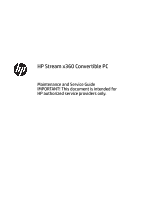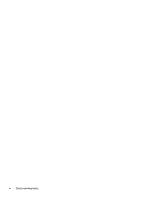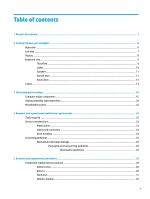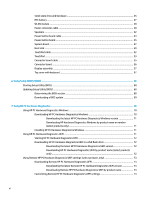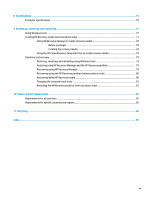Solid-state drive and hardware
.........................................................................................................
35
RTC battery
........................................................................................................................................
37
WLAN module
....................................................................................................................................
38
Power connector cable
......................................................................................................................
40
Speakers
............................................................................................................................................
42
Power button board cable
.................................................................................................................
43
Power button board
..........................................................................................................................
45
System board
....................................................................................................................................
47
Heat sink
............................................................................................................................................
50
TouchPad cable
..................................................................................................................................
52
TouchPad
...........................................................................................................................................
53
Connector board cable
......................................................................................................................
55
Connector board
................................................................................................................................
56
Display assembly
...............................................................................................................................
57
Top cover with keyboard
...................................................................................................................
67
6
Using Setup Utility (BIOS)
.............................................................................................................................
68
Starting Setup Utility (BIOS)
................................................................................................................................
68
Updating Setup Utility (BIOS)
..............................................................................................................................
68
Determining the BIOS version
...........................................................................................................
68
Downloading a BIOS update
..............................................................................................................
69
7
Using HP PC Hardware Diagnostics
................................................................................................................
70
Using HP PC Hardware Diagnostics Windows
.....................................................................................................
70
Downloading HP PC Hardware Diagnostics Windows
.......................................................................
70
Downloading the latest HP PC Hardware Diagnostics Windows version
.......................
71
Downloading HP Hardware Diagnostics Windows by product name or number
(select products only)
.....................................................................................................
71
Installing HP PC Hardware Diagnostics Windows
.............................................................................
71
Using HP PC Hardware Diagnostics UEFI
.............................................................................................................
71
Starting HP PC Hardware Diagnostics UEFI
.......................................................................................
72
Downloading HP PC Hardware Diagnostics UEFI to a USB
flash
drive
..............................................
72
Downloading the latest HP PC Hardware Diagnostics UEFI version
..............................
72
Downloading HP PC Hardware Diagnostics UEFI by product name (select products
only)
................................................................................................................................
72
Using Remote HP PC Hardware Diagnostics UEFI settings (select products only)
.............................................
73
Downloading Remote HP PC Hardware Diagnostics UEFI
.................................................................
73
Downloading the latest Remote HP PC Hardware Diagnostics UEFI version
.................
73
Downloading Remote HP PC Hardware Diagnostics UEFI by product name
..................
73
Customizing Remote HP PC Hardware Diagnostics UEFI settings
....................................................
73
vi