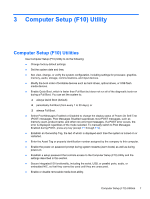HP 1105 Maintenance & Service Guide HP Pro 1105 All-in-One Business PC - Page 13
Downloading Windows 8 updates, Customizing the monitor display, Settings, Change PC Settings
 |
View all HP 1105 manuals
Add to My Manuals
Save this manual to your list of manuals |
Page 13 highlights
Downloading Windows 8 updates Microsoft may release updates to the operating system. To help keep the computer running optimally, HP recommends checking for the latest updates during the initial installation and periodically throughout the life of the computer. Run Windows Update as soon as possible after you set up your computer. 1. Point to the upper-right or lower-right corner of the Start screen to display the charms. 2. Click Settings > Change PC Settings > Windows Update. 3. Run Windows Update monthly thereafter. Customizing the monitor display You can customize display settings for Windows 8 separately for the Start screen and the Desktop. To customize the Start screen: 1. Point to the upper-right or lower-right corner of the Start screen to display the charms. 2. Click Settings > Change PC Settings. 3. Click Personalize to change the display settings. To customize the Desktop: 1. Click the Desktop app on the Start screen. 2. Right-click on the desktop, and then click Personalize to change display settings. 6 Chapter 2 Installing and Customizing the Software