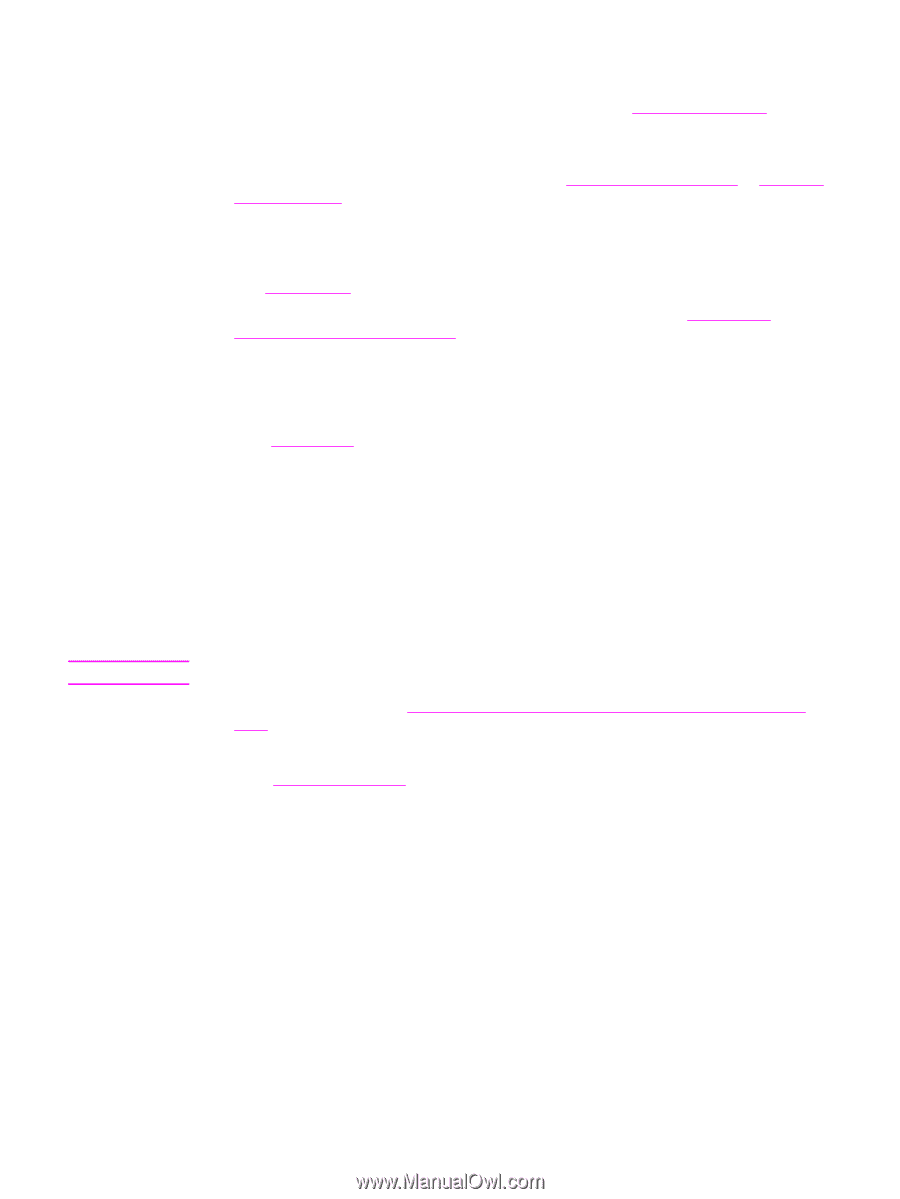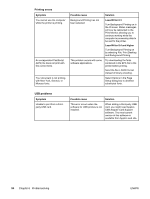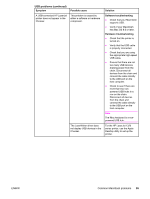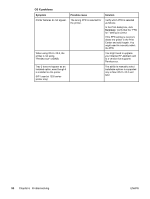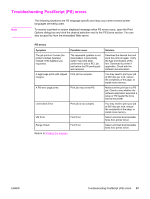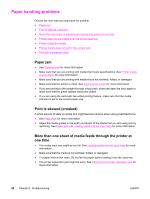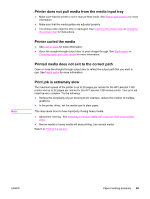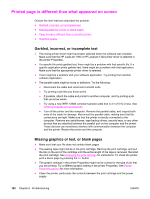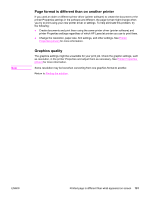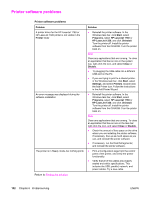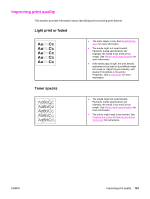HP 1320n HP LaserJet 1160 and 1320 Series - User Guide - Page 109
Printer does not pull media from the media input tray, Printer curled the media - laserjet pickup roller
 |
UPC - 829160407364
View all HP 1320n manuals
Add to My Manuals
Save this manual to your list of manuals |
Page 109 highlights
Note Printer does not pull media from the media input tray ● Make sure that the printer is not in manual feed mode. See Status light patterns for more information. ● Make sure that the media guides are adjusted properly. ● The pickup roller might be dirty or damaged. See Cleaning the pickup roller or Changing the pickup roller for instructions. Printer curled the media ● See Curl or wave for more information. ● Open the straight-through output door to print straight through. See Media paths or Choosing paper and other media for more information. Printed media does not exit to the correct path Open or close the straight-through output door to reflect the output path that you want to use. See Media paths for more information. Print job is extremely slow The maximum speed of the printer is up to 20 pages per minute for the HP LaserJet 1160 printer and up to 22 pages per minute for the HP LaserJet 1320 series printer. Your print job might be very complex. Try the following: ● Reduce the complexity of your document (for example, reduce the number of multiple graphics). ● In the printer driver, set the media type to plain paper. This may cause toner to fuse improperly if using heavy media. ● Add printer memory. See Installing a memory DIMM (HP LaserJet 1320 series printer only). ● Narrow media or heavy media will slow printing. Use normal media. Return to Finding the solution. ENWW Paper handling problems 99