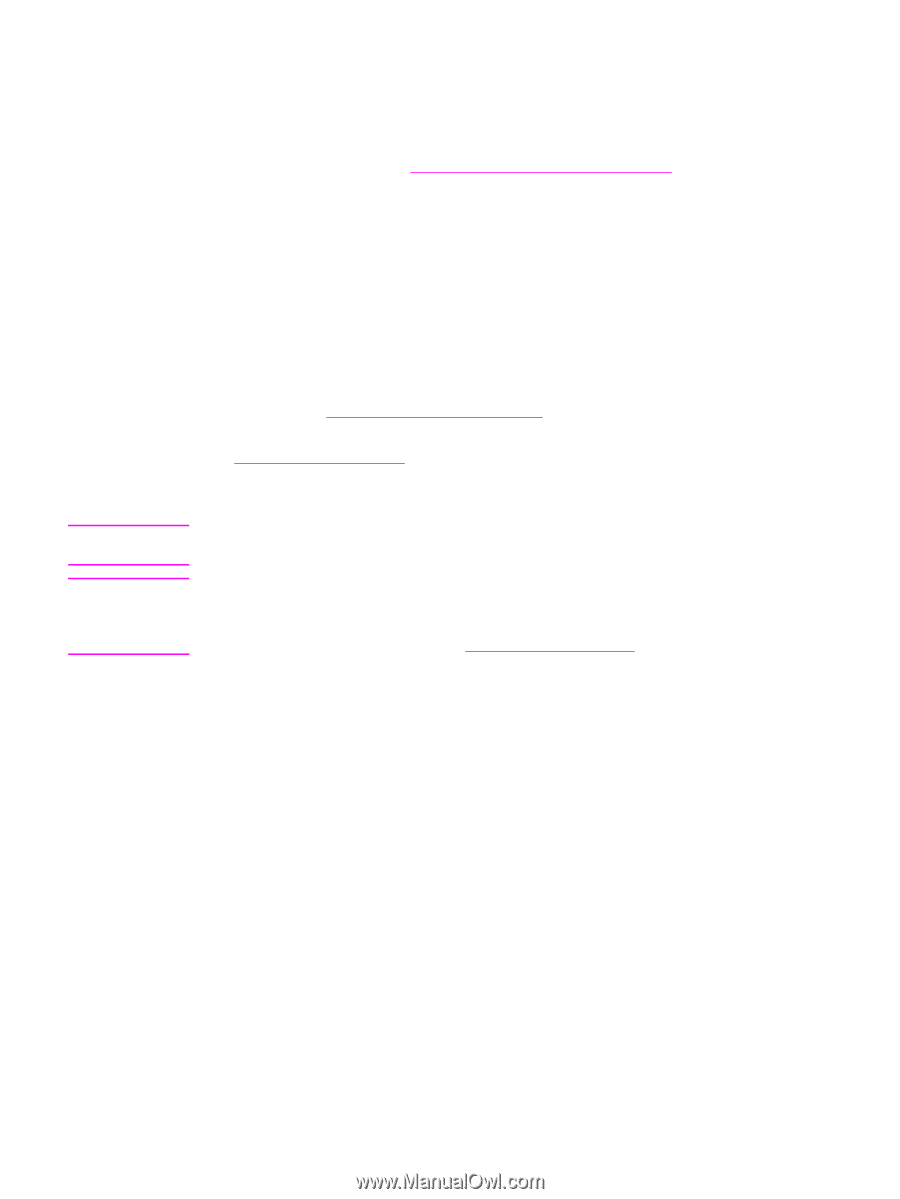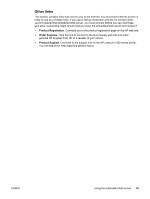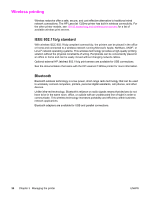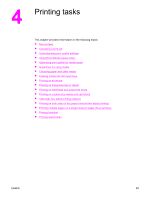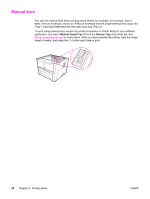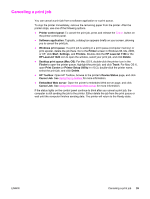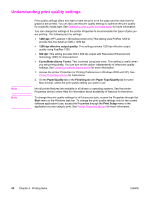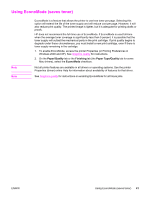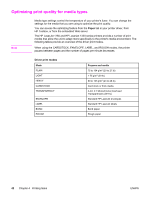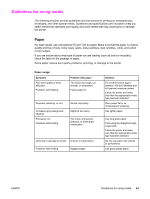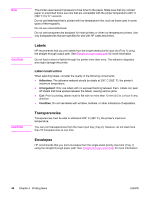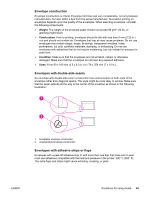HP 1320n HP LaserJet 1160 and 1320 Series - User Guide - Page 50
Understanding print quality settings, dpi effective output quality, EconoMode Saves Toner - laserjet driver windows xp
 |
UPC - 829160407364
View all HP 1320n manuals
Add to My Manuals
Save this manual to your list of manuals |
Page 50 highlights
Understanding print quality settings Note Note Print quality settings affect how light or dark the print is on the page and the style that the graphics are printed. You can also use the print quality settings to optimize the print quality for a specific media type. See Optimizing print quality for media types for more information. You can change the settings in the printer Properties to accommodate the types of jobs you are printing. The following are the settings: ● 1200 dpi: (HP LaserJet 1320 series printer only) This setting uses ProRes 1200 to provide fine-line detail at 1200 x 1200 dpi. ● 1200 dpi effective output quality: This setting provides 1200 dpi effective output quality using FastRes 1200. ● 600 dpi: This setting provides 600 x 600 dpi output with Resolution Enhancement technology (REt) for improved text. ● EconoMode (Saves Toner): Text is printed using less toner. This setting is useful when you are printing drafts. You can turn on this option independently of other print quality settings. See Using EconoMode (saves toner) for more information. 1. Access the printer Properties (or Printing Preferences in Windows 2000 and XP). See Printer Properties (driver) for instructions. 2. On the Paper/Quality tab or the Finishing tab (the Paper Type/Quality tab for some Mac drivers), select the print quality setting you want to use. Not all printer features are available in all drivers or operating systems. See the printer Properties (driver) online Help for information about availability of features for that driver. To change the print quality settings for all future print jobs, access the Properties through the Start menu in the Windows task bar. To change the print quality settings only for the current software application's use, access the Properties through the Print Setup menu in the application you are using to print. See Printer Properties (driver) for more information. 40 Chapter 4 Printing tasks ENWW