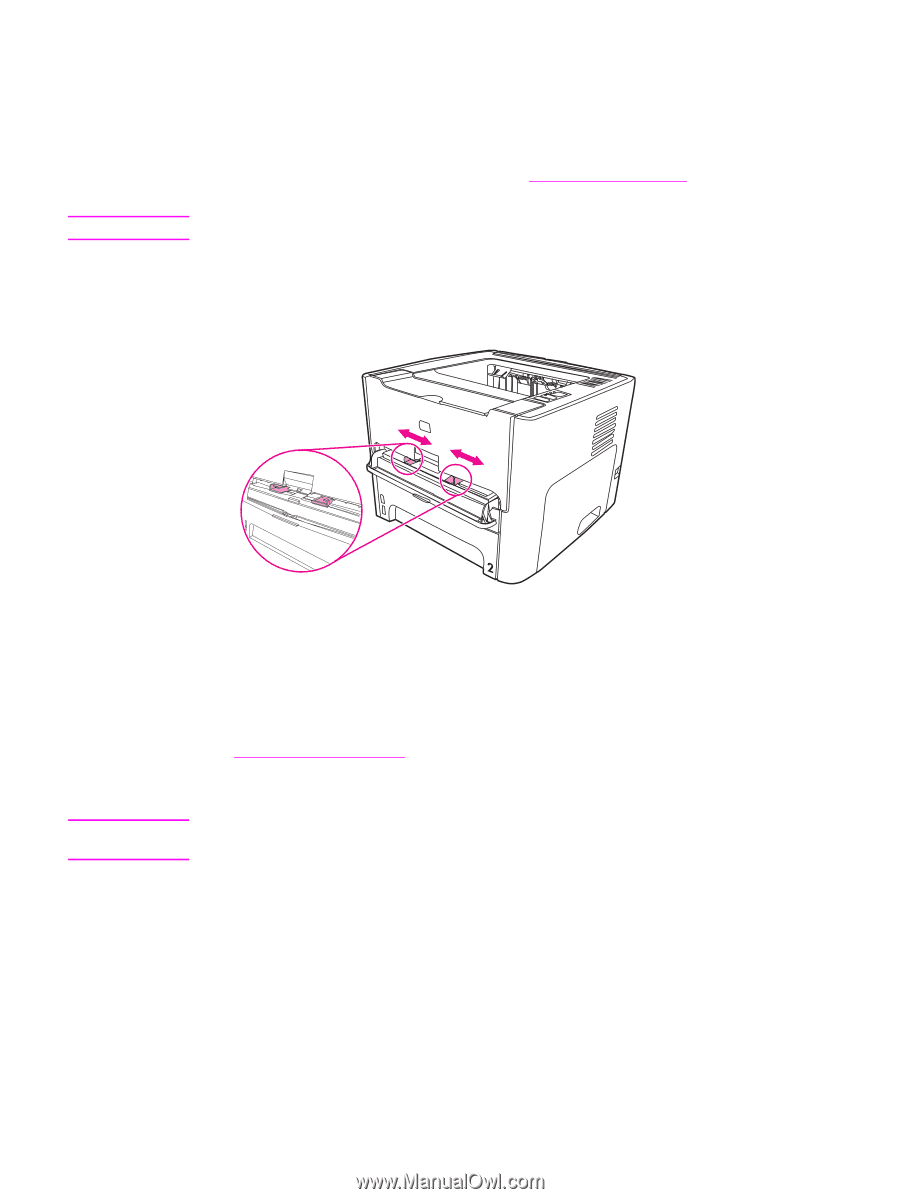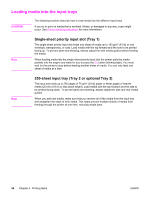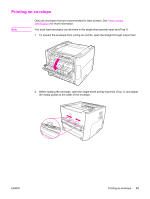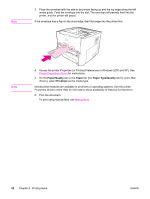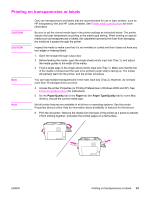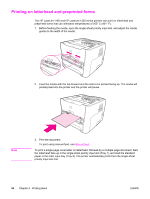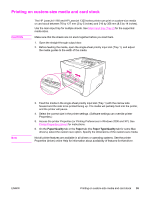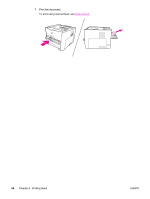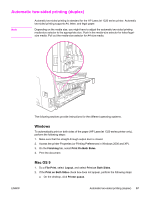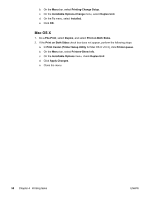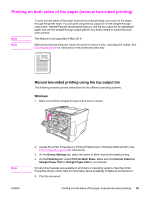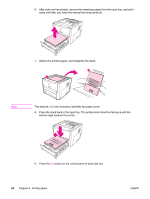HP 1320n HP LaserJet 1160 and 1320 Series - User Guide - Page 65
Printing on custom-size media and card stock, for instructions. - laserjet driver for windows xp
 |
UPC - 829160407364
View all HP 1320n manuals
Add to My Manuals
Save this manual to your list of manuals |
Page 65 highlights
Printing on custom-size media and card stock CAUTION The HP LaserJet 1160 and HP LaserJet 1320 series printer can print on custom-size media or card stock between 76 by 127 mm (3 by 5 inches) and 216 by 356 mm (8.5 by 14 inches). Use the main input tray for multiple sheets. See Main input tray (Tray 2) for the supported media sizes. Make sure that the sheets are not stuck together before you load them. 1. Open the straight-through output door. 2. Before feeding the media, open the single-sheet priority input slot (Tray 1), and adjust the media guides to the width of the media. Note 3. Feed the media in the single-sheet priority input slot (Tray 1) with the narrow side forward and the side to be printed facing up. The media will partially feed into the printer, and the printer will pause. 4. Select the correct size in the printer settings. (Software settings can override printer Properties.) 5. Access the printer Properties (or Printing Preferences in Windows 2000 and XP). See Printer Properties (driver) for instructions. 6. On the Paper/Quality tab or the Paper tab (the Paper Type/Quality tab for some Mac drivers), select the custom size option. Specify the dimensions of the custom-size media. Not all printer features are available in all drivers or operating systems. See the printer Properties (driver) online Help for information about availability of features for that driver. ENWW Printing on custom-size media and card stock 55