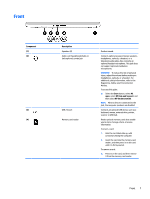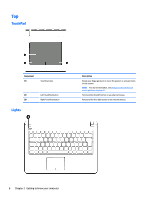HP 14-ap000 User Guide - Page 21
Keys, Using the action keys, An action key performs an assigned function.
 |
View all HP 14-ap000 manuals
Add to My Manuals
Save this manual to your list of manuals |
Page 21 highlights
Keys Component (1) (2) (3) esc key fn key Windows key Description Displays system information when pressed in combination with the fn key. Executes frequently used system functions when pressed in combination with the esc key, action keys, or the spacebar. Opens the Start menu. NOTE: Pressing the Windows key again will close the Start menu. Using the action keys ● An action key performs an assigned function. ● The icon on each action key illustrates the function for that key. ● To use an action key, press and hold the key. Function key Icon Description f1 Suspend f2 Power saving f3 Display switch f4 Radio on/off f5 On-screen display f6 TouchPad on/off f7 Webcam on/off f8 Mutes or restores speaker sound. Top 11

Keys
Component
Description
(1)
esc
key
Displays system information when pressed in combination with
the
fn
key.
(2)
fn
key
Executes frequently used system functions when pressed in
combination with the
esc
key, action keys, or the
spacebar
.
(3)
Windows key
Opens the
Start
menu.
NOTE:
Pressing the Windows key again will close the
Start
menu.
Using the action keys
●
An action key performs an assigned function.
●
The icon on each action key illustrates the function for that key.
●
To use an action key, press and hold the key.
Function key
Icon
Description
f1
Suspend
f2
Power saving
f3
Display switch
f4
Radio on/off
f5
On-screen display
f6
TouchPad on/off
f7
Webcam on/off
f8
Mutes or restores speaker sound.
Top
11