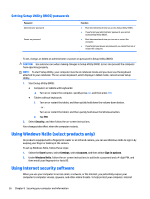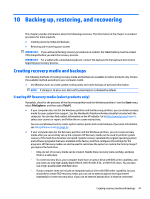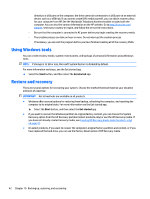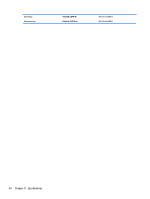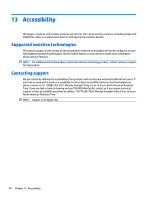HP 14-ap000 User Guide - Page 51
Backing up, restoring, and recovering, Creating recovery media and backups
 |
View all HP 14-ap000 manuals
Add to My Manuals
Save this manual to your list of manuals |
Page 51 highlights
10 Backing up, restoring, and recovering This chapter provides information about the following processes. The information in the chapter is standard procedure for most products. ● Creating recovery media and backups ● Restoring and recovering your system IMPORTANT: If you will be performing recovery procedures on a tablet, the tablet battery must be at least 70% charged before you start the recovery process. IMPORTANT: For a tablet with a detachable keyboard, connect the keyboard to the keyboard dock before beginning any recovery process. Creating recovery media and backups The following methods of creating recovery media and backups are available on select products only. Choose the available method according to your computer model. ● Use Windows tools to create system restore points and create backups of personal information. NOTE: If storage is 32 GB or less, Microsoft System Restore is disabled by default. Creating HP Recovery media (select products only) If possible, check for the presence of the Recovery partition and the Windows partition. From the Start menu, select File Explorer, and then select This PC. ● If your computer does not list the Windows partition and the Recovery partition, you can obtain recovery media for your system from support. See the Worldwide Telephone Numbers booklet included with the computer. You can also find contact information on the HP website. Go to http://www.hp.com/support, select your country or region, and follow the on-screen instructions. You can use Windows tools to create system restore points and create backups of personal information, see Using Windows tools on page 42. ● If your computer does list the Recovery partition and the Windows partition, you can create recovery media after you successfully set up the computer. HP Recovery media can be used to perform system recovery if the hard drive becomes corrupted. System recovery reinstalls the original operating system and software programs that were installed at the factory and then configures the settings for the programs. HP Recovery media can also be used to customize the system or restore the factory image if you replace the hard drive. ◦ Only one set of recovery media can be created. Handle these recovery tools carefully, and keep them in a safe place. ◦ To create recovery discs, your computer must have an optical drive with DVD writer capability, and you must use only high-quality blank DVD-R, DVD+R, DVD-R DL, or DVD+R DL discs. You can also use a high-quality blank USB flash drive. ◦ If your computer does not include an integrated optical drive with DVD writer capability, but you would like to create DVD recovery media, you can use an external optical drive (purchased separately) to create recovery discs. If you use an external optical drive, it must be connected Creating recovery media and backups 41