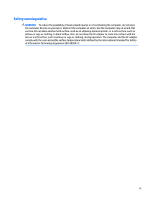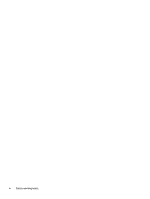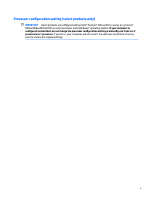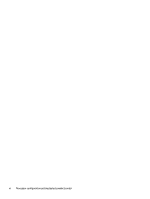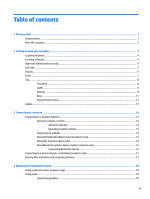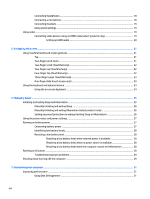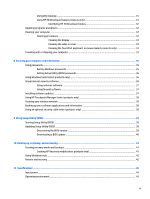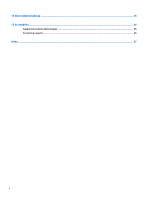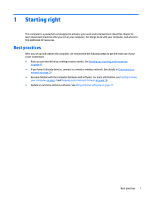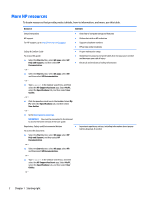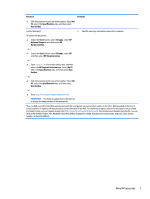Connecting headphones
....................................................................................................................
18
Connecting a microphone
.................................................................................................................
18
Connecting headsets
.........................................................................................................................
19
Using sound settings
.........................................................................................................................
19
Using video
..........................................................................................................................................................
19
Connecting video devices using an HDMI cable (select products only)
............................................
19
Setting up HDMI audio
....................................................................................................
20
5
Navigating the screen
..................................................................................................................................
21
Using TouchPad and touch screen gestures
........................................................................................................
21
Tap
.....................................................................................................................................................
21
Two-finger pinch zoom
.....................................................................................................................
21
Two-finger scroll (TouchPad only)
....................................................................................................
22
Two-finger tap (TouchPad only)
........................................................................................................
22
Four-finger tap (TouchPad only)
.......................................................................................................
22
Three-finger swipe (TouchPad only)
.................................................................................................
23
One-finger slide (touch screen only)
.................................................................................................
23
Using the keyboard and optional mouse
.............................................................................................................
23
Using the on-screen keyboard
..........................................................................................................
24
6
Managing power
..........................................................................................................................................
25
Initiating and exiting Sleep and Hibernation
.......................................................................................................
25
Manually initiating and exiting Sleep
................................................................................................
26
Manually initiating and exiting Hibernation (select products only)
.................................................
26
Setting password protection on wakeup (exiting Sleep or Hibernation)
.........................................
26
Using the power meter and power settings
........................................................................................................
27
Running on battery power
...................................................................................................................................
27
Conserving battery power
.................................................................................................................
27
Identifying low battery levels
...........................................................................................................
28
Resolving a low battery level
............................................................................................................
28
Resolving a low battery level when external power is available
...................................
28
Resolving a low battery level when no power source is available
.................................
28
Resolving a low battery level when the computer cannot exit Hibernation
..................
28
Running on AC power
...........................................................................................................................................
28
Troubleshooting power problems
.....................................................................................................
29
Shutting down (turning off) the computer
..........................................................................................................
29
7
Maintaining your computer
..........................................................................................................................
31
Improving performance
.......................................................................................................................................
31
Using Disk Defragmenter
..................................................................................................................
31
viii