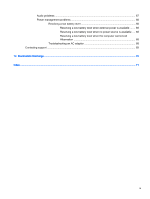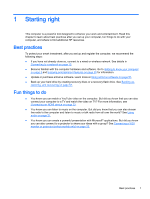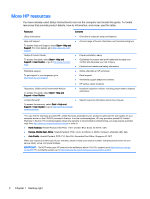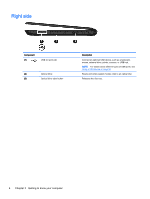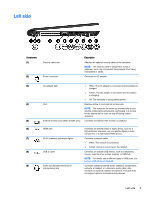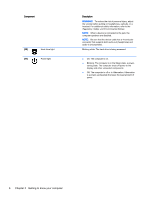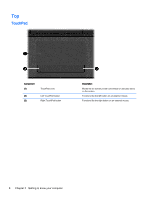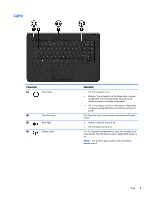HP 14t-r000 User Guide - Windows 7 - Page 14
Right side, Getting to know your computer
 |
View all HP 14t-r000 manuals
Add to My Manuals
Save this manual to your list of manuals |
Page 14 highlights
Right side Component (1) USB 2.0 ports (2) (2) Optical drive (3) Optical drive eject button Description Connect an optional USB device, such as a keyboard, mouse, external drive, printer, scanner, or USB hub. NOTE: For details about different types of USB ports, see Using a USB device on page 38. Reads and writes (select models only) to an optical disc. Releases the disc tray. 4 Chapter 2 Getting to know your computer
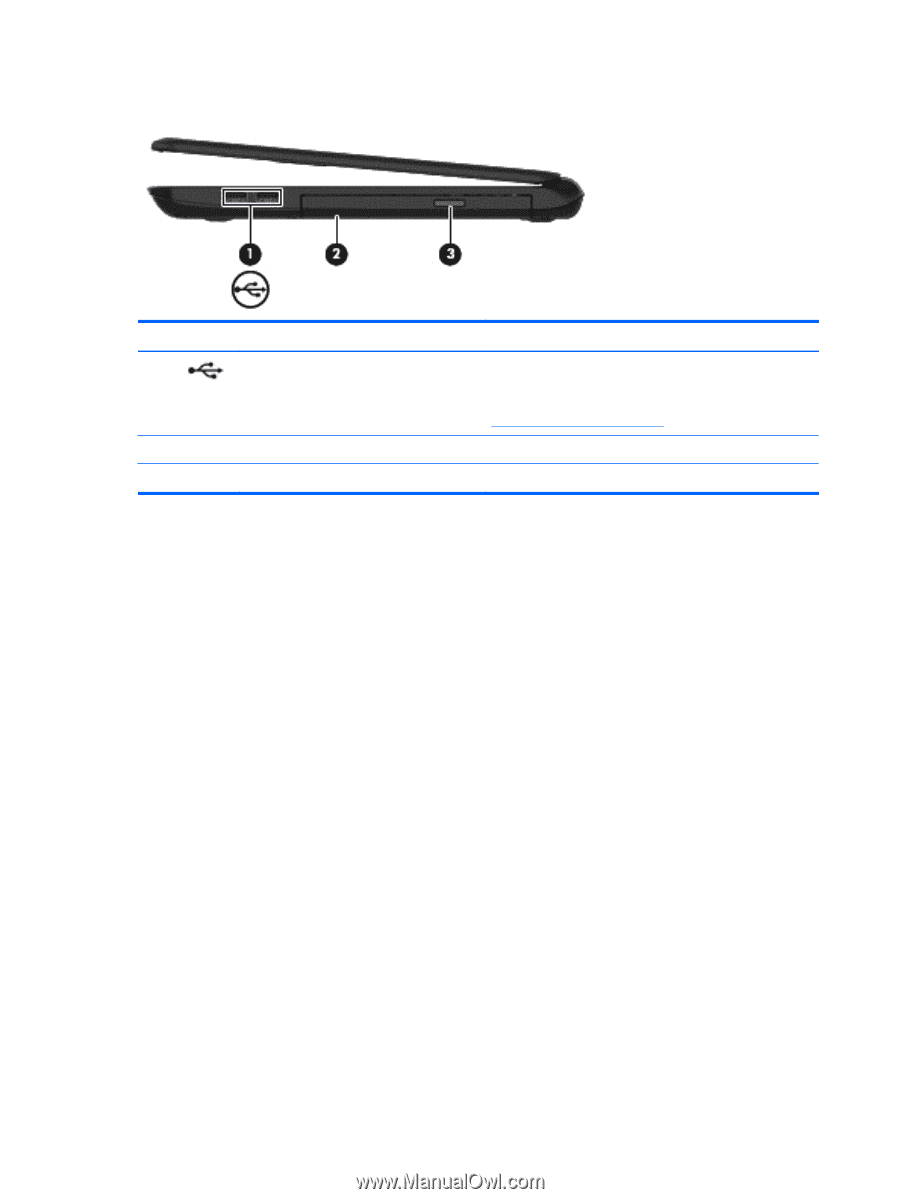
Right side
Component
Description
(1)
USB 2.0 ports (2)
Connect an optional USB device, such as a keyboard,
mouse, external drive, printer, scanner, or USB hub.
NOTE:
For details about different types of USB ports, see
Using a USB device
on page
38
.
(2)
Optical drive
Reads and writes (select models only) to an optical disc.
(3)
Optical drive eject button
Releases the disc tray.
4
Chapter 2
Getting to know your computer