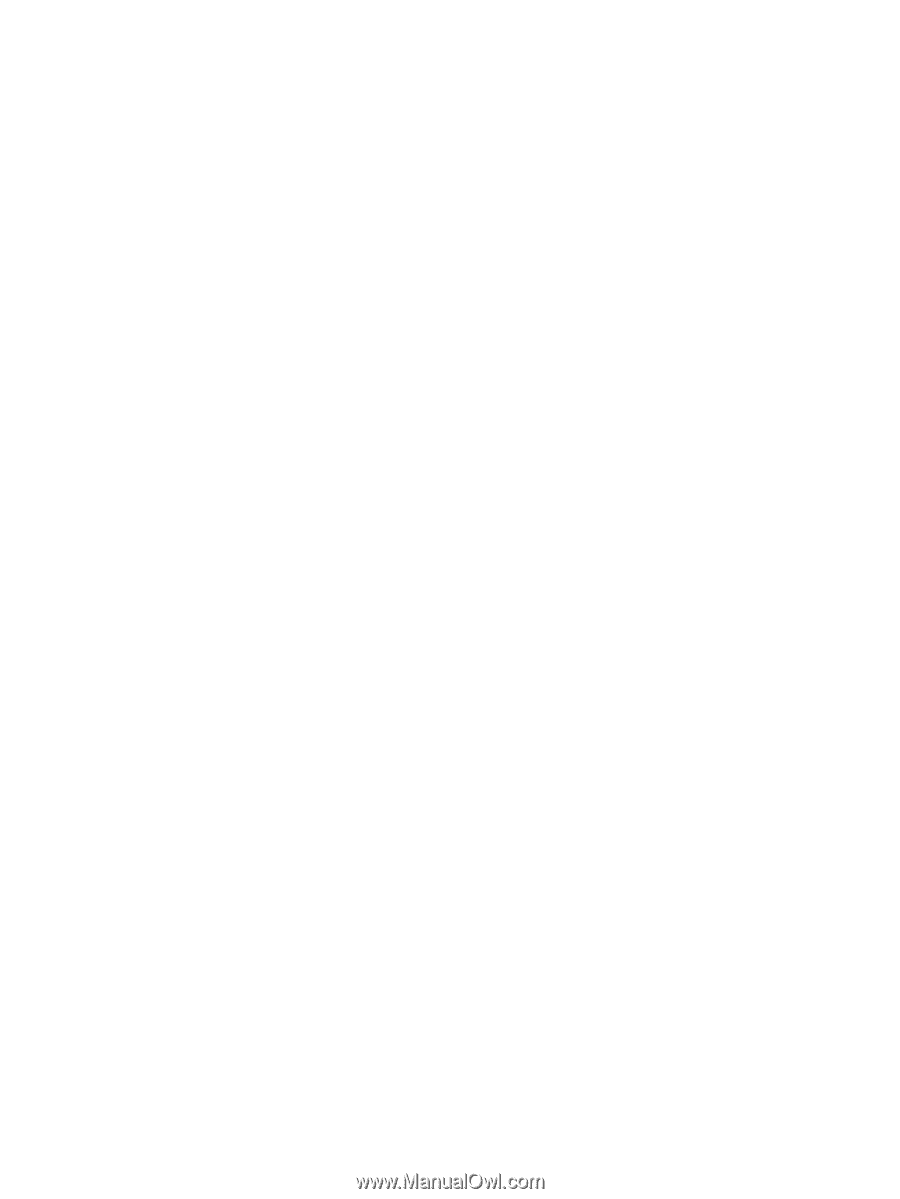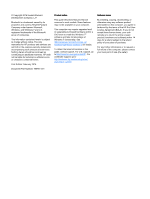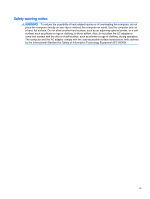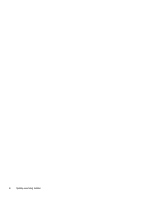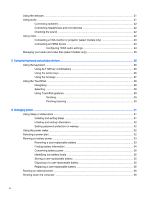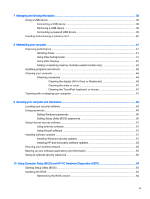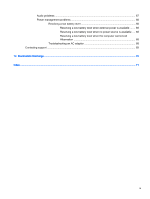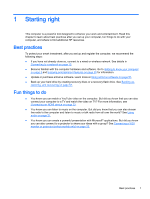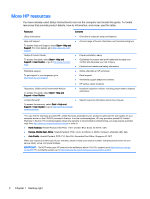7
Managing and sharing information
.................................................................................................................
38
Using a USB device
...........................................................................................................................
38
Connecting a USB device
..................................................................................................
38
Removing a USB device
....................................................................................................
39
Connecting a powered USB device
...................................................................................
39
Inserting and removing a memory card
..............................................................................................
40
8
Maintaining your computer
..............................................................................................................................
41
Improving performance
......................................................................................................................
41
Handling drives
..................................................................................................................
41
Using Disk Defragmenter
...................................................................................................
41
Using Disk Cleanup
...........................................................................................................
42
Adding or replacing memory modules (select models only)
..............................................
42
Updating programs and drivers
..........................................................................................................
46
Cleaning your computer
.....................................................................................................................
46
Cleaning procedures
..........................................................................................................
46
Cleaning the display (All-in-Ones or Notebooks)
..............................................
46
Cleaning the sides or cover
...............................................................................
47
Cleaning the TouchPad, keyboard, or mouse
...................................................
47
Traveling with or shipping your computer
...........................................................................................
47
9
Securing your computer and information
........................................................................................................
49
Locating your security software
..........................................................................................................
49
Using passwords
................................................................................................................................
49
Setting Windows passwords
..............................................................................................
50
Setting Setup Utility (BIOS) passwords
.............................................................................
50
Using Internet security software
.........................................................................................................
51
Using antivirus software
.....................................................................................................
51
Using firewall software
.......................................................................................................
51
Installing software updates
.................................................................................................................
51
Installing Windows security updates
..................................................................................
51
Installing HP and third-party software updates
..................................................................
52
Securing your wireless network
..........................................................................................................
52
Backing up your software applications and information
.....................................................................
52
Using an optional security cable lock
.................................................................................................
52
10
Using Computer Setup (BIOS) and HP PC Hardware Diagnostics (UEFI)
...................................................
54
Starting Setup Utility (BIOS)
...............................................................................................................
54
Updating the BIOS
.............................................................................................................................
54
Determining the BIOS version
...........................................................................................
54
vii