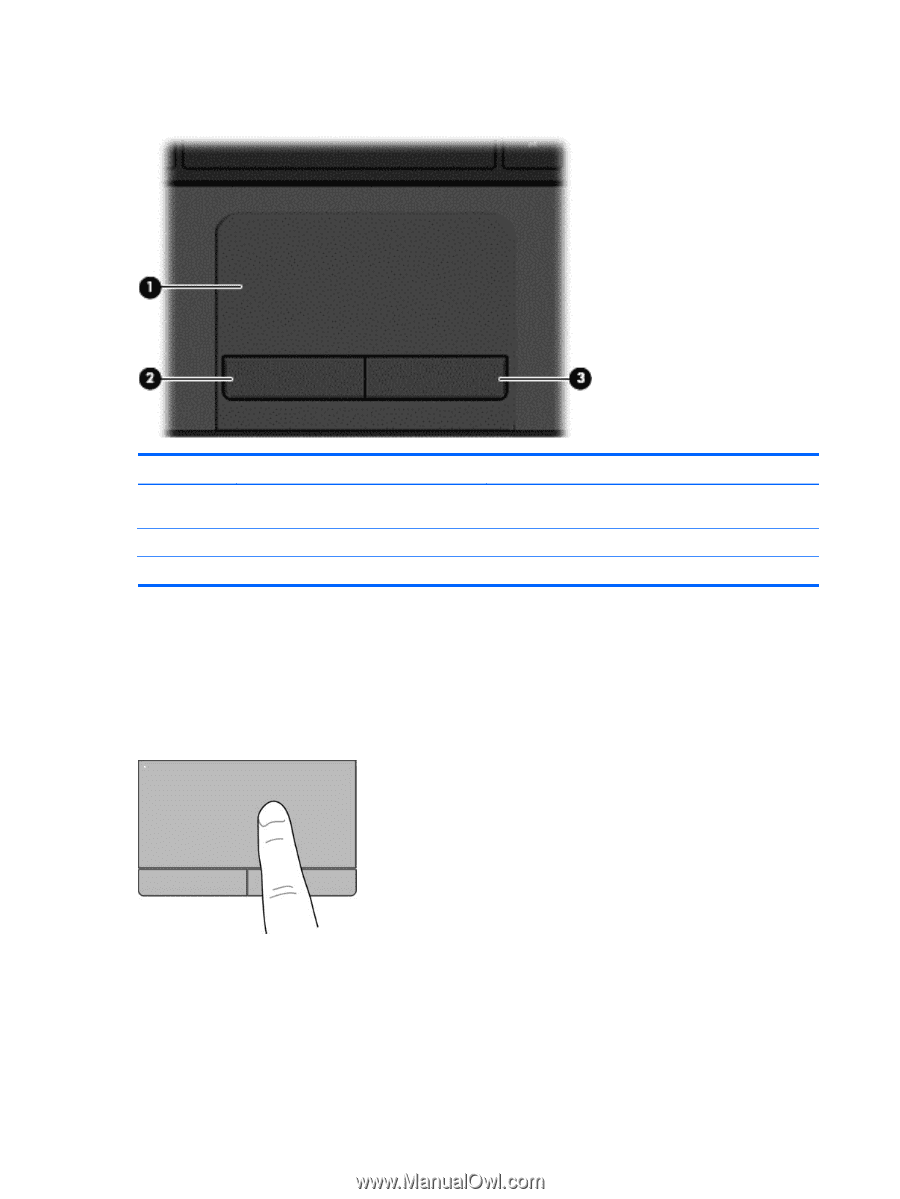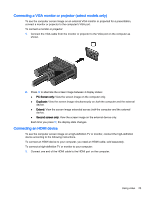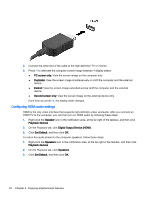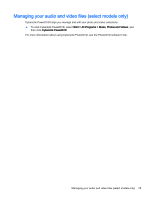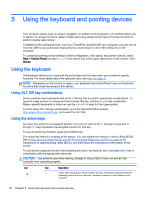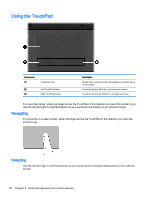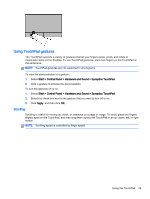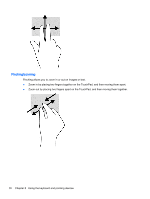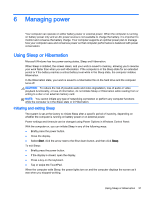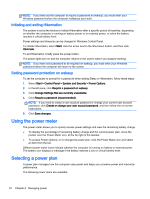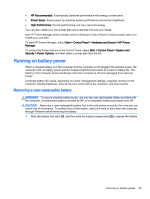HP 14t-r000 User Guide - Windows 7 - Page 38
Using the TouchPad, Navigating, Selecting
 |
View all HP 14t-r000 manuals
Add to My Manuals
Save this manual to your list of manuals |
Page 38 highlights
Using the TouchPad Component (1) (2) (3) TouchPad zone Left TouchPad button Right TouchPad button Description Moves the on-screen pointer and selects or activates items on the screen. Functions like the left button on an external mouse. Functions like the right button on an external mouse. To move the pointer, slide one finger across the TouchPad in the direction you want the pointer to go. Use the left and right TouchPad buttons as you would use the buttons on an external mouse. Navigating To move the on-screen pointer, slide one finger across the TouchPad in the direction you want the pointer to go. Selecting Use the left and right TouchPad buttons as you would use the corresponding buttons on an external mouse. 28 Chapter 5 Using the keyboard and pointing devices