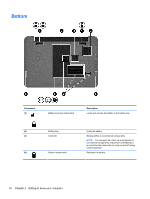HP 15-d038dx User Guide - Windows 8.1 - Page 23
Button, Component, Description, Power, and sleep settings, Power and sleep
 |
View all HP 15-d038dx manuals
Add to My Manuals
Save this manual to your list of manuals |
Page 23 highlights
Button Component Power button Description ● When the computer is off, press the button to turn on the computer. ● When the computer is on, press the button briefly to initiate Sleep. ● When the computer is in the Sleep state, press the button briefly to exit Sleep. ● When the computer is in Hibernation, press the button briefly to exit Hibernation. CAUTION: Pressing and holding down the power button will result in the loss of unsaved information. If the computer has stopped responding and Windows® shutdown procedures are ineffective, press and hold the power button down for at least 5 seconds to turn off the computer. NOTE: For select models, the Intel® Rapid Start Technology feature is enabled at the factory. Rapid Start Technology allows your computer to resume quickly from inactivity. For more information, see Initiating Sleep and Hibernation on page 46. To learn more about your power settings, see your power options. From the Start screen, type power, select Power and sleep settings, and then select Power and sleep from the list of applications. Top 13