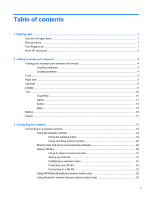Using the keyboard and mouse
..........................................................................................................
43
Using the keys
...................................................................................................................
43
Using the action keys
........................................................................................
43
Using Windows shortcut keys
...........................................................................
44
Using the hot keys
.............................................................................................
44
Using the integrated numeric keypad
................................................................................
45
6
Managing power
............................................................................................................................................
46
Initiating Sleep and Hibernation
.........................................................................................................
46
Intel Rapid Start Technology (select models only)
............................................................
46
Manually initiating and exiting Sleep
..................................................................................
47
Manually initiating and exiting Hibernation (select models only)
.......................................
47
Setting password protection on wakeup
............................................................................
47
Using the power meter and power settings
........................................................................................
48
Running on battery power
..................................................................................................................
48
Factory-sealed battery
.......................................................................................................
48
Removing a user-replaceable battery
................................................................................
48
Finding battery information
................................................................................................
49
Conserving battery power
..................................................................................................
49
Identifying low battery levels
..............................................................................................
50
Resolving a low battery level
.............................................................................................
50
Resolving a low battery level when external power is available
........................
50
Resolving a low battery level when no power source is available
.....................
50
Resolving a low battery level when the computer cannot exit Hibernation
.......
50
Storing a user-replaceable battery
.....................................................................................
50
Disposing of a user-replaceable battery
............................................................................
50
Replacing a user-replaceable battery
................................................................................
51
Running on external AC power
..........................................................................................................
51
Troubleshooting power problems
......................................................................................
51
Refreshing your software content with Intel Smart Connect Technology (select models only)
..........
52
Shutting down (turning off) the computer
...........................................................................................
52
Hybrid Graphics and AMD Dual Graphics (select models only)
.........................................................
53
Using Hybrid Graphics (select models only)
......................................................................
53
Using AMD Dual Graphics (select models only)
................................................................
54
7
Maintaining your computer
..........................................................................................................................
55
Improving performance
......................................................................................................................
55
Handling drives
..................................................................................................................
55
Using Disk Defragmenter
...................................................................................................
55
Using Disk Cleanup
...........................................................................................................
56
Adding or replacing memory modules
...............................................................................
56
vii