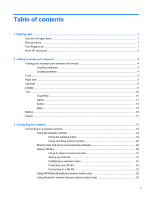Connecting to a wired network
...........................................................................................................
23
Connecting to a local area network (LAN)
.........................................................................
23
4
Enjoying entertainment features
.................................................................................................................
25
Multimedia features
............................................................................................................................
25
Using the webcam
..............................................................................................................................
28
Using audio
........................................................................................................................................
28
Connecting speakers
.........................................................................................................
28
Connecting headphones
....................................................................................................
29
Connecting a microphone
..................................................................................................
29
Connecting headphones and microphones
.......................................................................
29
Testing your audio features
...............................................................................................
29
Using video
.........................................................................................................................................
30
Connecting video devices by using a VGA cable
..............................................................
30
Connecting video devices by using an HDMI cable
...........................................................
31
Setting up HDMI audio
......................................................................................
31
Discovering and connecting to Miracast-compatible wireless displays (select models
only)
...................................................................................................................................
32
5
Navigating the screen
...................................................................................................................................
33
Using the TouchPad and gestures
.....................................................................................................
33
Tapping
..............................................................................................................................
34
Scrolling
.............................................................................................................................
35
2-finger pinch zoom
...........................................................................................................
35
2-finger click
.......................................................................................................................
36
Rotating (select models only)
............................................................................................
36
Flicking (select models only)
..............................................................................................
37
Edge swipes
......................................................................................................................
37
Right-edge swipe
..............................................................................................
37
Left-edge swipe
.................................................................................................
38
Top-edge swipe
.................................................................................................
38
Using touch screen gestures (select models only)
.............................................................................
39
One-finger slide
.................................................................................................................
39
Tapping
..............................................................................................................................
40
Scrolling
.............................................................................................................................
40
2-finger pinch zoom
...........................................................................................................
41
Rotating (select models only)
............................................................................................
41
Edge swipes
......................................................................................................................
42
Right-edge swipe
..............................................................................................
42
Left-edge swipe
.................................................................................................
42
Top-edge swipe and bottom-edge swipe
..........................................................
43
vi