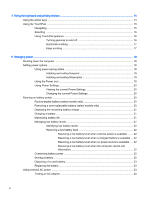HP 15-d038dx User Guide - Ubuntu
HP 15-d038dx Manual
 |
View all HP 15-d038dx manuals
Add to My Manuals
Save this manual to your list of manuals |
HP 15-d038dx manual content summary:
- HP 15-d038dx | User Guide - Ubuntu - Page 1
User Guide - HP 15-d038dx | User Guide - Ubuntu - Page 2
an additional warranty. HP shall not be liable for technical or editorial errors or omissions contained herein. Second Edition: December 2013 First Edition: November 2012 Document Part Number: 709332-002 Product notice This guide describes features that are common to most models. Some features may - HP 15-d038dx | User Guide - Ubuntu - Page 3
Safety warning notice WARNING! To reduce the possibility of heat-related injuries or of overheating the computer, do not place the computer directly on your lap or obstruct the computer air vents. Use the computer only on a hard, flat surface. Do not allow another hard surface, such as an adjoining - HP 15-d038dx | User Guide - Ubuntu - Page 4
iv Safety warning notice - HP 15-d038dx | User Guide - Ubuntu - Page 5
right ...1 Best practices ...1 Fun things to do ...1 More HP resources ...2 Finding your hardware and software information 3 2 Connecting to Using operating system controls 5 Using a WLAN ...5 Using an Internet service provider 5 Setting up a WLAN 5 Configuring a wireless router 6 Protecting - HP 15-d038dx | User Guide - Ubuntu - Page 6
...14 Using the action keys ...14 Using the TouchPad ...15 Navigating ...15 Selecting ...16 Using TouchPad gestures 16 Turning gestures on and off power ...20 Factory-sealed battery (select models only 20 Removing a user-replaceable battery (select models only 20 Displaying the remaining battery - HP 15-d038dx | User Guide - Ubuntu - Page 7
6 Managing and sharing information ...25 Using a USB device ...25 Connecting a USB device 26 Removing a USB device ...26 Inserting and removing a digital storage card 27 Using optical drives ...28 Inserting an optical disc ...28 Tray-load ...28 Slot-load ...29 Removing an optical disc 30 Tray- - HP 15-d038dx | User Guide - Ubuntu - Page 8
Creating a restore image on a USB device 42 Performing recovery using the restore DVD 43 Backing up your information ...43 11 Support ...45 Contacting support ...45 Labels ...45 12 Specifications ...47 Input power ...47 Operating environment ...48 13 Electrostatic Discharge ...49 Index ...50 viii - HP 15-d038dx | User Guide - Ubuntu - Page 9
available on other operating systems. For example, Ubuntu does not support discrete graphics or mSATA drives. This computer is a powerful fun things to do with your computer, and where to go to get more HP resources. Best practices To protect your smart investment, after you set up and register the - HP 15-d038dx | User Guide - Ubuntu - Page 10
use this table. Resource Setup Instructions Ubuntu Desktop Guide To access this guide, press the f1 key. Safety & Comfort Guide To access this guide, double-click the HP Documents icon located on the desktop, or go to http://www.hp.com/ergo. Worldwide support To get support in your language, go to - HP 15-d038dx | User Guide - Ubuntu - Page 11
Finding your hardware and software information 1. Click the System menu icon at the far right of the top panel, and then click System Settings. 2. Select the Details icon from the System section. The Overview displays all the devices installed in your computer, including optical drives, solid-state - HP 15-d038dx | User Guide - Ubuntu - Page 12
wireless switch, or wireless key (referred to in this chapter as the wireless button) ● Operating system controls Using the wireless button Depending on your model, the computer may have a wireless button, one or more wireless devices, and one or more wireless lights. All of the wireless devices on - HP 15-d038dx | User Guide - Ubuntu - Page 13
a local ISP. The ISP will help set up the modem, install a network cable to connect your wireless computer to the modem, and test the Internet service. NOTE: Your ISP will give you a user ID and a password to use for Internet access. Record this information and store it in a safe place. Setting - HP 15-d038dx | User Guide - Ubuntu - Page 14
NOTE: Some modems have a built-in wireless router. Check with your ISP to determine what type of modem you have. The illustration below shows an example of a wireless network installation that is connected to the Internet. As your network grows, additional wireless and wired computers can be - HP 15-d038dx | User Guide - Ubuntu - Page 15
structural barriers such as walls and floors. Using Bluetooth wireless devices Your computer may have a Bluetooth device depending on the model. A Bluetooth device provides short-range wireless communications that replace the physical cable connections that traditionally link electronic devices such - HP 15-d038dx | User Guide - Ubuntu - Page 16
Connecting to a local area network (LAN) Use a LAN connection if you want to connect the computer directly to a router in your home (instead of working wirelessly), or if you want to connect to an existing wired network at your office. To connect the network cable, follow these steps: 1. Plug the - HP 15-d038dx | User Guide - Ubuntu - Page 17
HP computer as an entertainment hub to socialize via the webcam, enjoy and manage your music, and download and watch movies. Or, to make your computer an even more powerful entertainment center, connect external devices like a monitor, a projector, a TV, speakers, headphones, and, on select models - HP 15-d038dx | User Guide - Ubuntu - Page 18
Sound menu icon at the right of the top panel. Using video Your HP computer is a powerful video device that enables you to watch streaming video the computer, using the correct cable. Check the device manufacturer's instructions if you have questions. Connecting a VGA monitor or projector To see - HP 15-d038dx | User Guide - Ubuntu - Page 19
2. Press f4 to alternate the screen image between 3 display states: NOTE: Depending on your model, the function key for this operation may vary. ● PC Screen only: View the screen image on the computer only. ● Duplicate: View the screen image simultaneously - HP 15-d038dx | User Guide - Ubuntu - Page 20
to the DisplayPort port on the computer. 2. Connect the other end of the cable to the video device, and then see the device manufacturer's instructions for additional information. NOTE: To remove the device cable, press down on the connector release button. Connecting an HDMI TV or monitor To see - HP 15-d038dx | User Guide - Ubuntu - Page 21
external device only. Each time you press f4, the display state changes. Configuring audio settings (with HDMI TV) HDMI is the only video interface that supports high-definition video and audio. After you connect an HDMI TV to the computer, you can then turn on HDMI audio by following these steps - HP 15-d038dx | User Guide - Ubuntu - Page 22
section describes action keys that are common to most models. Some action keys may not be available on your page 40 for instructions on opening Setup Utility (BIOS), and then follow the instructions at the bottom Description Launches the Ubuntu Desktop Guide. Decreases the screen brightness - HP 15-d038dx | User Guide - Ubuntu - Page 23
finger across the TouchPad in the direction you want the pointer to go. To click, double-click, and drag using your TouchPad: Using the TouchPad 15 - HP 15-d038dx | User Guide - Ubuntu - Page 24
use TouchPad gestures, place two fingers on the TouchPad at the same time or use the edges of the TouchPad. NOTE: TouchPad gestures are not supported in all programs. Turning gestures on and off To turn the gestures on and off: 1. Click the System menu icon at the far right of - HP 15-d038dx | User Guide - Ubuntu - Page 25
Horizontal scrolling Horizontal scrolling is useful for moving up, down, or sideways on a page or image. To scroll, place two fingers slightly apart on the TouchPad, and then drag them across the TouchPad in an up, down, left, or right motion. To enable horizontal scrolling: 1. Click the System menu - HP 15-d038dx | User Guide - Ubuntu - Page 26
5 Managing power Your computer can operate on either battery power or external power. When the computer is only running on battery power and an AC power source is not available to charge the battery, it is important to monitor and conserve the battery charge. Shutting down the computer CAUTION: - HP 15-d038dx | User Guide - Ubuntu - Page 27
CAUTION: To prevent possible audio and video degradation, loss of audio or video playback functionality, or loss of information, do not initiate Suspend or Hibernation while reading from or writing to a disc or an external media card. NOTE: You cannot initiate any type of networking connection or - HP 15-d038dx | User Guide - Ubuntu - Page 28
affect your warranty coverage. If a battery is no longer holding a charge, contact support. When a battery has reached the end of its useful life, do not of the printed Setup Instructions poster that came with your computer. Removing a user-replaceable battery (select models only) WARNING! To - HP 15-d038dx | User Guide - Ubuntu - Page 29
or shut down the computer before removing the battery. For information regarding battery type, refer to the Quick Setup section of the printed Setup Instructions poster that came with your computer. Displaying the remaining battery charge ▲ Click the Battery menu icon at the right of the top panel - HP 15-d038dx | User Guide - Ubuntu - Page 30
when external power is available ▲ Connect one of the following devices: ● AC adapter ● Optional power adapter purchased as an accessory from HP Resolving a low battery level when a charged battery is available 1. Turn off the computer or initiate Hibernation. 2. Replace the discharged battery with - HP 15-d038dx | User Guide - Ubuntu - Page 31
always have battery power when you need it, HP recommends purchasing a new battery when the storage capacity to AC power, refer to the Setup Instructions poster provided in the computer box. The ● When writing information to a disc (select models only) ● When performing a backup or recovery - HP 15-d038dx | User Guide - Ubuntu - Page 32
connections are secure. ● If the connections are secure and the power lights remain off, the AC adapter is not functioning and should be replaced. Contact support for information on obtaining a replacement AC power adapter. 24 Chapter 5 Managing power - HP 15-d038dx | User Guide - Ubuntu - Page 33
on page 4. NOTE: For more information about required software and drivers, or to learn which computer port to use, see the manufacturer's instructions. Using a USB device Most computers have more than one USB port, because this versatile interface allows you to connect numerous kinds of external - HP 15-d038dx | User Guide - Ubuntu - Page 34
Connecting a USB device CAUTION: To reduce the risk of damage to a USB connector, use minimal force to connect the device. ▲ Connect the USB cable for the device to the USB port. NOTE: The USB port on your computer may look slightly different from the illustration in this section. NOTE: The first - HP 15-d038dx | User Guide - Ubuntu - Page 35
Inserting and removing a digital storage card To insert a digital storage card: CAUTION: To reduce the risk of damage to the digital card connectors, use minimal force to insert a digital card. 1. Hold the card label-side up, with the connectors facing the computer. 2. Insert the card into the - HP 15-d038dx | User Guide - Ubuntu - Page 36
. ● If the disc you are using is not clean, wipe it with a dry, lint-free, soft cloth. Your computer may include an optical drive that supports one or more of the following disc technologies: ● CD-A compact disc stores data that is read by a laser from the optical disc drive. The following - HP 15-d038dx | User Guide - Ubuntu - Page 37
5. Gently press the disc (3) down onto the tray spindle until the disc snaps into place. 6. Close the disc tray. NOTE: After you insert a disc, a short pause is normal. If you have not selected a media player, an AutoPlay dialog box opens. It prompts you to select how you want to use the media - HP 15-d038dx | User Guide - Ubuntu - Page 38
Removing an optical disc Tray-load There are 2 ways to remove a disc, depending on whether the disc tray opens normally or not. When the disc tray opens normally 1. Press the release button (1) on the drive bezel to release the disc tray, and then gently pull out the tray (2) until it stops. 2. - HP 15-d038dx | User Guide - Ubuntu - Page 39
3. Remove the disc (3) from the tray by gently pressing down on the spindle while lifting the outer edges of the disc. Hold the disc by the edges and avoid touching the flat surfaces. NOTE: If the tray is not fully accessible, tilt the disc carefully as you remove it. 4. Close the disc tray and - HP 15-d038dx | User Guide - Ubuntu - Page 40
Maintaining your computer Updating programs and drivers HP recommends that you update your programs and can obtain updates for your computer: ● Go to http://www.hp.com/support to download the latest versions of HP programs and drivers. In addition, register to receive automatic update notifications - HP 15-d038dx | User Guide - Ubuntu - Page 41
Cleaning the TouchPad and keyboard CAUTION: Never allow liquids to drip between the keys on the keyboard, even when you are cleaning the computer. This can permanently damage internal components. ● To clean and disinfect the TouchPad and keyboard, use a soft microfiber cloth or a static-free cloth - HP 15-d038dx | User Guide - Ubuntu - Page 42
and in hazardous locations. If you are uncertain of the policy that applies to the use of a particular device, ask for authorization to use your computer before you turn it on. ● If you are traveling internationally, follow these suggestions: ◦ Check the computer-related customs regulations for each - HP 15-d038dx | User Guide - Ubuntu - Page 43
8 Securing your computer and information Protecting the computer NOTE: Security solutions are designed to act as deterrents, but they may not deter software attacks or prevent the computer from being mishandled or stolen. Security features provided with your computer can protect the computer, - HP 15-d038dx | User Guide - Ubuntu - Page 44
Setting passwords in the operating system Operating system passwords Root password User password Function Protects access to an operating system root-level account. Protects access to an operating system user account. Setting passwords in Setup Utility (BIOS) Setup Utility passwords Function - HP 15-d038dx | User Guide - Ubuntu - Page 45
● To set an administrator password, type your password in the Enter New Password and Confirm New Password fields, and then press enter. ● To change an administrator password, type your current password in the Enter Current Password field, type a new password in the Enter New Password and Confirm New - HP 15-d038dx | User Guide - Ubuntu - Page 46
icon, and then click the Install button. 4. Follow the on-screen instructions. To view or modify firewall settings after installing Gufw: 1. Select Ubuntu network, or block authorized email attachments. To temporarily resolve the problem, disable the firewall, perform the task that you want to - HP 15-d038dx | User Guide - Ubuntu - Page 47
Using an optional security cable lock A security cable lock, which is purchased separately, is designed to act as a deterrent, but it may not prevent the computer from being mishandled or stolen. Security cable locks are only one of several methods that should be employed as part of a complete - HP 15-d038dx | User Guide - Ubuntu - Page 48
Exit > Exit Saving Changes, and then press enter. Your change takes effect immediately. Navigating and selecting in Setup Utility Setup Utility does not support the TouchPad. Navigation and selection are by keystroke. ● To choose a menu or a menu item, use the arrow keys. ● To choose an item in - HP 15-d038dx | User Guide - Ubuntu - Page 49
screen, press esc. When the Startup Menu is displayed, press f2. 2. Click the diagnostic test you want to run, and then follow the on-screen instructions. NOTE: If you need to stop a diagnostics test while it is running, press esc. Using System Diagnostics 41 - HP 15-d038dx | User Guide - Ubuntu - Page 50
must be manually reinstalled. Personal files must be restored from a backup. NOTE: HP recommends then click Back Up Now. 4. Follow the on-screen instructions. Creating a restore image on a USB device NOTE: Be before you begin the creation process. For most models, you will need at least 8 GB of - HP 15-d038dx | User Guide - Ubuntu - Page 51
the window, and then click Backup Now. 4. Follow the on-screen instructions. Performing recovery using the restore DVD NOTE: The following procedure uses the files on a regular schedule to maintain a current backup. You can manually back up your information to an optional external drive, a network - HP 15-d038dx | User Guide - Ubuntu - Page 52
the files are to be restored, and then click Forward. 5. Follow the instructions on the screen. 6. Click Restore to start restoring the files, or up to cloud storage services provided by various companies. For a small fee, they will keep your backup for you. A cloud service is recommended, since - HP 15-d038dx | User Guide - Ubuntu - Page 53
language, it is available in English. ● E-mail HP support. ● Find support telephone numbers. ● Locate an HP service center. Labels The labels affixed to the computer provide information you may need when you troubleshoot system problems or travel internationally with the computer. IMPORTANT: All - HP 15-d038dx | User Guide - Ubuntu - Page 54
(3) Product number (4) Warranty period (5) Model number (select models only) Component (1) Serial number (2) Product number (3) Warranty period (4) Model number (select models only) (5) Revision number ● Regulatory or regions in which the devices have been approved for use. 46 Chapter 11 Support - HP 15-d038dx | User Guide - Ubuntu - Page 55
be powered from a standalone DC power source, it should be powered only with an AC adapter or a DC power source supplied and approved by HP for use with this computer. The computer can operate on DC power within the following specifications. Operating voltage and current varies by platform. Input - HP 15-d038dx | User Guide - Ubuntu - Page 56
Nonoperating Relative humidity (noncondensing) Operating Nonoperating Maximum altitude (unpressurized) Operating Nonoperating Metric 5°C to 35°C -20°C to 60°C 10% to 90% 5% to 95% -15 m to 3,048 m -15 m to 12,192 m U.S. 41°F to 95°F -4°F to 140°F 10% to 90% 5% to 95% -50 ft to 10,000 ft -50 ft to - HP 15-d038dx | User Guide - Ubuntu - Page 57
to a drive, or loss of information, observe these precautions: ● If removal or installation instructions direct you to unplug the computer, unplug it after being properly grounded and before removing a about static electricity or assistance with component removal or installation, contact support. 49 - HP 15-d038dx | User Guide - Ubuntu - Page 58
optional security cable lock 39 Internet connection setup 5 Internet security software, using 37 L labels Bluetooth 46 regulatory 46 serial number 45 service 45 wireless certification 46 WLAN 46 low battery level 21 M managing a power-on password 37 managing an administrator password 36 mouse - HP 15-d038dx | User Guide - Ubuntu - Page 59
security, wireless 6 serial number 45 serial number, computer 45 service labels locating 45 setup of WLAN 5 Setup Utility changing the device 5, 46 WLAN label 46 writable media 19 T temperature 22 TouchPad using 15 TouchPad gestures 17 scrolling 17 traveling with the computer 22, 33, 46 tray

User Guide