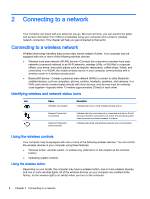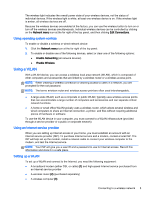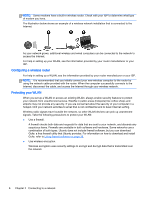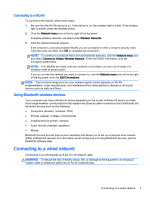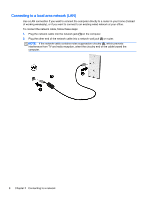HP 15-d038dx User Guide - Ubuntu - Page 17
Enjoying entertainment features, Using the webcam, Using audio, Connecting speakers
 |
View all HP 15-d038dx manuals
Add to My Manuals
Save this manual to your list of manuals |
Page 17 highlights
3 Enjoying entertainment features Use your HP computer as an entertainment hub to socialize via the webcam, enjoy and manage your music, and download and watch movies. Or, to make your computer an even more powerful entertainment center, connect external devices like a monitor, a projector, a TV, speakers, headphones, and, on select models, high-definition devices. Using the webcam Your computer may have an integrated webcam. A webcam is a powerful social networking tool that allows you to communicate up close with friends and colleagues next door or on the other side of the world. With the webcam, you can stream video with your instant messaging software, and with the preinstalled software, guvcview, you can capture and share video and take still photos. NOTE: For details about using your webcam, click the Help menu in the guvcview software. Using audio On HP computers that include an optical drive, you can play music CDs, download and listen to music, stream audio content from the web (including radio), record audio, or mix audio and video to create multimedia. To enhance your listening enjoyment, attach external audio devices such as speakers or headphones. Connecting speakers You can attach wired speakers to your computer by connecting them to USB ports (or the audio-out jack) on your computer or on a docking station. To connect wireless speakers to your computer, follow the device manufacturer's instructions. To connect high-definition speakers to the computer, see Configuring audio settings (with HDMI TV) on page 13. Before connecting audio devices, be sure to adjust the volume. Connecting headphones You can connect wired headphones to the headphone jack on your computer. To connect wireless headphones to your computer, follow the device manufacturer's instructions. WARNING! To reduce the risk of personal injury, adjust the volume before putting on headphones, earbuds, or a headset. For additional safety information, see the Regulatory, Safety and Environmental Notices. Connecting a microphone To record audio, connect a microphone to the microphone jack on the computer. For best results when recording, speak directly into the microphone in a setting free of background noise. Using the webcam 9