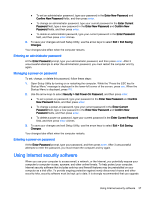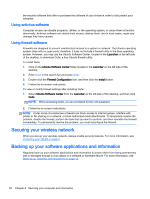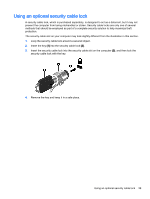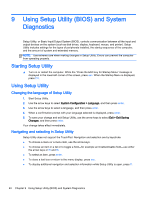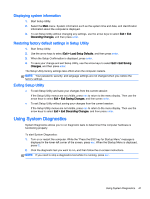HP 15-d038dx User Guide - Ubuntu - Page 44
Setting passwords in the operating system, Setting passwords in Setup Utility (BIOS)
 |
View all HP 15-d038dx manuals
Add to My Manuals
Save this manual to your list of manuals |
Page 44 highlights
Setting passwords in the operating system Operating system passwords Root password User password Function Protects access to an operating system root-level account. Protects access to an operating system user account. Setting passwords in Setup Utility (BIOS) Setup Utility passwords Function Administrator password* ● Protects access to Setup Utility. ● After this password is set, it must be entered each time you access Setup Utility. Power-on password* CAUTION: If you forget your administrator password, you cannot access Setup Utility. NOTE: The administrator password can be used in place of the power-on password. NOTE: Your administrator password is not displayed as it is set, entered, changed, or deleted. NOTE: If you enter the power-on password at the first password check before the "Press the ESC key for Startup Menu" message is displayed, you must enter the administrator password to access Setup Utility. ● Protects access to the computer contents. ● After this password is set, it must be entered each time you turn on or restart the computer, or exit Hibernation. CAUTION: If you forget your power-on password, you cannot turn on or restart the computer, or exit Hibernation. NOTE: The administrator password can be used in place of the power-on password. NOTE: A power-on password is not displayed as it is set, entered, changed, or deleted. *For details about each of these passwords, refer to the following topics. Managing an administrator password To set, change, or delete this password, follow these steps: 1. Open Setup Utility by turning on or restarting the computer. While the "Press the ESC key for Startup Menu" message is displayed in the lower-left corner of the screen, press esc. When the Startup Menu is displayed, press f10. 2. Use the arrow keys to select Security > Set Administrator Password, and then press enter. 36 Chapter 8 Securing your computer and information