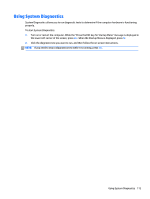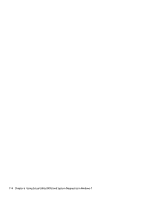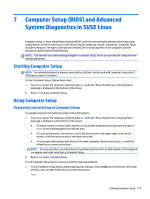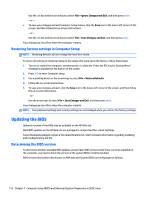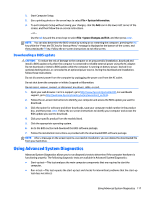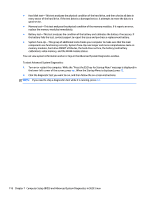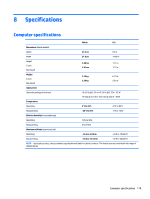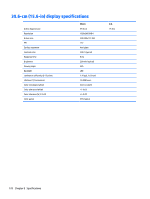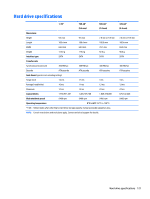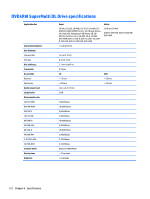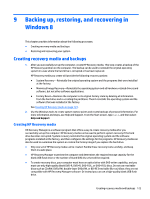HP 15-d050nr HP 15 Notebook PC HP 15 TouchSmart Notebook PC Compaq 15 Notebook - Page 126
To start Advanced System Diagnostics
 |
View all HP 15-d050nr manuals
Add to My Manuals
Save this manual to your list of manuals |
Page 126 highlights
● Hard disk test-This test analyzes the physical condition of the hard drive, and then checks all data in every sector of the hard drive. If the test detects a damaged sector, it attempts to move the data to a good sector. ● Memory test-This test analyzes the physical condition of the memory modules. If it reports an error, replace the memory modules immediately. ● Battery test-This test analyzes the condition of the battery and calibrates the battery if necessary. If the battery fails the test, contact support to report the issue and purchase a replacement battery. ● System Tune-Up-This group of additional tests checks your computer to make sure that the main components are functioning correctly. System Tune-Up runs longer and more comprehensive tests on memory modules, hard drive SMART attributes, the hard drive surface, the battery (and battery calibration), video memory, and the WLAN module status. You can view system information and error logs in the Advanced System Diagnostics window. To start Advanced System Diagnostics: 1. Turn on or restart the computer. While the "Press the ESC key for Startup Menu" message is displayed in the lower-left corner of the screen, press esc. When the Startup Menu is displayed, press f2. 2. Click the diagnostic test you want to run, and then follow the on-screen instructions. NOTE: If you need to stop a diagnostics test while it is running, press esc. 118 Chapter 7 Computer Setup (BIOS) and Advanced System Diagnostics in SUSE Linux