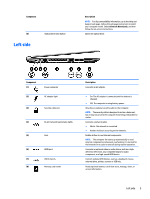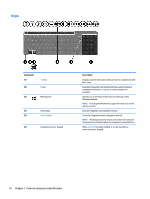HP 15-f004dx HP 15 Notebook PC Maintenance and Service Guide - Page 15
Left side, Component, Description, Drivers & Downloads
 |
View all HP 15-f004dx manuals
Add to My Manuals
Save this manual to your list of manuals |
Page 15 highlights
Component (6) Left side Optical drive eject button Description NOTE: For disc compatibility information, go to the Help and Support web page. Follow the web page instructions to select your computer model. Select Drivers & Downloads, and then follow the on-screen instructions. Opens the optical drive. Component (1) (2) Power connector AC adapter light (3) Security cable slot (4) RJ-45 (network) jack/status lights (5) Vent (6) HDMI port (7) USB 3.0 ports (8) Memory card reader Description Connects an AC adapter. ● On: The AC adapter is connected and the battery is charged. ● Off: The computer is using battery power. Attaches an optional security cable to the computer. NOTE: The security cable is designed to act as a deterrent, but it may not prevent the computer from being mishandled or stolen. Connects a network cable. ● White: The network is connected. ● Amber: Activity is occurring on the network. Enable airflow to cool internal components. NOTE: The computer fan starts up automatically to cool internal components and prevent overheating. It is normal for the internal fan to cycle on and off during routine operation. Connects an optional video or audio device, such as a highdefinition television, any compatible digital or audio component, or a high-speed HDMI device. Connect optional USB devices, such as a keyboard, mouse, external drive, printer, scanner or USB hub. Reads optional memory cards that store, manage, share, or access information. Left side 5