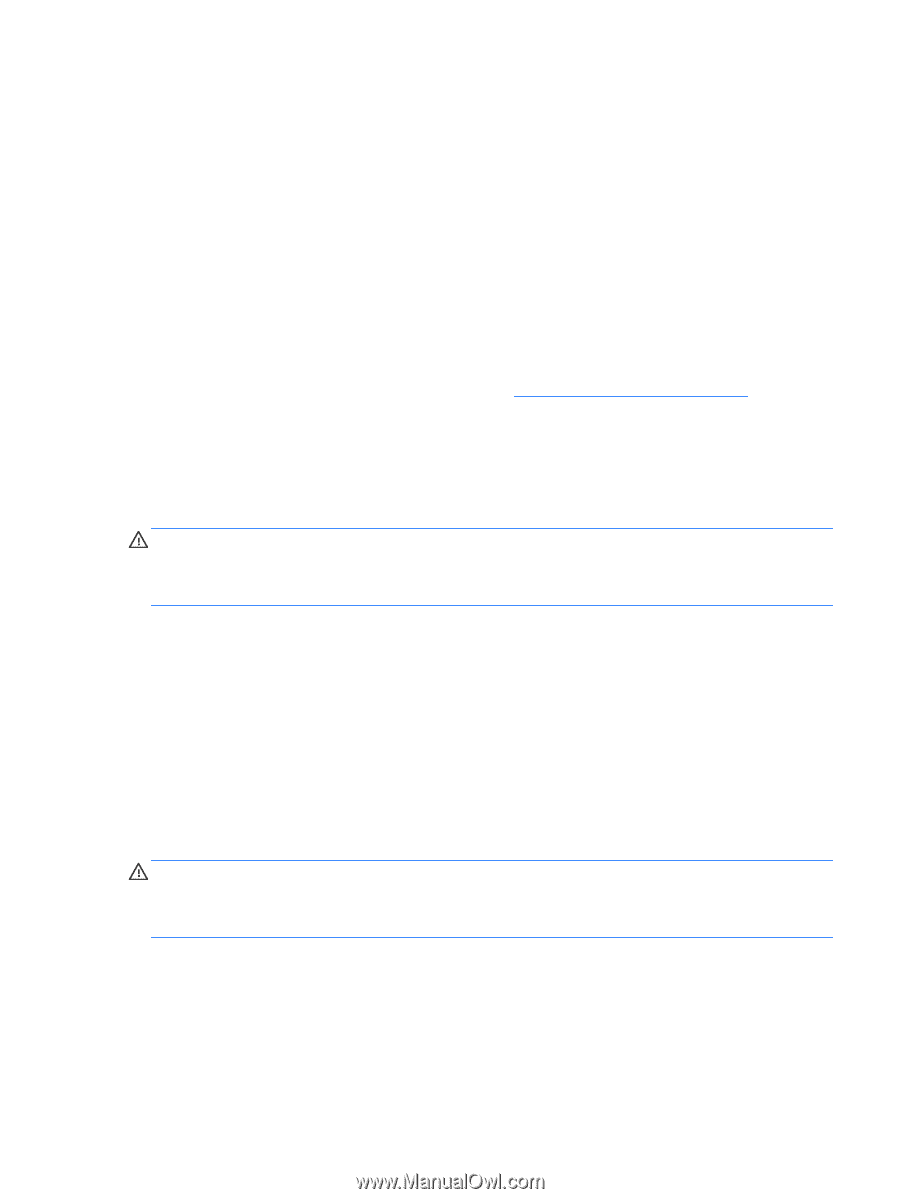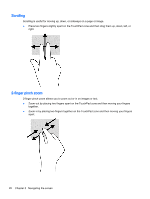HP 15-f010dx User Guide - Page 33
Using audio, Connecting speakers, Connecting headphones, Connecting a microphone
 |
View all HP 15-f010dx manuals
Add to My Manuals
Save this manual to your list of manuals |
Page 33 highlights
For details about using the webcam, go to Help and Support. From the Start screen, type help, and then select Help and Support. Using audio On your computer, or on select models using an external optical drive, you can play music CDs, download and listen to music, stream audio content from the web (including radio), record audio, or mix audio and video to create multimedia. To enhance your listening enjoyment, attach external audio devices such as speakers or headphones. Connecting speakers You can attach wired speakers to your computer by connecting them to a USB port or to the audioout (headphone) jack on your computer or on a docking station. To connect wireless speakers to your computer, follow the device manufacturer's instructions. To connect high-definition speakers to the computer, see Setting up HDMI audio on page 25. Before connecting speakers, lower the volume setting. Connecting headphones You can connect wired headphones to the headphone jack on your computer. To connect wireless headphones to your computer, follow the device manufacturer's instructions. WARNING! To reduce the risk of personal injury, lower the volume setting before putting on headphones, earbuds, or a headset. For additional safety information, see the Regulatory, Safety and Environmental Notices. To access this guide, from the Start screen, type support, and then select the HP Support Assistant app. Connecting a microphone To record audio, connect a microphone to the microphone jack on the computer. For best results when recording, speak directly into the microphone and record sound in a setting free of background noise. Connecting headphones and microphones You can connect wired headphones or headsets to the audio-out (headphone)/audio-in (microphone) jack on your computer. Many headsets with integrated microphones are commercially available. To connect wireless headphones or headsets to your computer, follow the device manufacturer's instructions. WARNING! To reduce the risk of personal injury, lower the volume setting before putting on headphones, earbuds, or a headset. For additional safety information, see the Regulatory, Safety and Environmental Notices. To access this guide, from the Start screen, type support, and then select the HP Support Assistant app. Using audio 23