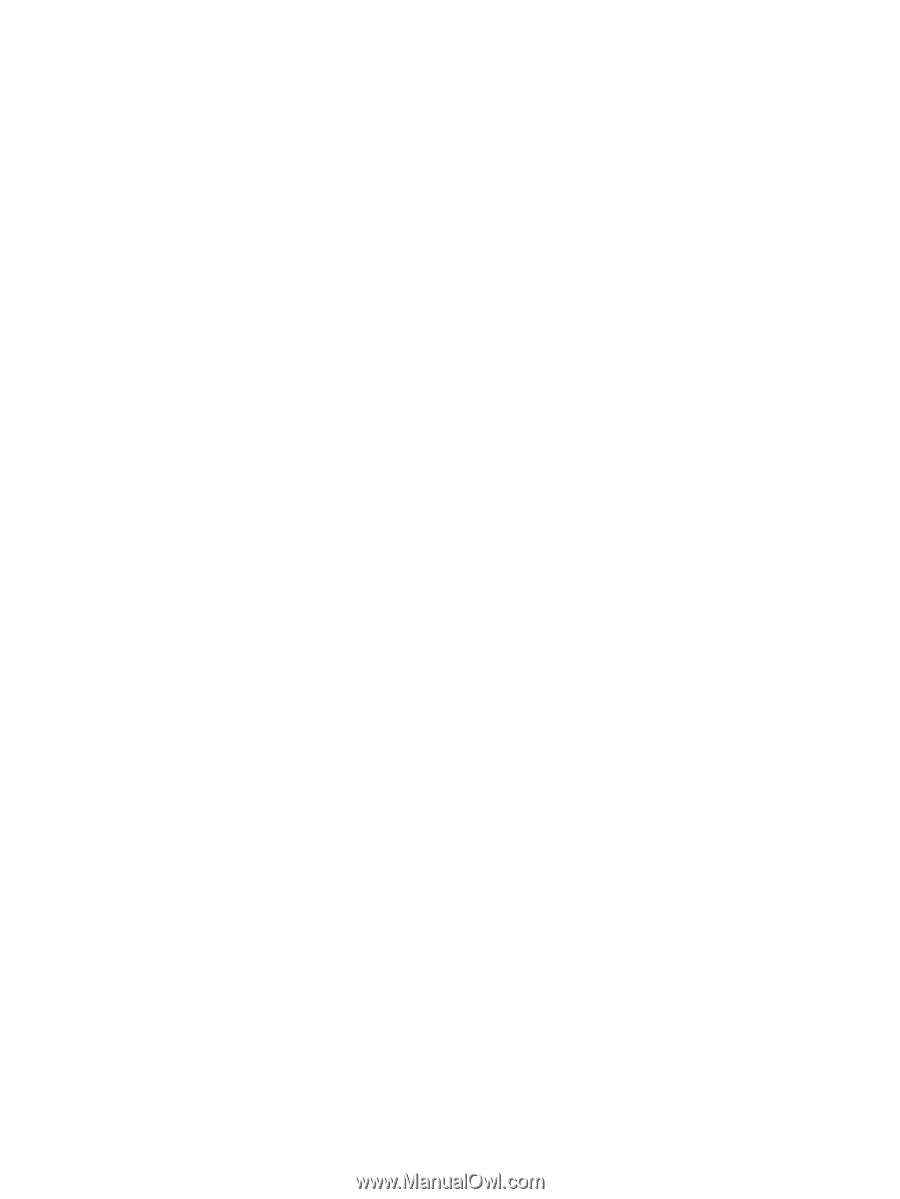4
Enjoying entertainment features
.....................................................................................................................
21
Multimedia features
............................................................................................................................
21
Using the webcam
..............................................................................................................................
22
Using audio
........................................................................................................................................
23
Connecting speakers
.........................................................................................................
23
Connecting headphones
....................................................................................................
23
Connecting a microphone
..................................................................................................
23
Connecting headphones and microphones
.......................................................................
23
Testing your audio features
...............................................................................................
24
Using video
.........................................................................................................................................
24
Connecting video devices by using an HDMI cable
...........................................................
24
Setting up HDMI audio
......................................................................................
25
5
Navigating the screen
.....................................................................................................................................
26
Using the TouchPad and gestures
.....................................................................................................
26
Tapping
..............................................................................................................................
27
Scrolling
.............................................................................................................................
28
2-finger pinch zoom
...........................................................................................................
28
2-finger click
.......................................................................................................................
29
Rotating (select models only)
............................................................................................
29
Flicking (select models only)
..............................................................................................
30
Edge swipes
......................................................................................................................
30
Right-edge swipe
..............................................................................................
30
Left-edge swipe
.................................................................................................
31
Top-edge swipe
.................................................................................................
31
Close an app
.....................................................................................................
32
Using the keyboard and mouse
..........................................................................................................
32
Using the keys
...................................................................................................................
32
Using the action keys
........................................................................................
32
Using Windows shortcut keys
...........................................................................
33
Using the hot keys
.............................................................................................
33
Using the integrated numeric keypad
................................................................................
33
6
Managing power
.............................................................................................................................................
34
Initiating Sleep and Hibernation
.........................................................................................................
34
Manually initiating and exiting Sleep
..................................................................................
35
Manually initiating and exiting Hibernation (select models only)
.......................................
35
Setting password protection on wakeup
............................................................................
35
Using the power meter and power settings
........................................................................................
36
Running on battery power
..................................................................................................................
36
viii