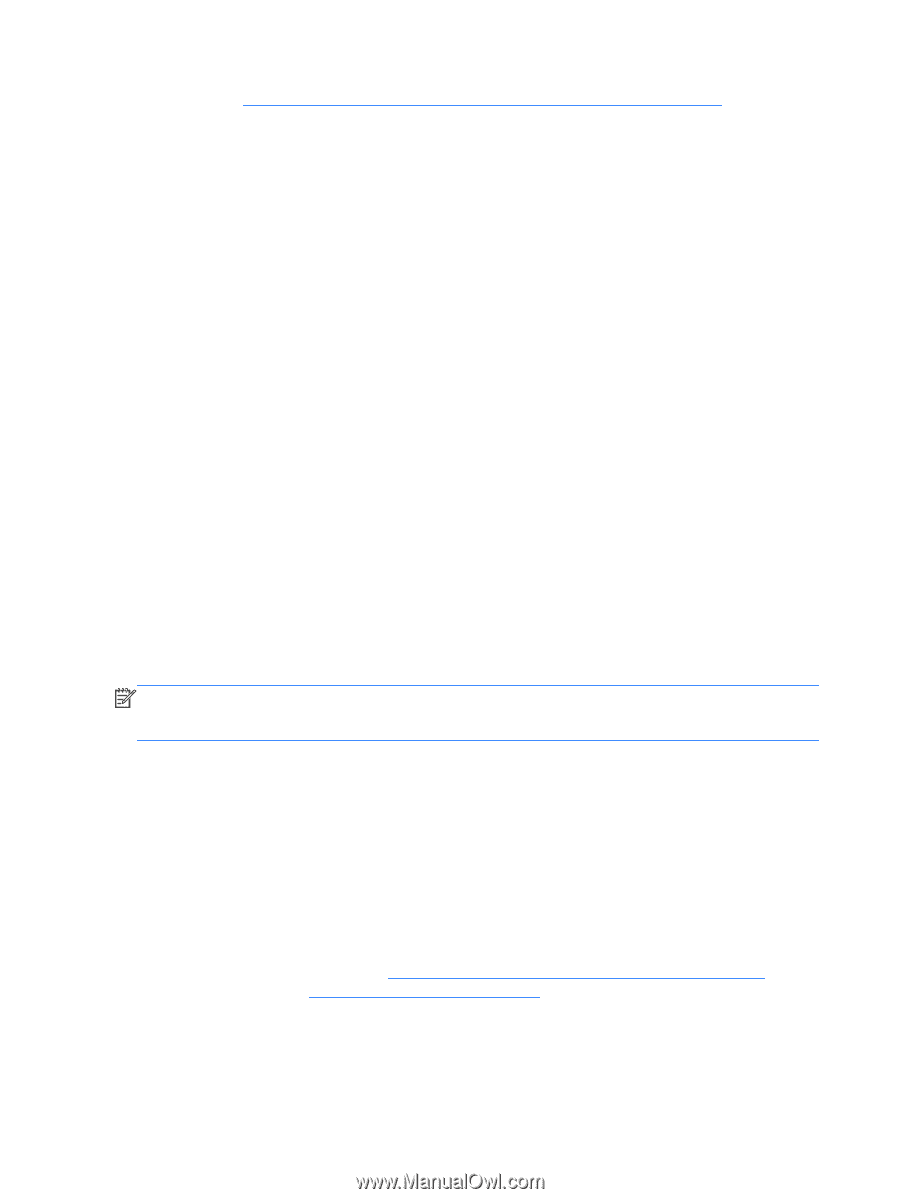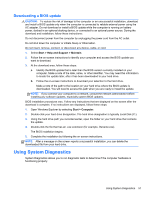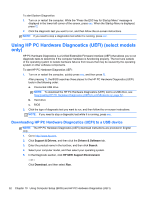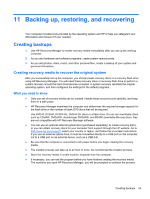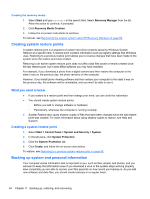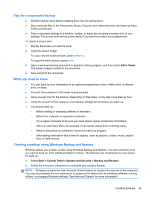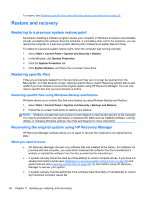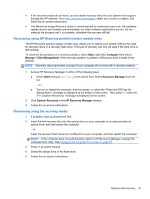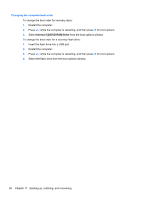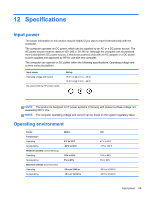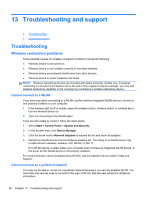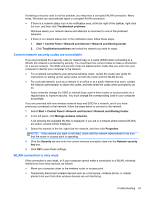HP 15-g029wm User Guide - Windows 7 - Page 66
Restore and recovery, Restoring to a previous system restore point, Restoring specific files
 |
View all HP 15-g029wm manuals
Add to My Manuals
Save this manual to your list of manuals |
Page 66 highlights
To restore, see Restoring specific files using Windows Backup and Restore on page 56. Restore and recovery Restoring to a previous system restore point Sometimes installing a software program causes your computer or Windows to behave unpredictably. Usually uninstalling the software fixes the problems. If uninstalling does not fix the problems, you can restore the computer to a previous system restore point (created at an earlier date and time). To restore to a previous system restore point, when the computer was running correctly: 1. Select Start > Control Panel > System and Security > System. 2. In the left pane, click System Protection. 3. Click the System Protection tab. 4. Click System Restore, and follow the on-screen instructions. Restoring specific files If files are accidentally deleted from the hard disk and they can no longer be restored from the Recycle Bin, or if files become corrupt, restoring specific files is useful. Restoring specific files is also useful if you ever choose to recover the original system using HP Recovery Manager. You can only restore specific files that you have backed up before. Restoring specific files using Windows Backup and Restore Windows allows you to restore files that were backed up using Windows Backup and Restore: 1. Select Start > Control Panel > System and Security > Backup and Restore. 2. Follow the on-screen instructions to restore your backup. NOTE: Windows includes the User Account Control feature to improve the security of the computer. You may be prompted for your permission or password for tasks such as installing software, running utilities, or changing Windows settings. See Help and Support for more information. Recovering the original system using HP Recovery Manager HP Recovery Manager software allows you to repair or recover the computer to its original factory state. What you need to know ● HP Recovery Manager recovers only software that was installed at the factory. For software not provided with this computer, you must either download the software from the manufacturer's website or reinstall the software from the disc provided by the manufacturer. ● A system recovery should be used as a final attempt to correct computer issues. If you have not already tried restore points (see Restoring to a previous system restore point on page 56) and partial restores (see Restoring specific files on page 56), try them before using HP Recovery Manager to recover your system. ● A system recovery must be performed if the computer hard drive fails or if all attempts to correct any functional computer issues fail. 56 Chapter 11 Backing up, restoring, and recovering