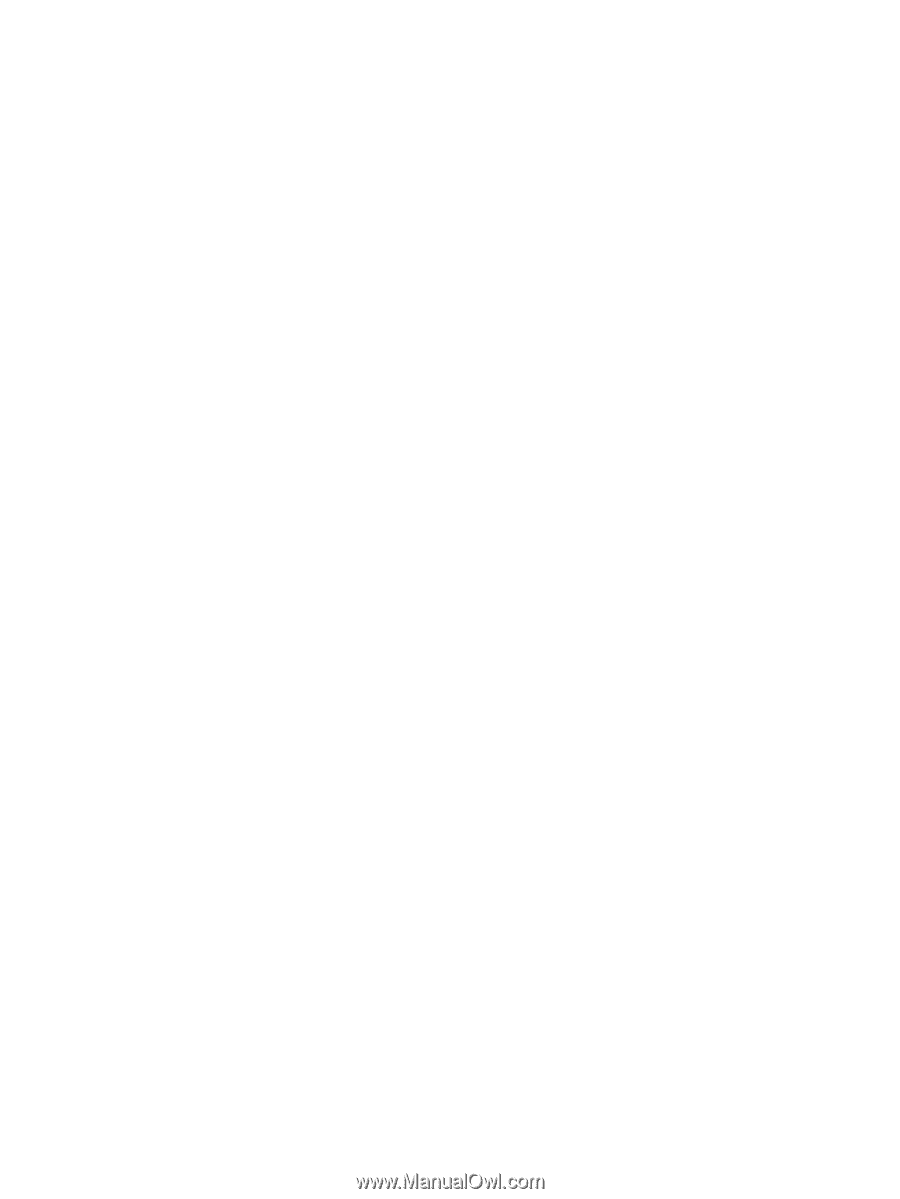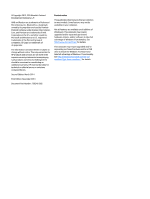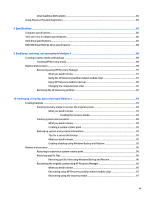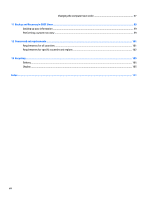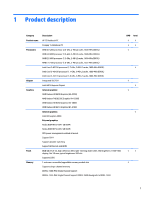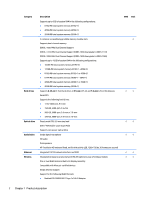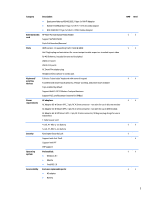Display subcomponents (bezel, webcam, panel)
.............................................................................
34
Optical drive
......................................................................................................................................
37
Keyboard
...........................................................................................................................................
39
Top cover
...........................................................................................................................................
42
Power button board
..........................................................................................................................
45
TouchPad button board
....................................................................................................................
46
Hard drive
..........................................................................................................................................
48
WLAN module
....................................................................................................................................
50
Fan
.....................................................................................................................................................
52
Power connector cable
......................................................................................................................
54
System board
....................................................................................................................................
55
USB board
..........................................................................................................................................
59
Speakers
............................................................................................................................................
60
Heat sink assembly
...........................................................................................................................
61
RTC battery
........................................................................................................................................
64
Memory module
................................................................................................................................
65
Display assembly
..............................................................................................................................
66
5
Using Setup Utility (BIOS) and HP PC Hardware Diagnostics (UEFI) in Windows 8
...............................................
73
Starting Setup Utility (BIOS)
................................................................................................................................
73
Updating the BIOS
................................................................................................................................................
73
Determining the BIOS version
...........................................................................................................
73
Downloading a BIOS update
..............................................................................................................
74
Using HP PC Hardware Diagnostics (UEFI)
..........................................................................................................
75
Downloading HP PC Hardware Diagnostics (UEFI) to a USB device
..................................................
75
6
Using Setup Utility (BIOS) and System Diagnostics in Windows 7
.....................................................................
77
Starting Setup Utility (BIOS)
................................................................................................................................
77
Updating the BIOS
................................................................................................................................................
77
Determining the BIOS version
...........................................................................................................
77
Downloading a BIOS update
..............................................................................................................
78
Using System Diagnostics
...................................................................................................................................
79
7
Computer Setup (BIOS) and Advanced System Diagnostics in SUSE Linux
..........................................................
81
Starting Computer Setup
.....................................................................................................................................
81
Using Computer Setup
.........................................................................................................................................
81
Navigating and selecting in Computer Setup
...................................................................................
81
Restoring factory settings in Computer Setup
.................................................................................
82
Updating the BIOS
................................................................................................................................................
82
Determining the BIOS version
...........................................................................................................
82
vi