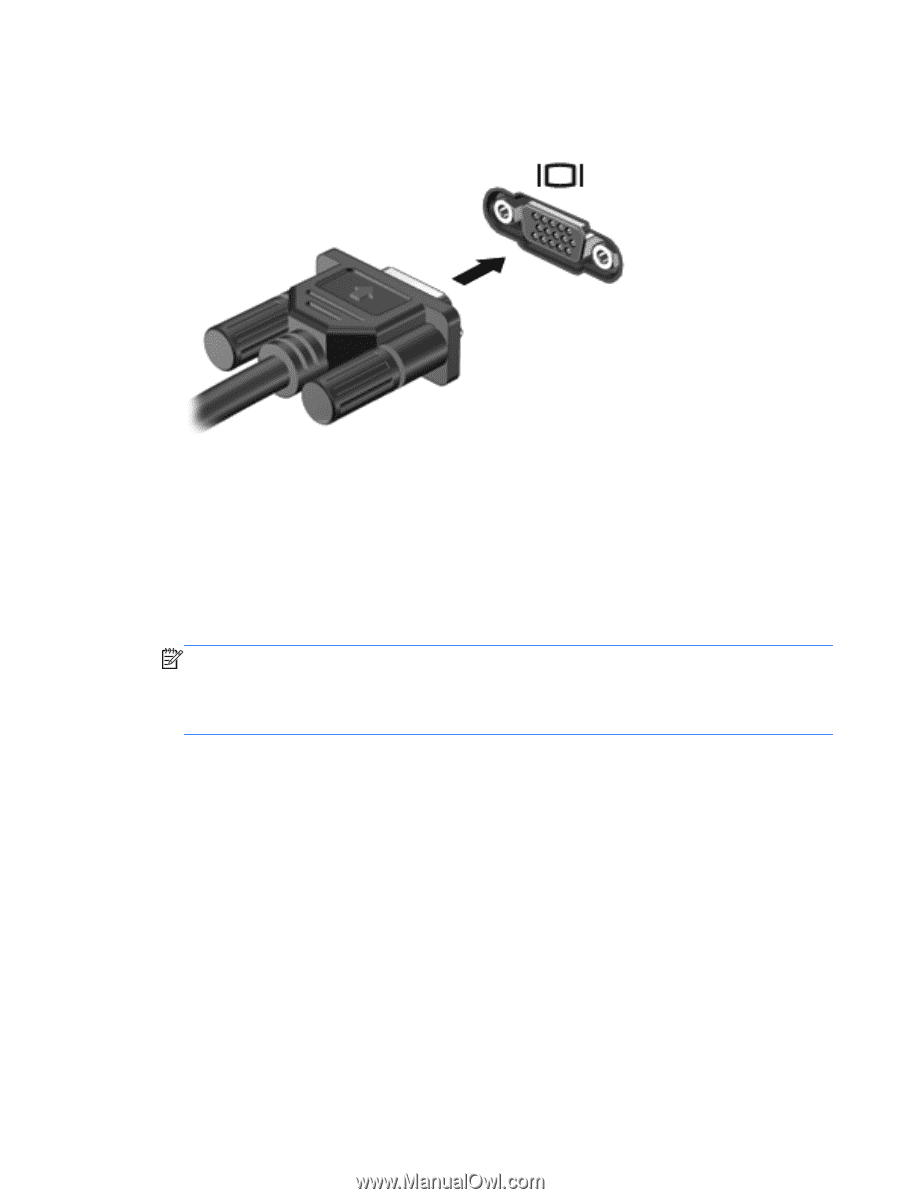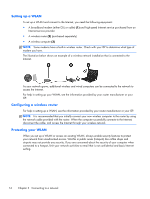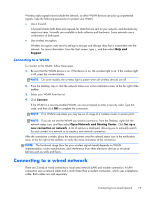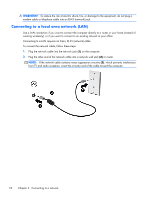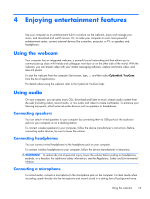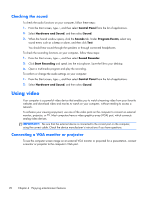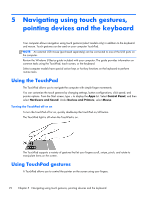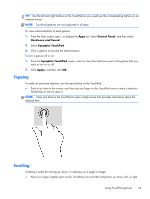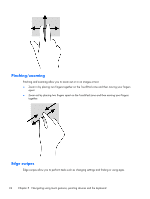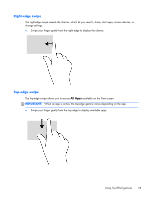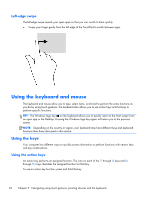HP 2000-bf60CA User Guide - Windows 8 - Page 29
Managing your photo, audio, and video files, PC Screen only, Duplicate, Extend, Control Panel
 |
View all HP 2000-bf60CA manuals
Add to My Manuals
Save this manual to your list of manuals |
Page 29 highlights
To connect a monitor or projector: 1. Connect the VGA cable from the monitor or projector to the VGA port on the computer as shown. 2. Press f4 to alternate the screen image between 4 display states: ● PC Screen only: View the screen image on the computer only. ● Duplicate: View the screen image simultaneously on both the computer and external device. ● Extend: View the screen image extended across both the computer and external device. ● Second screen only: View the screen image on the external device only. Each time you press f4, the display state changes. NOTE: Adjust the screen resolution of the external device, especially if you choose the "Extend" option. From the Start screen, type c, and then select Control Panel from the list of applications. Select Appearance and Personalization. Under Display, select Adjust screen resolution for best results. Managing your photo, audio, and video files CyberLink PowerDVD (select models only) helps you manage and edit your photo, audio, and video collections. ▲ To open CyberLink Power DVD from the computer Start screen, type c, and then select CyberLink PowerDVD from the list of applications. For more information about using CyberLink PowerDVD, see the PowerDVD software Help. Managing your photo, audio, and video files 21