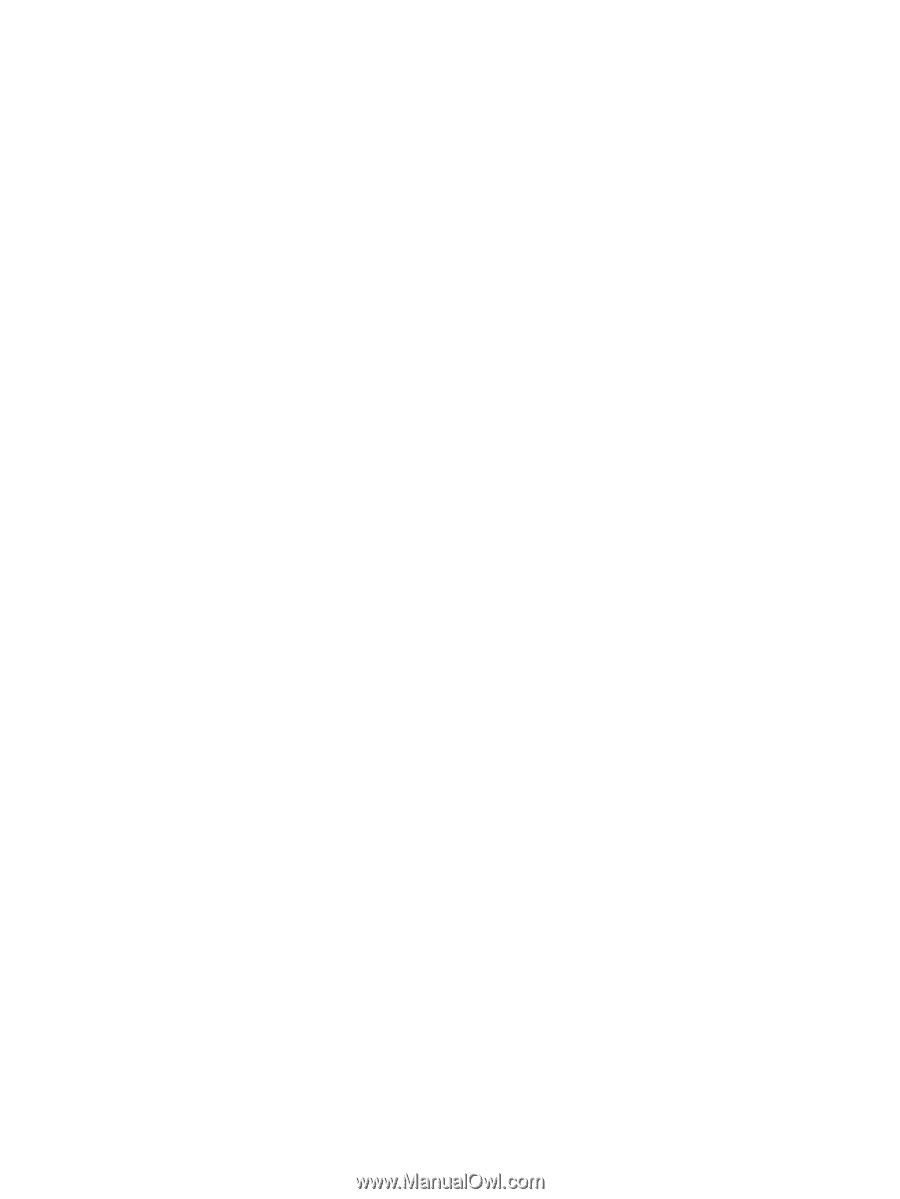4
Enjoying entertainment features
.....................................................................................
19
Using the webcam
.................................................................................................................
19
Using audio
..........................................................................................................................
19
Connecting speakers
...............................................................................................
19
Connecting headphones
..........................................................................................
19
Connecting a microphone
........................................................................................
19
Checking the sound
.................................................................................................
20
Using video
...........................................................................................................................
20
Connecting a VGA monitor or projector
.....................................................................
20
Managing your photo, audio, and video files
............................................................................
21
5
Navigating using touch gestures, pointing devices and the keyboard
.............................
22
Using the TouchPad
................................................................................................................
22
Using TouchPad gestures
........................................................................................................
22
Tapping
.................................................................................................................
23
Scrolling
................................................................................................................
23
Pinching/zooming
...................................................................................................
24
Edge swipes
...........................................................................................................
24
Right-edge swipe
......................................................................................
25
Top-edge swipe
.......................................................................................
25
Left-edge swipe
........................................................................................
26
Using the keyboard and mouse
................................................................................................
26
Using the keys
........................................................................................................
26
Using the action keys
................................................................................
26
Using Microsoft Windows 8 shortcut keys
...................................................
28
Using the hot keys
....................................................................................
28
6
Managing power
............................................................................................................
29
Initiating Sleep and Hibernation
...............................................................................................
29
Initiating and exiting Sleep
.......................................................................................
29
Enabling and exiting user-initiated Hibernation
...........................................................
30
Setting password protection on wakeup
.....................................................................
30
Using the power meter and power settings
................................................................................
31
Selecting a power plan
...........................................................................................................
31
Running on battery power
.......................................................................................................
31
Removing a user-replaceable battery
.........................................................................
32
Finding battery information
.......................................................................................
32
Conserving battery power
........................................................................................
33
Identifying low battery levels
.....................................................................................
33
Resolving a low battery level
....................................................................................
33
vi