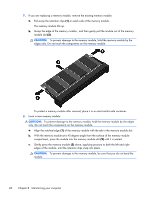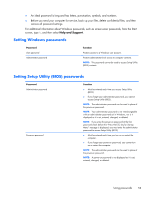HP 2000-bf60CA User Guide - Windows 8 - Page 61
Setting Windows passwords, Setting Setup Utility (BIOS) passwords
 |
View all HP 2000-bf60CA manuals
Add to My Manuals
Save this manual to your list of manuals |
Page 61 highlights
● An ideal password is long and has letters, punctuation, symbols, and numbers. ● Before you send your computer for service, back up your files, delete confidential files, and then remove all password settings. For additional information about Windows passwords, such as screen-saver passwords, from the Start screen, type h, and then select Help and Support. Setting Windows passwords Password User password Administrator password Function Protects access to a Windows user account. Protects administrator-level access to computer contents. NOTE: This password cannot be used to access Setup Utility (BIOS) contents. Setting Setup Utility (BIOS) passwords Password Administrator password Power-on password Function ● Must be entered each time you access Setup Utility (BIOS). ● If you forget your administrator password, you cannot access Setup Utility (BIOS). NOTE: The administrator password can be used in place of the power-on password. NOTE: Your administrator password is not interchangeable with an administrator password set in Windows, nor is it displayed as it is set, entered, changed, or deleted. NOTE: If you enter the power-on password at the first password check before the "Press the ESC key for Startup Menu" message is displayed, you must enter the administrator password to access Setup Utility (BIOS). ● Must be entered each time you turn on or restart the computer. ● If you forget your power-on password, you cannot turn on or restart the computer. NOTE: The administrator password can be used in place of the power-on password. NOTE: A power-on password is not displayed as it is set, entered, changed, or deleted. Using passwords 53