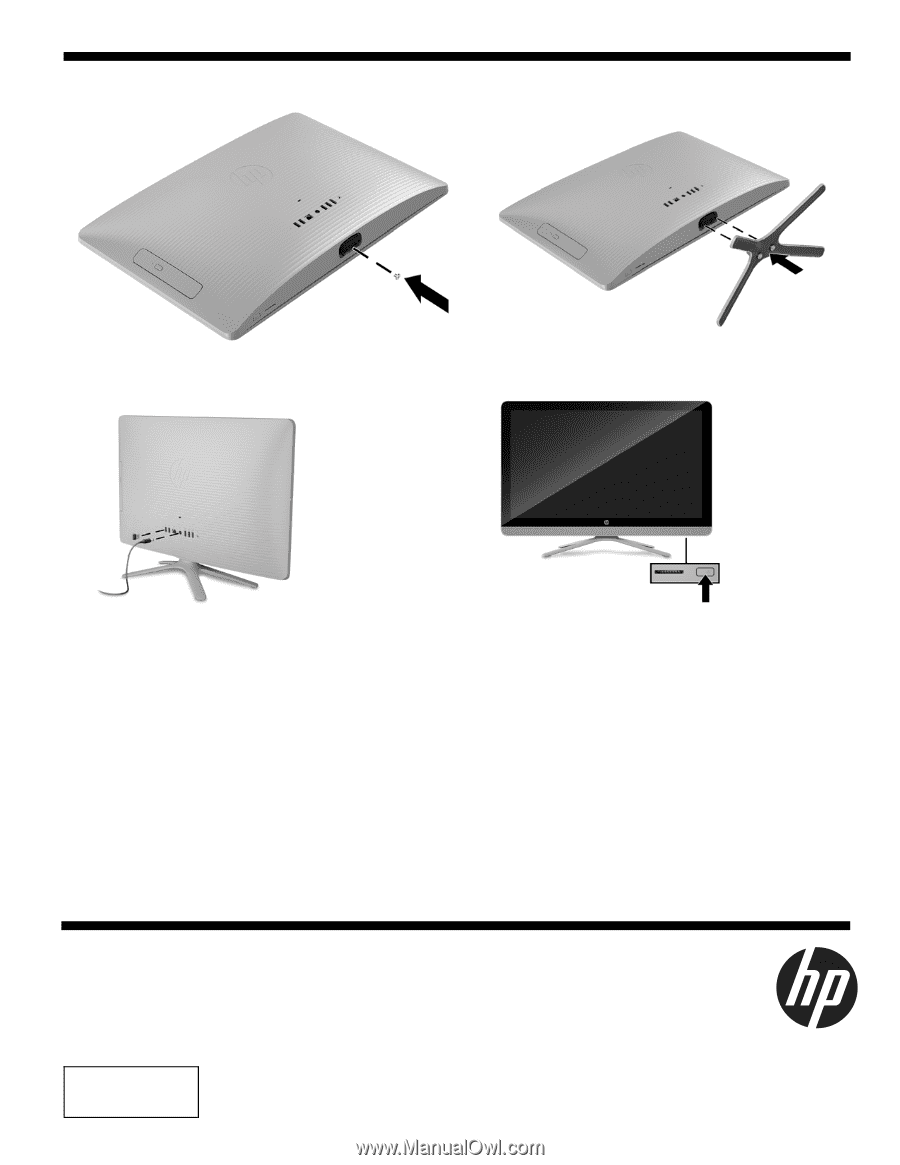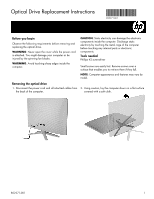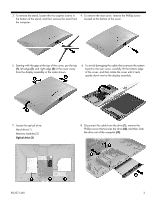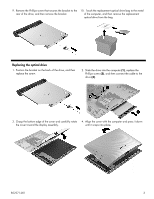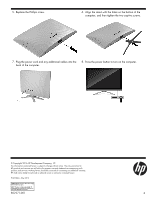HP 22-b100 Optical Drive Replacement Instructions - Page 4
back of the computer.
 |
View all HP 22-b100 manuals
Add to My Manuals
Save this manual to your list of manuals |
Page 4 highlights
5. Replace the Phillips screw. 6. Align the stand with the holes on the bottom of the computer, and then tighten the two captive screws. 7. Plug the power cord and any additional cables into the back of the computer. 8. Press the power button to turn on the computer. © Copyright 2016 HP Development Company, L.P. The information contained herein is subject to change without notice. The only warranties for HP products and services are set forth in the express warranty statements accompanying such products and services. Nothing herein should be construed as constituting an additional warranty. HP shall not be liable for technical or editorial errors or omissions contained herein. First Edition: May 2016 PRINTER: Replace this bo x with Pr inted- In (PI) Statement(s) as p er sp ec. NOTE: This box is simply a p laceho lder. PI Statement(s) do n ot ha ve to fit insid e the b ox but sh ould be placed in this area . 852271-001 4