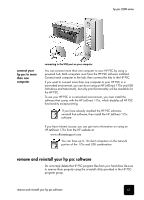HP 2210 HP PSC 2200 Series All-in-One Products - (English) Reference Guides - Page 68
Applications:HP All-in-One Software, additional setup information, hp psc 2200 series
 |
UPC - 884962687963
View all HP 2210 manuals
Add to My Manuals
Save this manual to your list of manuals |
Page 68 highlights
hp psc 2200 series to uninstall from a Windows computer 1 On the Windows taskbar, click Start, choose Programs or All Programs (XP), choose Hewlett-Packard, choose hp psc 2000 series, then choose uninstall software. 2 Follow the directions on the screen. 3 If you are asked whether you would like to remove shared files, click No. Other programs that use these files may not work properly if the files are deleted. 4 After the program finishes removing the software, disconnect your HP PSC, and restart your computer. 5 To reinstall the software, insert the HP PSC 2200 Series CD-ROM into your computer's CD-ROM drive, and follow the instructions that appear. 6 After the software is installed, connect and turn on your HP PSC. to uninstall from a Macintosh computer 1 Double-click on Applications:HP All-in-One Software folder. 2 Double-click on Uninstaller. 3 Follow the directions that appear on the screen. 4 After the program finishes removing the software, disconnect your HP PSC, and restart your computer. 5 To re-install the software, insert the HP PSC 2200 Series CD-ROM into your computer's CD-ROM drive, and follow the instructions that appear. When re-installing the software, follow the instructions on the Setup Poster. Do not connect the HP PSC to your computer until after you have completed the software installation. 62 additional setup information