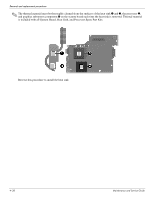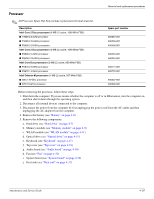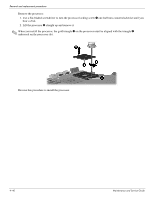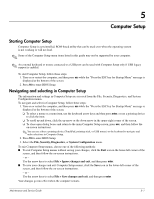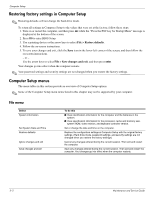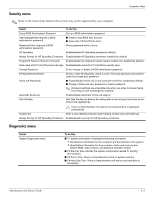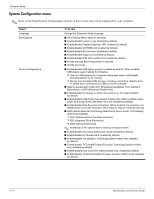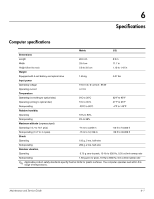HP 2230s HP Compaq 2230s Notebook PC - Maintenance and Service Guide - Page 73
Computer Setup, Starting Computer Setup, Navigating and selecting in Computer Setup
 |
UPC - 884420324256
View all HP 2230s manuals
Add to My Manuals
Save this manual to your list of manuals |
Page 73 highlights
5 Computer Setup Starting Computer Setup Computer Setup is a preinstalled, ROM-based utility that can be used even when the operating system is not working or will not load. ✎ Some of the Computer Setup menu items listed in this guide may not be supported by your computer. ✎ An external keyboard or mouse connected to a USB port can be used with Computer Setup only if USB legacy support is enabled. To start Computer Setup, follow these steps: 1. Turn on or restart the computer, and then press esc while the "Press the ESC key for Startup Menu" message is displayed at the bottom of the screen. 2. Press f10 to enter BIOS Setup. Navigating and selecting in Computer Setup The information and settings in Computer Setup are accessed from the File, Security, Diagnostics, and System Configuration menus. To navigate and select in Computer Setup, follow these steps: 1. Turn on or restart the computer, and then press esc while the "Press the ESC key for Startup Menu" message is displayed at the bottom of the screen. ❏ To select a menu or a menu item, use the keyboard arrow keys and then press enter, or use a pointing device to click the item. ❏ To scroll up and down, click the up arrow or the down arrow in the upper-right corner of the screen. ❏ To close open dialog boxes and return to the main Computer Setup screen, press esc, and then follow the on-screen instructions. ✎ You can use either a pointing device (TouchPad, pointing stick, or USB mouse) or the keyboard to navigate and make selections in Computer Setup. 2. Press f10 to enter BIOS Setup. 3. Select the File, Security, Diagnostics, or System Configuration menu. To exit Computer Setup menus, choose one of the following methods: ■ To exit Computer Setup menus without saving your changes, click the Exit icon in the lower-left corner of the screen, and then follow the on-screen instructions. - or - Use the arrow keys to select File > Ignore changes and exit, and then press enter. ■ To save your changes and exit Computer Setup menus, click the Save icon in the lower-left corner of the screen, and then follow the on-screen instructions. - or - Use the arrow keys to select File > Save changes and exit, and then press enter. Your changes go into effect when the computer restarts. Maintenance and Service Guide 5-1