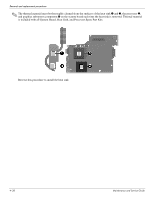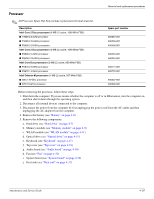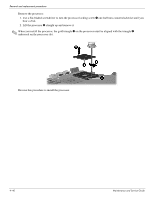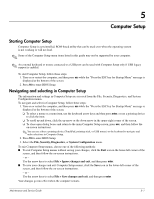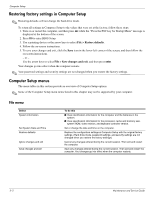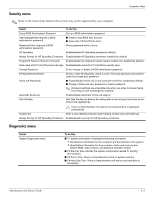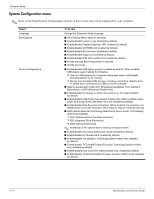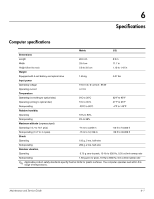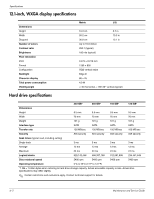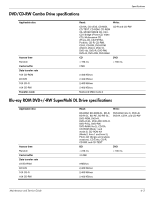HP 2230s HP Compaq 2230s Notebook PC - Maintenance and Service Guide - Page 75
Security menu, Diagnostics menu - bios reset
 |
UPC - 884420324256
View all HP 2230s manuals
Add to My Manuals
Save this manual to your list of manuals |
Page 75 highlights
Computer Setup Security menu ✎ Some of the menu items listed in this section may not be supported by your computer. Select To do this Setup BIOS Administrator Password Set up a BIOS administrator password. User Management (requires a BIOS administrator password) ■ Create a new BIOS user account. ■ View a list of ProtectTools users. Password Policy (requires a BIOS administrator password) Revise password policy criteria. HP SpareKey Enable/disable HP SpareKey (enabled by default). Always Prompt for HP SpareKey Enrollment Enable/disable HP SpareKey enrollment (enabled by default). Fingerprint Reset on Reboot (If Present) Enable/disable the fingerprint reader (select models only; disabled by default). Allow reset of HP ProtectTools security keys Enable/disable reset of HP ProtectTools security keys Change Password Enter, change, or delete a BIOS administrator password. HP SpareKey Enrollment Enroll or reset HP SpareKey, which is a set of security questions and answers used if you forget your password. DriveLock Passwords ■ Enable/disable DriveLock on any computer hard drive (enabled by default). ■ Change a DriveLock user password or master password. ✎ DriveLock settings are accessible only when you enter Computer Setup by turning on (not restarting) the computer. Automatic DriveLock Enable/disable Automatic DriveLock support. Disk Sanitizer Run Disk Sanitizer to destroy all existing data on the primary hard drive or the drive in the upgrade bay. Ä If you run Disk Sanitizer, the data on the selected drive is destroyed permanently. System IDs Enter a user-defined computer asset tracking number and ownership tag. Always Prompt for HP SpareKey Enrollment Enable/disable a prompt for HP SpareKey enrollment. Diagnostics menu Select System Diagnostics menu To do this ■ F1 System Information-Displays the following information: ❐ Identification information for the computer and the batteries in the system. ❐ Specification information for the processor, cache and memory size, system ROM, video revision, and keyboard controller version. ■ F2 Start-up Test-Verifies the system components needed for starting the computer. ■ F3 Run-In Test-Runs a comprehensive check on system memory. ■ F4 Hard Disk Test-Runs a comprehensive self-test on any hard drive in the system. Maintenance and Service Guide 5-3