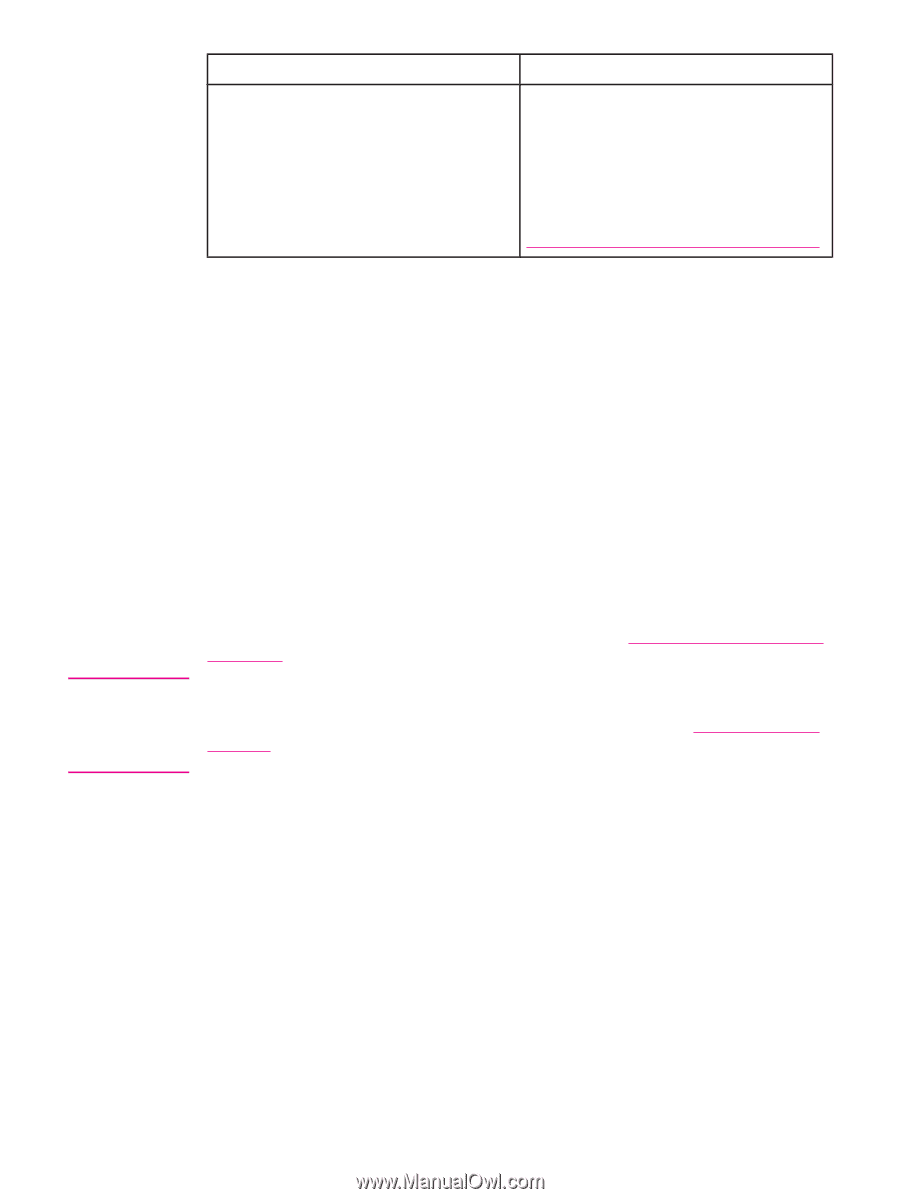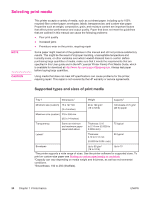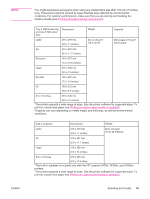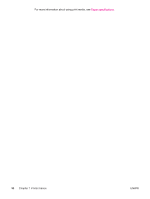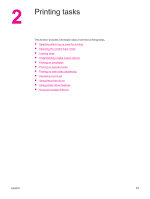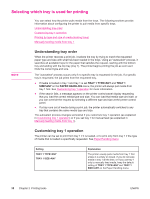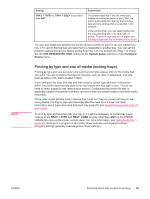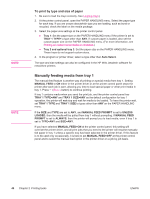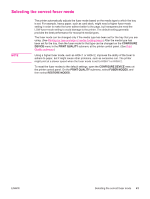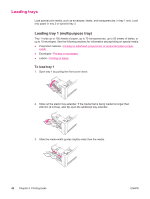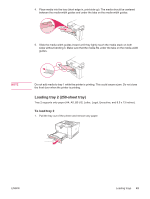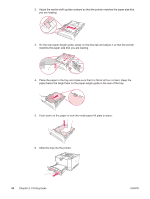HP 2420dn HP LaserJet 2400 Series - User Guide - Page 51
Printing by type and size of media (locking trays), USE REQUESTED TRAY, System Setup, Con
 |
UPC - 829160290010
View all HP 2420dn manuals
Add to My Manuals
Save this manual to your list of manuals |
Page 51 highlights
NOTE Setting Explanation TRAY 1 TYPE= or TRAY 1 SIZE= a type other than ANY The printer treats tray 1 like the other trays. Instead of looking for media in tray 1 first, the printer pulls media from the tray that matches type and size settings that are selected in the software. In the printer driver, you can select media from any tray (including tray 1) by type, size, or source. To print by type and size of paper, see Printing by type and size of media (locking trays). You can also determine whether the printer shows a prompt to ask if it can pull media from tray 1 if it cannot find the type and size that you requested in another tray. You can set the printer to always prompt you before pulling from tray 1 or only prompt you if tray 1 is empty. Set the USE REQUESTED TRAY setting on the System Setup submenu of the Configure Device menu. Printing by type and size of media (locking trays) Printing by type and size is a way to be sure that print jobs always print on the media that you want. You can configure the trays for the type, such as plain or letterhead, and size, such as letter or A4, that is loaded in them. If you configure the trays this way and then select a certain type and size in the printer driver, the printer automatically selects the tray loaded with that type or size. You do not have to select a specific tray (selecting by source). Configuring the printer this way is especially helpful if the printer is shared, and more than one person loads or removes media frequently. Some older model printers have a feature that "locks out" trays to prevent printing on the wrong media. Printing by type and size eliminates the need to lock trays. For more information about types and sizes that each tray supports, see Supported types and sizes of print media. To print by type and size from tray 2 or tray 3, it might be necessary to unload tray 1 and close it, or set TRAY 1 TYPE and TRAY 1 SIZE to types other than ANY on the PAPER HANDLING menu at the printer control panel. For more information, see Customizing tray 1 operation. Settings in a program or the printer driver override control-panel settings. (Program settings generally override printer-driver settings.) ENWW Selecting which tray is used for printing 39